 Common Problem
Common Problem What should I do if the taskbar is not hidden when playing games in full screen on Win10?
What should I do if the taskbar is not hidden when playing games in full screen on Win10?Gamers always use full screen to play games, and the screen is more enjoyable to play. However, some friends recently reported that the taskbar of full screen games on their Win10 computers is not hidden, and it looks very uncomfortable. So when something like this happens How to solve it?
Solution to not hiding the taskbar when playing games in Win10 full screen:
1. Right-click the taskbar - Properties - Lock the taskbar;
2. Do not apply it when entering the game Computer input method;
3. Ctrl Alt Delete-Explorer-Look for Task Manager-Restart.
If it is restarted, it may not be resolved. We can try another way.
1. Right-click the menu bar, select "Search", search for "Turn on or off Windows functions", find and open it. In the operation panel, the function of Windows can also be realized. You can enter the operation panel step by step to open it, and it is more convenient to use the search function.
2. Scroll down on the "Turn Windows Functions On or Off" page, look for the "Old Components" option, click on it, there will be a "DirectPlay" inside, put a check mark on it, and click OK to save. Can.

#3. Finally, we try to restart the system to see if the problem of the taskbar disappearing has been resolved.
The above is the detailed content of What should I do if the taskbar is not hidden when playing games in full screen on Win10?. For more information, please follow other related articles on the PHP Chinese website!
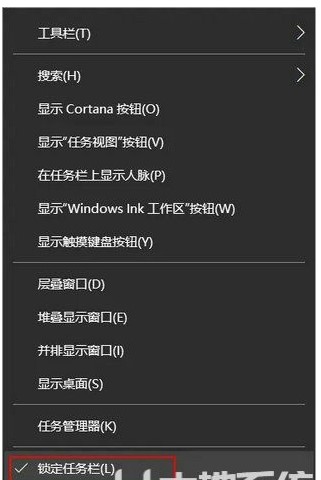 win10任务栏怎样居中win10任务栏居中设定教程Jul 20, 2023 am 08:30 AM
win10任务栏怎样居中win10任务栏居中设定教程Jul 20, 2023 am 08:30 AMwin11系统内置任务栏居中的设定项,可是win10系统没有,假如win10客户也想让自己的任务栏居中的话,应当如何设置呢?你先撤销任务栏锁住,随后新建菜单栏。以后选定一个空白文件夹,以后任务栏就会发生两条竖杠,你必须拖拽竖杠往左边挪动,随后将标志拖动到中间,再将任务栏锁住,那样就可完成任务栏居中了。win10任务栏居中设定教程:1、右键单击底端任务栏空白地区,取消锁定任务栏。2、鼠标单击菜单栏,然后点击新建菜单栏。3、随后选定一个不包含文档的空白文件夹,临时新建一个文件夹也行,随后点击挑选。4
 如何解决Win11任务栏无法调整多任务问题Dec 25, 2023 pm 02:31 PM
如何解决Win11任务栏无法调整多任务问题Dec 25, 2023 pm 02:31 PM在win11系统中,系统会默认让下方任务栏中的窗口合并,这让用户同时打开一个软件的多个窗口时使用起来非常麻烦,因此想要取消合并窗口,但是却发现win11任务栏不能调节多任务,下面就一起来看一下应该如何设置吧。win11任务栏不能调节多任务怎么办答:无法设置1、一般来说,我们可以在任务栏设置中进行设置,但是在win11的任务栏设置中没有类似的选项。2、也有网友遇到了这个困难,所以咨询了微软客服,收到的恢复时目前win11确实不能调节多任务。3、因此大家如果实在使用起来麻烦,那就只能回退win10系
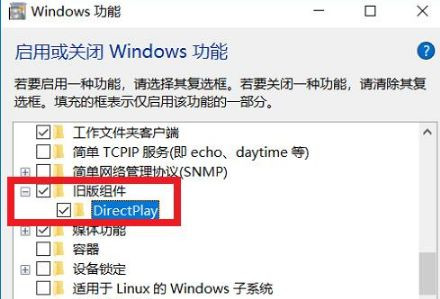 Win10全屏玩游戏任务栏不隐藏该怎么办?Jul 08, 2023 pm 02:45 PM
Win10全屏玩游戏任务栏不隐藏该怎么办?Jul 08, 2023 pm 02:45 PM游戏玩家玩游戏一直用全屏的,显示屏玩着更尽情,可是近期有小伙伴们体现自身的Win10电脑上全屏玩游戏任务栏不隐藏,看上去十分难受,那麼碰到这样的事情要怎么解决呢?Win10全屏玩游戏任务栏不隐藏解决方案:1、右键任务栏-特性-锁住任务栏;2、进到游戏时不应用电脑输入法;3、Ctrl+Alt+Delete-资源管理器-寻找任务管理器-重启。假如重新启动后,或是没法处理。我们可以再试着别的方式。1、鼠标右键菜单栏,挑选“检索”,搜“开启或关掉windows作用”,寻找后打开。这也是操作面板里的Win
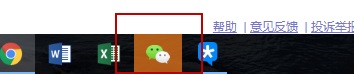 固定Win11任务栏的简易教程Dec 28, 2023 am 11:17 AM
固定Win11任务栏的简易教程Dec 28, 2023 am 11:17 AM很多朋友都喜欢通过将应用程序固定到任务栏的方式来快速打开程序,但是在更新到win11系统后,不知道如何进行操作了。其实我们可以通过右键选中它来固定,下面就一起来看一下吧。win11如何固定任务栏1、首先我们需要打开软件,然后在下方任务栏中选中该程序。2、鼠标右键选中它,然后在右键菜单中选择“固定到任务栏”即可。3、如果大家固定完之后后悔了,想要取消固定,可以点开搜索,搜索想要取消的程序名。4、接着在右侧点击“从任务栏取消固定”就可以了。
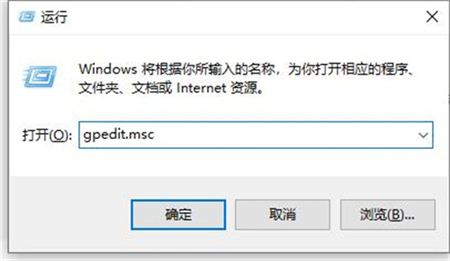 win10任务栏不显示桌面图标该怎么办win10任务栏不显示桌面图标解决方案Jul 22, 2023 am 10:09 AM
win10任务栏不显示桌面图标该怎么办win10任务栏不显示桌面图标解决方案Jul 22, 2023 am 10:09 AMwin10任务栏不显示桌面图标怎么办呢,这一其实是个bug,一般情形是极少遇到的,可是有客户遇到得话就需要处理这个问题,那麼碰到了此问题该如何解决呢,客户们根据进到软件配置管理后就能完成进一步的实际操作,在这儿就可以处理这一无法显示桌面图标的问题,下边便是实际的win10任务栏不显示桌面图标解决方案。win10任务栏不显示桌面图标该怎么办1、最先按住键盘上的的“win+r”键,调成运行窗口;2、然后在里面键入“gpedit.msc”,随后按住空格键确定;3、先后打开“客户配备-管理方法模版-菜单
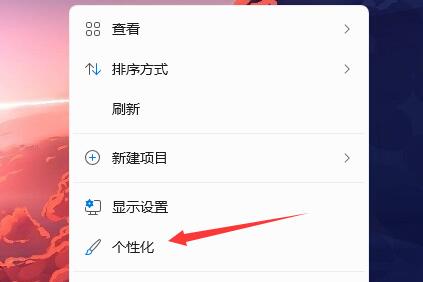 如何调暗Win11任务栏的设置方法Dec 30, 2023 pm 09:50 PM
如何调暗Win11任务栏的设置方法Dec 30, 2023 pm 09:50 PM一些朋友在使用win11的时候发现自己的任务栏太亮了想要调暗一些,但是却不知道怎么设置。其实只需要进入个性化设置找到颜色,然后更改Windows模式就可以了,下面一起来看一下吧。win11任务栏怎么变暗:1、首先鼠标右键点击桌面打开右键菜单,在其中选择“个性化”2、在右侧设置列表中找到“主题”3、接着点击选择模式右侧的选项,将它更改为“自定义”4、然后会展开选项,将“选择你的默认Windows模式”更改为“深色”就可以了。
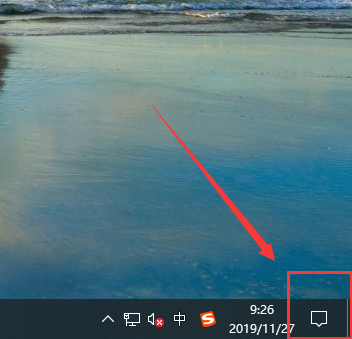 win10专注助手全屏游戏教程Jan 02, 2024 pm 10:00 PM
win10专注助手全屏游戏教程Jan 02, 2024 pm 10:00 PM很多人在玩游戏的时候的用win10专注助手全屏游戏的时候可能遇到过黑屏情况。比如那就是切换进入LOL之后会黑屏几秒钟,这个可能跟专注助手没有关闭有关,那么我们该如何解决呢?下面我们一起来看看。win10专注助手全屏游戏:1、首先点击右下角的专注助手,看看是关闭或者开启转态。2、如果是开启状态,则打开系统设置。3、然后就可以看到左侧的专注助手。4、最后将右侧的“当我玩游戏时”后面的开关关闭即可。把专注助手游戏通知关闭之后再玩游戏看看会不会黑屏,应该可以解决全屏游戏时黑屏的现象。
 Win11任务栏如何切换回旧界面?Dec 22, 2023 pm 10:41 PM
Win11任务栏如何切换回旧界面?Dec 22, 2023 pm 10:41 PM一些用户在更新完win11系统后,发现自己的任务栏还是win10的界面,非常不适应。这可能是因为我们在安装过程中保留了win10的更新,也可能是下载了错误的win11,大家可以根据具体情况来解决,下面一起来看看吧。win11任务栏闪屏怎么办:方法一:1、首先进入搜索界面,在其中搜索并打开“控制面板”2、在控制面板中找到“卸载程序”3、进入后点击左上角“查看已安装的更新”4、在卸载更新中将所有win11以外的更新全部卸载就可以了。方法二:1、如果卸载更新后还是有这种情况,那么很可能是因为我们使用了

Hot AI Tools

Undresser.AI Undress
AI-powered app for creating realistic nude photos

AI Clothes Remover
Online AI tool for removing clothes from photos.

Undress AI Tool
Undress images for free

Clothoff.io
AI clothes remover

AI Hentai Generator
Generate AI Hentai for free.

Hot Article

Hot Tools

SublimeText3 Chinese version
Chinese version, very easy to use

SublimeText3 English version
Recommended: Win version, supports code prompts!

MantisBT
Mantis is an easy-to-deploy web-based defect tracking tool designed to aid in product defect tracking. It requires PHP, MySQL and a web server. Check out our demo and hosting services.

Dreamweaver CS6
Visual web development tools

WebStorm Mac version
Useful JavaScript development tools




