During the use of the computer, some software needs to be run as an administrator. If we often need to open this software, we need to right-click and select the "Run as administrator" option every time. Opening it is more troublesome. So how do you run a computer as an administrator? Most friends don’t know how to run a computer as an administrator. The following will teach you how to run a computer as an administrator.
1. Run all programs as administrator
1. Right-click "Computer" on the desktop and select "Manage".

2. On the left side of the page, open "Computer Management (Local) → System Tools → Local Users and Groups → Users", find "Administrator" on the right, and double-click to open it.

3. Select the General column on the opening page, remove the "√" in front of "Account is disabled", click Apply, and confirm.

2. Run some shortcut software as administrator
1. Right-click on the shortcut icon and select Properties
2. When the page opens, select the shortcut column and click the "Advanced" button below
3. When opening the page, select "Run as administrator", put a "√" in front, apply, and confirm
The above is all the content brought by the editor on how to run the computer as an administrator. I hope it can help.
The above is the detailed content of How to run your computer as administrator. For more information, please follow other related articles on the PHP Chinese website!
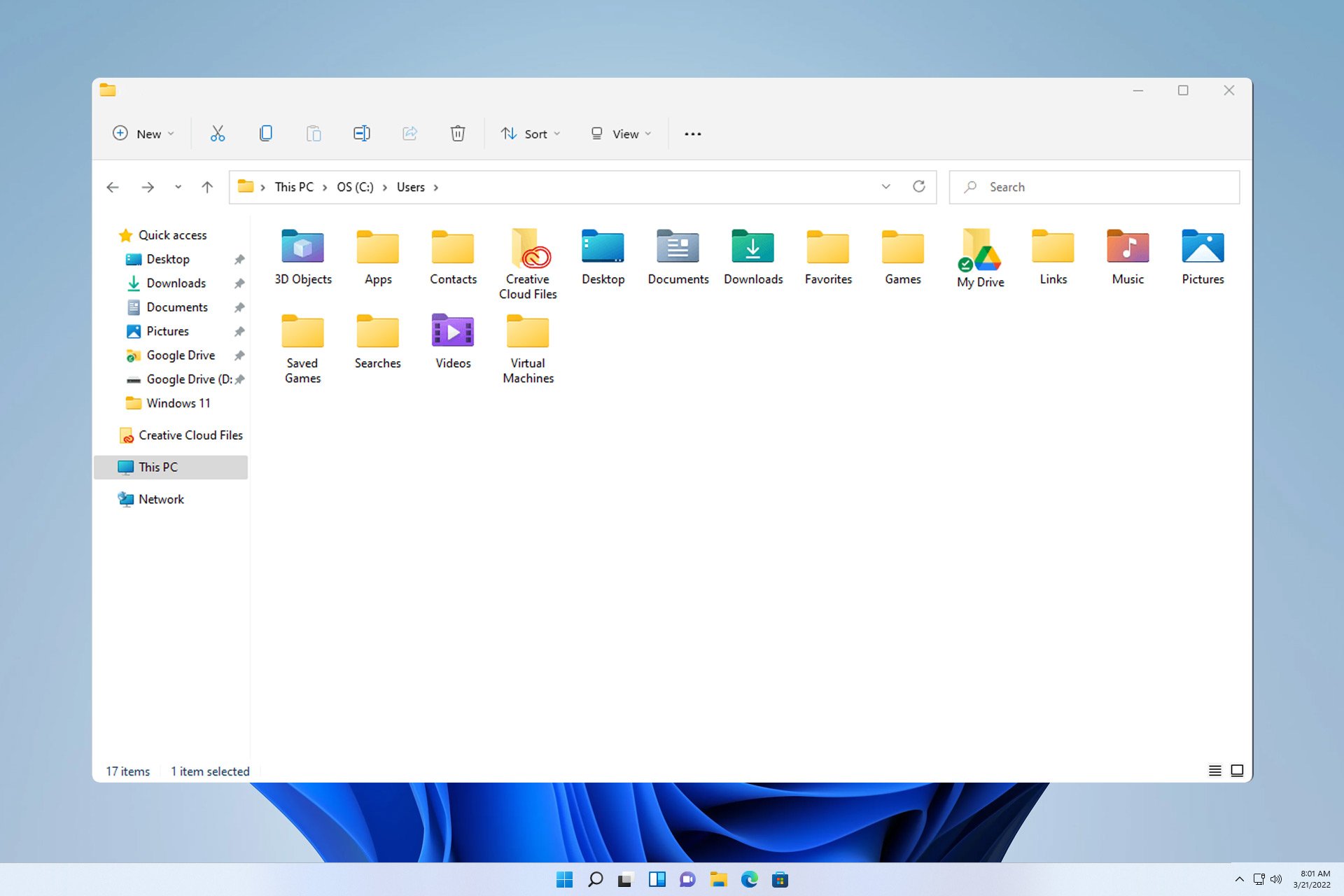 探索Windows 11指南:如何访问旧硬盘驱动器上的用户文件夹Sep 27, 2023 am 10:17 AM
探索Windows 11指南:如何访问旧硬盘驱动器上的用户文件夹Sep 27, 2023 am 10:17 AM由于权限,并不总是可以访问某些文件夹,在今天的指南中,我们将向您展示如何在Windows11上的旧硬盘驱动器上访问用户文件夹。此过程很简单,但可能需要一段时间,有时甚至数小时,具体取决于驱动器的大小,因此请格外耐心并严格按照本指南中的说明进行操作。为什么我无法访问旧硬盘上的用户文件夹?用户文件夹的所有权属于另一台电脑,因此您无法对其进行修改。除了所有权之外,您对该文件夹没有任何权限。如何打开旧硬盘上的用户文件?1.取得文件夹的所有权并更改权限找到旧的用户目录,右键单击它,然后选择属性。导航到“安
 iOS 17:如何控制哪些应用程序可以访问您的照片Sep 13, 2023 pm 09:09 PM
iOS 17:如何控制哪些应用程序可以访问您的照片Sep 13, 2023 pm 09:09 PM在iOS17中,Apple可以更好地控制应用程序可以看到的照片内容。继续阅读,了解如何按应用管理应用访问权限。在iOS中,Apple的应用内照片选取器可让您与应用共享特定照片,而照片图库的其余部分则保持私密。应用必须请求访问您的整个照片图库,您可以选择授予应用以下访问权限:受限访问–应用程序只能看到您可以选择的图像,您可以随时在应用程序中或通过转到“设置”>“隐私和安全”>“照片”来查看所选图像。完全访问权限–App可以查看照片
 linux删除文件需要什么权限Jul 11, 2023 pm 01:26 PM
linux删除文件需要什么权限Jul 11, 2023 pm 01:26 PMlinux删除文件需要所在文件夹的所有权限,分别是读、写、执行。因为定位这个文件过程就需要进入文件夹,即使使用类似rm /xxx/fle的方式,同样系统内部也会进入文件夹,所以要对文件夹有执行权限,然后读取文件夹内容需要读的权限,最后是删除文件,由于文件是上级文件夹的一部分所以需要对文件夹有写的权限。
 PHP如何实现角色权限管理系统?Jun 29, 2023 pm 07:57 PM
PHP如何实现角色权限管理系统?Jun 29, 2023 pm 07:57 PMPHP是一种广泛应用的编程语言,被广泛用于创建和开发各种Web应用程序。在许多Web应用中,角色权限管理系统是一个重要的功能,它可以确保不同用户拥有适当的访问权限。本文将介绍如何使用PHP来实现一个简单而实用的角色权限管理系统。角色权限管理系统的基本概念是将用户分为不同的角色,并为每个角色分配相应的权限。这样,用户只能执行他们有权限执行的操作,从而保证系统的
 CentOS搭建web服务器前需注意的权限与访问控制策略Aug 05, 2023 am 11:13 AM
CentOS搭建web服务器前需注意的权限与访问控制策略Aug 05, 2023 am 11:13 AMCentOS搭建web服务器前需注意的权限与访问控制策略在搭建web服务器的过程中,权限与访问控制策略是非常重要的一环。正确设置权限和访问控制策略可以保护服务器的安全性,防止非授权用户访问敏感数据或者对服务器进行不当操作。本文将介绍在CentOS系统下搭建web服务器时需要注意的权限与访问控制策略,并提供相应的代码示例。用户与组的管理首先,我们需要创建一个专
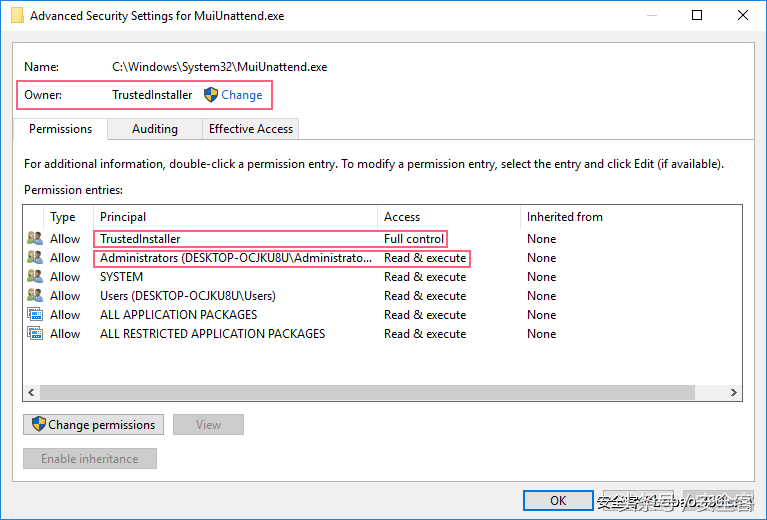 trustedinstaller权限怎么获得「推荐获取TrustedInstaller权限操作步骤」Feb 06, 2024 pm 05:48 PM
trustedinstaller权限怎么获得「推荐获取TrustedInstaller权限操作步骤」Feb 06, 2024 pm 05:48 PM这篇文章将带你了解TI的本质是什么,进一步探索如何在powershell和NtObjectManager模块的帮助下获取TI权限,以便在操作系统中完成任何你想要的操作。如果你曾经管理过Windows系统,那么你应该熟悉trustedInstaller(TI)组的概念。TI组在系统文件和注册表的操作中具有重要的权限。举个例子,你可以查看System32文件夹下文件的属性,在安全选项中,TI组和文件所有者具有删除和修改文件的权限,甚至管理员也无法直接修改安全选项。因此,对于系统文件和注册表的操作,需
 手机档案存取权限是什么Jul 19, 2022 pm 03:50 PM
手机档案存取权限是什么Jul 19, 2022 pm 03:50 PM手机档案存取权限是指允许APK文件读写手机的内存;如果允许APK文件访问手机的内存,那么就可以将应用安装在手机中,如果不允许APK文件访问手机的内存,那么手机就不能安装应用。
 win7修改文件提示更改权限拒绝访问如何解决Jul 04, 2023 pm 07:01 PM
win7修改文件提示更改权限拒绝访问如何解决Jul 04, 2023 pm 07:01 PMwin7修改文件提示更改权限拒绝访问如何解决?一些系统文件在进行修改的时候,常常会提示我们没有权限去进行操作。我们可以去进行文件夹权限的功能关闭,或者获取管理员权限。需要修改此类文件的用户,一起来看看接下来具体的教程分享吧。win7修改文件提示更改权限拒绝访问解决办法 1、首先选中对应文件夹,点击上方工具,选中文件夹选项。 2、进入查看选项卡。 3、取消勾选使用简单文件共享然后确定。 4、然后右键选择对应文件夹,点击属性。 5、进入安全选项卡。 6、选择图示位置,点击高级。 7

Hot AI Tools

Undresser.AI Undress
AI-powered app for creating realistic nude photos

AI Clothes Remover
Online AI tool for removing clothes from photos.

Undress AI Tool
Undress images for free

Clothoff.io
AI clothes remover

AI Hentai Generator
Generate AI Hentai for free.

Hot Article

Hot Tools

SecLists
SecLists is the ultimate security tester's companion. It is a collection of various types of lists that are frequently used during security assessments, all in one place. SecLists helps make security testing more efficient and productive by conveniently providing all the lists a security tester might need. List types include usernames, passwords, URLs, fuzzing payloads, sensitive data patterns, web shells, and more. The tester can simply pull this repository onto a new test machine and he will have access to every type of list he needs.

EditPlus Chinese cracked version
Small size, syntax highlighting, does not support code prompt function

SAP NetWeaver Server Adapter for Eclipse
Integrate Eclipse with SAP NetWeaver application server.

Atom editor mac version download
The most popular open source editor

PhpStorm Mac version
The latest (2018.2.1) professional PHP integrated development tool





