Home >Common Problem >How to merge partitions on Windows 10 computer hard drive
How to merge partitions on Windows 10 computer hard drive
- PHPzforward
- 2023-07-08 13:29:175290browse
Some friends think that their computer hard disk has too many partitions and want to merge the partitions on the Win10 computer. So how to merge the partitions on the Win10 computer hard drive? The hard disk partitioning of win10 can be completed using the built-in program, which reduces the difficulty of operation. The editor below will introduce to you how to merge disk partitions by yourself. Let’s take a look at the tutorial on merging hard drive partitions on Windows 10 computers.
How to merge partitions on win10 computer hard drive? The specific method is as follows:
Right-click this computer on the desktop--Manage;
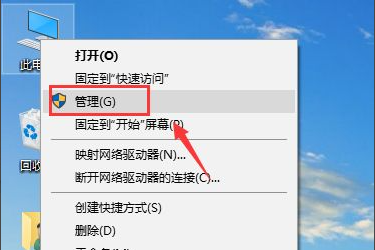
Double-click on the management interface to open the disk management on the left;

Enter Disk Management, we want to merge the E and F drives;







 ## Return to the disk management and find that the E drive and the F drive were successfully merged into the E drive.
## Return to the disk management and find that the E drive and the F drive were successfully merged into the E drive.
The above is the entire content of how to merge partitions on win10 computer hard drive brought by the editor. I hope it can be helpful.
The above is the detailed content of How to merge partitions on Windows 10 computer hard drive. For more information, please follow other related articles on the PHP Chinese website!

