We know that various problems will occur after using the computer for a long time. The most common one is the monitor problem. Many users have encountered abnormal monitor color. So if you also encounter Win7 monitor color What to do if an exception occurs? Let’s take a look at the practical solutions.
What to do if the Win7 monitor has abnormal color:
Common monitor failure conditions are as follows:
1. There is no prompt at startup, and the monitor often runs out of power.
2. The identifier on the monitor screen is relatively unclear.
3. There are pigment spots on the monitor.
4. The display produces wavy colorful patterns.
5. The monitor smells bad.
6. There is a continuous "pop-pop" sound from the monitor.
7. Under certain applications or devices, the screen flickers, becomes dark (or even freezes), has overlapping images, freezes, etc.
8. The display lacks color, is defocused, and the display is excessive. Bright or too dark, there is a regression line.
9. An abnormality appears after awakening from sleep.
10. Some color distortion occurs on the monitor display.
11. The display scale is dim.
12. Display color cast, jitter or flip, display becomes blurry, screen flickers, etc.
13. The main parameters of the display cannot be set or changed.
14. The chroma or brightness contrast cannot be adjusted, or the adjustable range is small.
15. The screen size or position cannot be adjusted, or the adjustable range is small.
16. The monitor gradually becomes normal. After using it for a while, the background color of the screen turns white. Turn off the monitor. After a while, it turns on again and everything becomes normal again.

Display color cast, display flickering, display color abnormality:
1. When the display has an overall color cast, it is mainly caused by the codec in the display. There is a problem with the power circuit,
2, or some small capacitors are discharged, causing the cathode tubes of the three primary colors to have insufficient power, thus causing one of the three color signals to malfunction.
3. Your monitor lacks green signals and only has red and blue signals, which causes the display to appear color cast.
4. Since it will return to normal soon, the possibility of damage to the monitor codec power circuit is low, which is likely to be related to the temperature of the system software.
5. If the graphics card and monitor socket Poor contact phenomenon, when the ambient temperature rises, the metal contact points will expand to restore the connection.
6. Solution: Connect the monitor to another server. If the fault disappears, it may be a graphics card fault.
7. If the fault persists, it may be a fault with the monitor itself or a fault with the monitor cable socket.
8. Mainly check whether the metal pin of the monitor cable socket is broken or bent. If it is not good, simply replace the monitor with a new cable and try again.
Display color shift:
1. Problem with the power plug or mobile phone charging cable.
2. Problem with the display picture tube (repair recommended).
3. Is there any problem with the graphics card or graphics card drive (try another one).
Flashing screen:
1. The refresh frequency should not exceed 85Hz and should be as low as 75Hz. The refresh frequency is too high.
2. There is something wrong with the graphics card or graphics card driver.
3. Are there any interference signals under the application conditions?
4. The voltage is unstable, the display itself is faulty, and the electronic components in the display's internal structure are desoldered, etc.

The diagnosis of common graphics card faults is as follows:
1. Poor contact of the graphics card:
Poor contact of the graphics card usually causes The computer cannot be turned on and there is an alarm sound or the system software is unstable and stuck.
The root cause of poor contact of the graphics card is mainly oxidation of the red gold finger of the graphics card, dust, poor quality of the graphics card or problems with the main chassis partition, etc.
For the poor contact caused by the oxidation of the red gold finger, you can use an eraser to scrub the red gold finger to deal with it; for the bad contact caused by dust, it can generally be dealt with after removing the dust.
For poor contact caused by the quality of hardware configuration, it is usually checked by the replacement method, and the replacement of the graphics card is generally used to solve it.
For the poor contact phenomenon caused by the main chassis partition problem, usually the graphics card cannot be completely inserted into the graphics card memory slot. You can choose to replace the main chassis to eliminate it.
2. Compatibility issues:
Compatibility mode failure usually causes the computer to fail to boot and an alarm sounds, the system software is unstable and stuck, or the display screen detects abnormal noise and other faults.
Graphics card compatibility failure usually occurs when the computer is just installed or updated. It is often caused by compatibility issues between the motherboard and the graphics card or the motherboard slot and the red gold finger of the graphics card cannot be fully contacted.
Graphics card compatibility mode faults are usually checked by replacement. Generally, replacement of the graphics card is used to eliminate the fault.
3. Damage to electronic components of the graphics card:
Damage to the electronic components of the graphics card usually results in the computer being unable to boot, the system software being unstable and stuck, and the screen flickering.
Damage to graphics card electronic components generally includes damage to the graphics card processing chip, damage to the graphics card BIOS, damage to the independent graphics memory, damage to the graphics card capacitor or damage to the field effect tube, etc.
For graphics card electronic component damage, it is generally necessary to carefully measure each signal in the graphics card power circuit to identify the damaged electronic component. After finding the damaged electronic component, it can be replaced.
4. Graphics card overtemperature failure:
Because the graphics card processing chip generates a lot of heat when running, it must have better thermal conductivity standards. If the fan is damaged, the graphics card will overheat. Can't work normally.
Overtemperature faults of graphics cards often cause system instability, stuck, screen flickering and other faults. If the graphics card overheats, just replace the fan.
5. Graphics card driver failure:
Graphics card driver failure often causes system instability and stuck, screen flickering, text and image graphics incomplete and other faults.
Graphics card driver failures mainly include graphics card driver loss, graphics card driver compatibility issues with the operating system, graphics card driver damage, and the inability to install the graphics card driver.
For graphics card driver problems, the first step is usually to go to the "Network Adapter" to check whether there is driver software for the graphics card. If not, just reinstall it.
If there is, but it is on the graphics card driver! ", indicating that the graphics card driver is not assembled, the driver software version number is incorrect, the driver software is compatible with the operating system, etc.
Generally delete the graphics card driver and reinstall it. If it is still there after installation!", you can download a new one version of the driver software installed.
If the graphics card driver cannot be installed, there is usually a problem with the driver software or a problem with the registry file.
6. CMOS setting failure:
CMOS setting failure is caused by incorrect setting of relevant options indicated in CMOS.
Common CMOS setting faults mainly include: motherboard with integrated graphics, the graphics shield option in CMOS is not set correctly.
Such as the "AGPDrivingControl" option setting is incorrect (usually "AUTO"),
The "AGPApertureSize" option setting is incorrect: "FASTWriteSupported" option setting issues, etc. .
The CMOS setting is incorrect. Generally, you can load the default setting BIOS value and change it.
7. Graphics CPU overclocking problem:
Graphics CPU overclocking problem refers to a computer failure caused by increasing the speed of the graphics card and increasing the output power of the graphics card during use.
After a problem occurs, you can repair the frequency to the factory default.
If necessary, it is recommended to install Driver Wizard 2008. After installation, use its automatic upgrade function.
It will automatically install and download the latest version of the driver, including network port, external sound card, Graphics card, USB, etc., eliminating the pain of finding and assembling.

The above is the detailed content of Solution to Win7 monitor color abnormality. For more information, please follow other related articles on the PHP Chinese website!
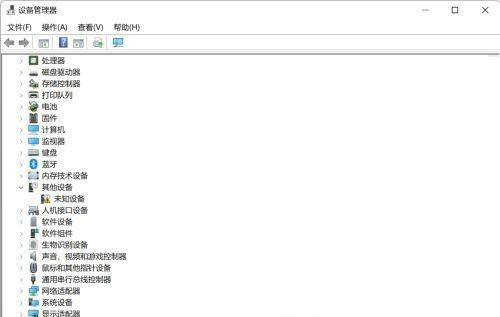 win11按键精灵不能用怎么回事?按键精灵win11不能用怎么办Jan 31, 2024 pm 08:03 PM
win11按键精灵不能用怎么回事?按键精灵win11不能用怎么办Jan 31, 2024 pm 08:03 PMwin11按键精灵不能用怎么回事?不少的win11用户们在使用按键精灵的时候发现不能用,那么这是怎么回事?下面就让本站来为用户们来仔细的介绍一下按键精灵win11不能用解决办法吧。按键精灵win11不能用解决办法方法一:1、首先在桌面找到此电脑,右键选中它,点击管理。2、打开计算机管理后,在左侧选择设备管理器,然后就能找到右侧的键盘。3、展开键盘选项,在下方找到其中我们的键盘设备,右键选中后选择更新驱动程序。方法三:权限问题按键精灵可能需要管理员权限才能正常运行。请尝试右键点击按键精灵的快捷方式
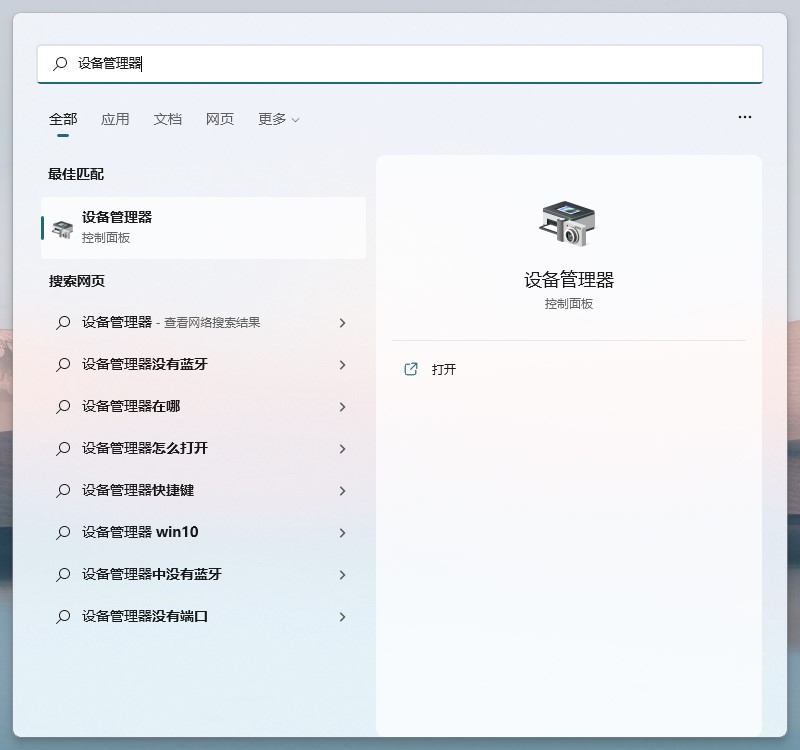 win11内核隔离不兼容怎么删驱动?(五种解决方法)Feb 12, 2024 am 11:18 AM
win11内核隔离不兼容怎么删驱动?(五种解决方法)Feb 12, 2024 am 11:18 AM近期不少的用户们反映自己的内核隔离不兼容,那么要怎么删除驱动?用户们可以进入到设备管理器下然后按驱动程序列出设备来查看查看驱动文件是否一致或者是到官网下载最新的驱动程序,也可以进入到Windows更新下更新驱动。下面就让本站来为用户们来仔细的介绍一下win11内核隔离不兼容怎么删驱动的五种解决方法吧。win11内核隔离不兼容怎么删驱动方法一1、开始菜单--设备管理器--点击菜单栏中的查看--按驱动程序列出设备。2、找到相关的驱动程序,查看驱动文件是否一致。3、如果一致就删除不兼容的驱动。方法二1
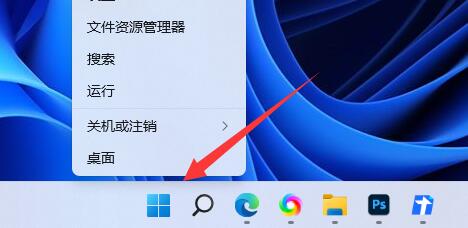 win11电池图标不显示解决方法?win11电池图标不见了解决方法Jan 31, 2024 pm 07:12 PM
win11电池图标不显示解决方法?win11电池图标不见了解决方法Jan 31, 2024 pm 07:12 PM很多笔记本电脑现在都已经升级到了Windows11系统。但是,有些用户发现他们的电池图标不见了,这就导致他们在外出没有充电器的情况下无法知道电池的剩余电量。那么,我们应该如何解决这个问题呢?今天我将和大家分享两种解决方法,希望这些方法能够对更多的人有所帮助。win11电池图标不见了解决方法方法一1、右键底部开始菜单。3、打开后,在其中找到电池,双击打开。4、接着进入驱动程序,先禁用设备再重新启用。方法二1、如果还是没有,可以右键开始菜单,打开设置。3、然后进入任务栏隐藏的图标管理并开启电源图标即
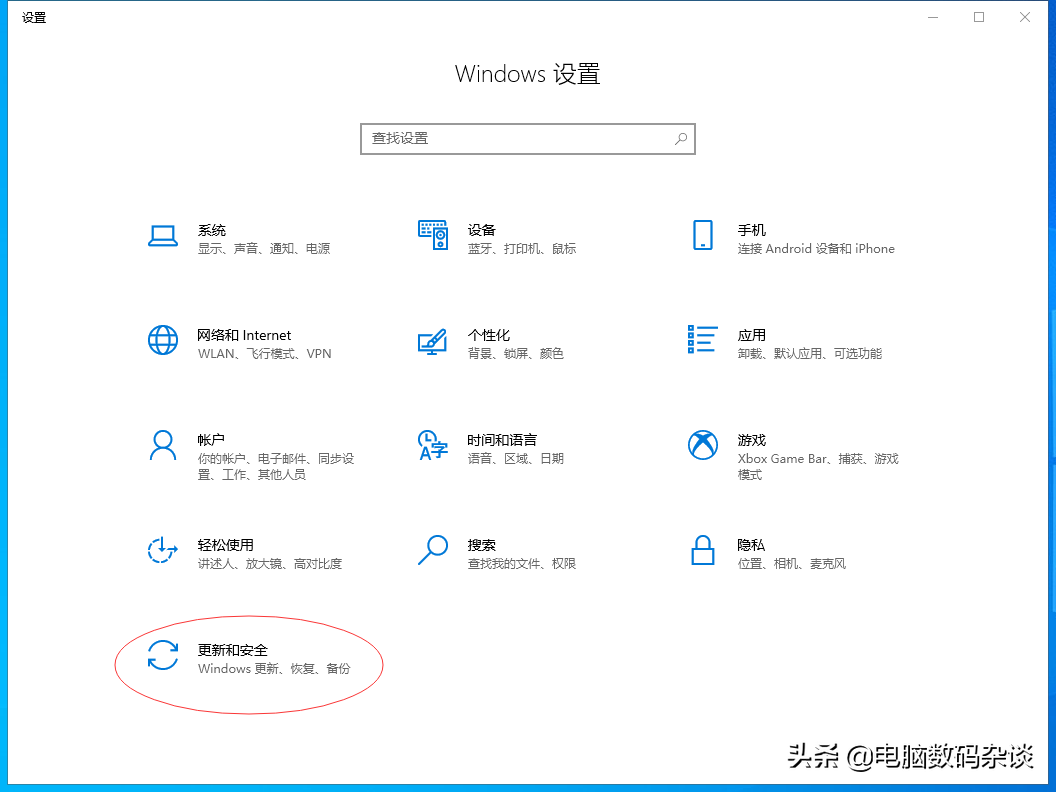 更新驱动用哪个软件好「附:电脑WINDOWS系统驱动更新软件推荐」Feb 06, 2024 pm 06:22 PM
更新驱动用哪个软件好「附:电脑WINDOWS系统驱动更新软件推荐」Feb 06, 2024 pm 06:22 PM电脑系统安装完毕后,有个非常重要的后续工作要做,那就是给电脑安装硬件驱动。每一个驱动都从官网下载,非常麻烦,这时我们就需要用到驱动更新软件了。这里我推荐几款软件供大家选用。1:驱动精灵这款驱动更新软件是一款老牌产品,拥有非常全面的驱动库。然而,它的一个缺点是在安装时需要仔细阅读右下角的小字提示,以确定是勾选还是去掉勾选。一不小心就会安装金山全家桶到电脑上。2:驱动人生这个软件前几年非常好用,纯净无广告,可能是出于盈利压力,后来内置广告推广垃圾软件太多就很少用了,现在新版本重新出发,好像开始卖会员
 如何更新Win10无线网卡驱动Jun 30, 2023 am 08:02 AM
如何更新Win10无线网卡驱动Jun 30, 2023 am 08:02 AMwin10系统无线网卡驱动如何更新?随着电脑的使用率越来越高,我们有时候可能会遇到对win10系统无线网卡驱动更新进行设置,如果我们需要对win10系统无线网卡驱动更新进行设置时,要怎么处理win10系统无线网卡驱动更新呢?很多小伙伴不知道如何操作,小编下面整理了为你解答win10系统无线网卡驱动更新的处理对策,感兴趣的话,跟着小编一起往下看看吧! 为你解答win10系统无线网卡驱动更新的处理对策 1、右键点击“开始”按钮,选择“计算机管理”; 2、在打开计算机管理后,要首先找到设备管
 Win11哪些游戏不能玩?Win11不兼容游戏名单介绍Feb 12, 2024 pm 11:09 PM
Win11哪些游戏不能玩?Win11不兼容游戏名单介绍Feb 12, 2024 pm 11:09 PMWin11哪些游戏不能玩是很多玩家们都在询问的一个问题,因为有一些游戏和win11系统不兼容,这就会直接的导致游戏玩不了,那么下面就让本站来为用户们来仔细的介绍一下吧。Win11哪些游戏不能玩?1、其实win11系统并没有那么多无法兼容的游戏,基本上win10可以兼容的游戏win11都可以兼容,目前也没有win11明显无法兼容的游戏。2、主要的测试游戏范围是一些主流游戏、新游戏和大型游戏,这些都可以兼容。3、具体包括了《英雄联盟》、《荒野大镖客2》、《刺客信条》、《地平线4》、《孤岛惊魂5》等。
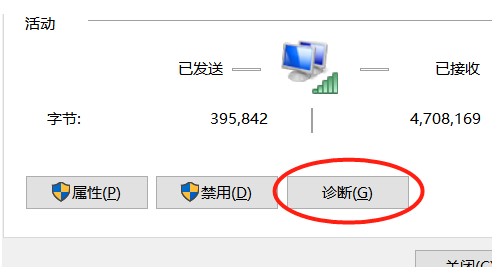 windows10笔记本连不上手机热点解决方案Jul 16, 2023 pm 03:05 PM
windows10笔记本连不上手机热点解决方案Jul 16, 2023 pm 03:05 PMwindows10笔记本连不上手机热点要怎么办呢,这时候客户点击电脑上的网络情况标志,找到不能连接里的手机热点,随后点击确诊,找到连不上的原因,找到原因后就可着手处理啦,还能够根据查询DNS服务器参数来解决问题,变更首选服务器的参数,点击储存就可以啦,这样操作后即可正常连上手机热点了。windows10笔记本连不上手机热点解决方案一、网络诊断1、搜索网络情况,右键点击状态栏的“网络状态”的标志2、在“变更网络设置”中,挑选而且开启“网络和共享中心”3、在网络和共享中心,找到所连接的手机实时热点并
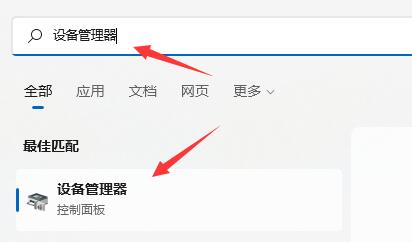 解决win11驱动更新安装问题的有效方法Dec 22, 2023 pm 04:45 PM
解决win11驱动更新安装问题的有效方法Dec 22, 2023 pm 04:45 PMwin11驱动是很重要的程序,但是有的朋友遇到了win11驱动更新失败或者是安装失败的问题,这大概率是我们安装的驱动程序与系统不兼容导致的,大家可以手动安装与系统兼容的驱动来解决。win11驱动更新失败:方法一:1、如果我们设备能够正常使用,但是官版驱动安装不了,那么可以卸载后重装。2、首先打开开始菜单,进入“设备管理器”3、找到更新失败的驱动,右键选中它点击“卸载设备”(如果是显卡驱动,建议用ddu卸载)4、卸载完成后,重启电脑,就可以重新安装更新驱动程序了。方法二:1、如果我们卸载后依旧更新

Hot AI Tools

Undresser.AI Undress
AI-powered app for creating realistic nude photos

AI Clothes Remover
Online AI tool for removing clothes from photos.

Undress AI Tool
Undress images for free

Clothoff.io
AI clothes remover

AI Hentai Generator
Generate AI Hentai for free.

Hot Article

Hot Tools

SublimeText3 Chinese version
Chinese version, very easy to use

SAP NetWeaver Server Adapter for Eclipse
Integrate Eclipse with SAP NetWeaver application server.

VSCode Windows 64-bit Download
A free and powerful IDE editor launched by Microsoft

Dreamweaver CS6
Visual web development tools

SublimeText3 Mac version
God-level code editing software (SublimeText3)





