Home >Common Problem >General steps for reinstalling win10 system on laptops
General steps for reinstalling win10 system on laptops
- PHPzforward
- 2023-07-08 08:13:085425browse
What are the steps to reinstall the system on a laptop? Many friends are asking this question, because there are many computer users, and they always encounter some system problems when using laptops, so they need to solve the problem by reinstalling the system, but many friends have not been exposed to win10 system reinstallation. Installation operation, then how to reinstall win10 system on laptop? Because there are many different computer brands, here are the general steps for reinstalling the win10 system on laptops.
The general steps for reinstalling the win10 system on laptops are as follows:
1. Open Xiaobai’s one-click reinstallation system, and you will enter the environment detection link. After completion, click Next, and you will be recommended to meet the current requirements. Computer installed system.
2. Xiaobai’s one-click reinstallation system provides a variety of xp, win7, win8, and win10 systems to choose from. Whether it is 32-bit or 64-bit, you can find a suitable system.
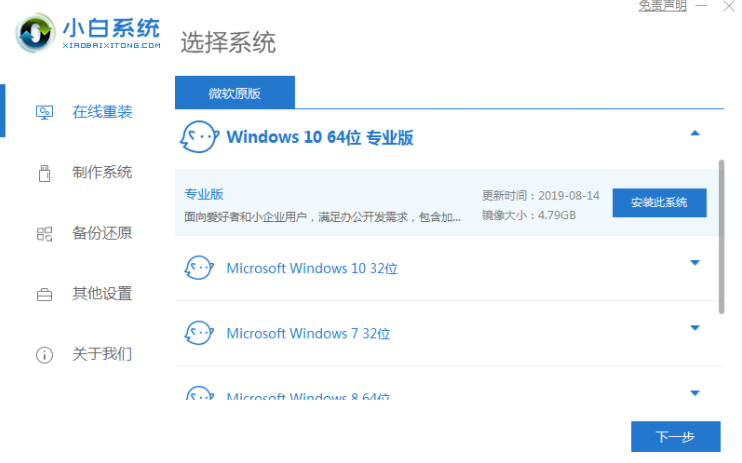
#3. After selecting the system to be installed and the files to be backed up, Xiaobai's one-click reinstallation of the system will download the corresponding system files for us and back up the files.
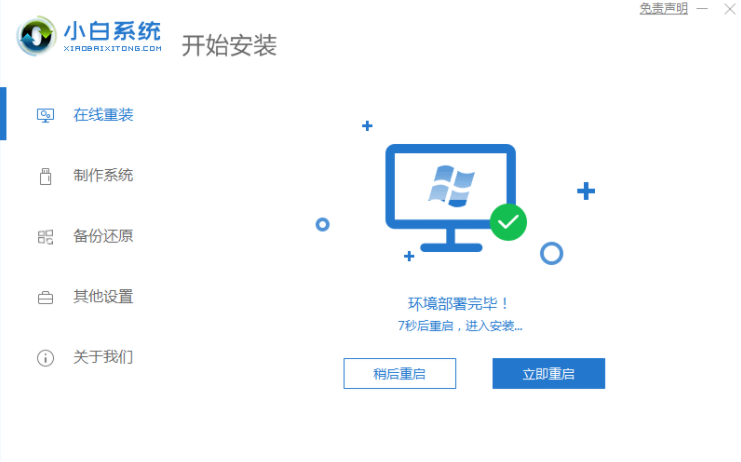
#4. After the system download is completed, the PE installation mode will be added to the startup items. Restarting the computer will enter the PE installation mode by default to install the system.
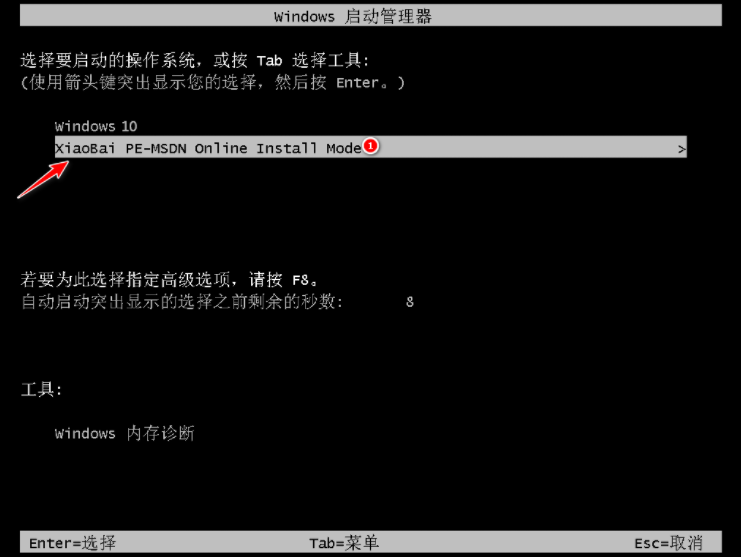
#5. After the system installation is completed, the environment will be deployed when entering the system for the first time. Drivers will be installed during the deployment process to ensure the normal operation of computer functions. After the deployment is completed, enter the system desktop and you can use the new win10 system.
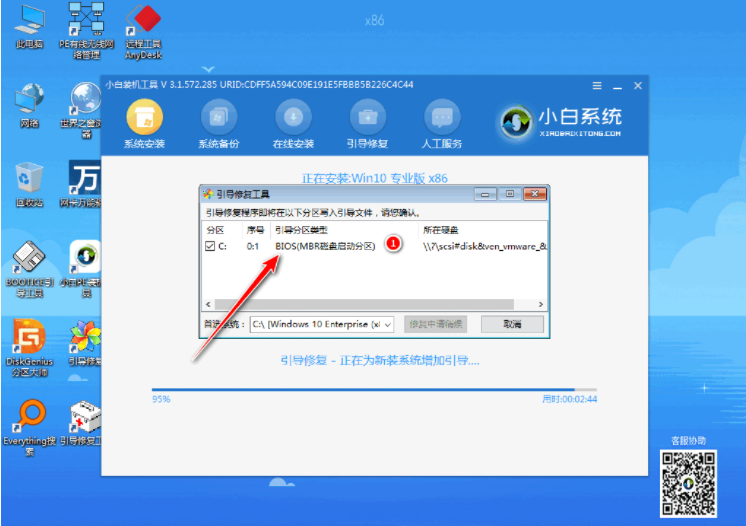
#The above is all the general steps for reinstalling the win10 system on laptops brought by the editor. I hope it can be helpful.
The above is the detailed content of General steps for reinstalling win10 system on laptops. For more information, please follow other related articles on the PHP Chinese website!

