Home >Common Problem >Where to save win10 lock screen wallpaper Detailed introduction to where to save win10 lock screen wallpaper
Where to save win10 lock screen wallpaper Detailed introduction to where to save win10 lock screen wallpaper
- WBOYWBOYWBOYWBOYWBOYWBOYWBOYWBOYWBOYWBOYWBOYWBOYWBforward
- 2023-07-07 21:33:3510045browse
Some win10 users think that the lock screen wallpaper built into the system is very beautiful. They want to save this image independently, but they do not know where the lock screen wallpaper is saved. In fact, win10 lock screen wallpapers are generally saved in the Windows Web Wallpaper path of the C drive, with the purpose of placing them in the three folders of Windows, Windows 10, and Flowers. When customers download the wallpaper themselves, it will be automatically saved to the Themes folder.
Where to save the win10 lock screen wallpaper:
1. You must first know that the win10 system wallpaper is saved by default in the "C: Windows Web Wallpaper" path, and the key is Windows, Windows 10, Flowers Three folders.
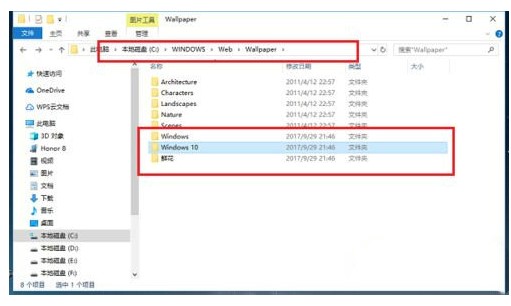
#2. Open the Windows 10 folder and you can see the desktop wallpaper picture.

3. Open the Windows folder and you can see a default wallpaper photo.
4. Open the flowers folder and you can see another part of the wallpaper.
5. If we want to view the wallpaper we installed ourselves, go to the "C: Users (user) xx (current login name) AppDataLocalMicrosoftWindowsThemes" path.

6. Open the Themes folder and you can see the theme desktop.
The above is the detailed content of Where to save win10 lock screen wallpaper Detailed introduction to where to save win10 lock screen wallpaper. For more information, please follow other related articles on the PHP Chinese website!

