 Operation and Maintenance
Operation and Maintenance Linux Operation and Maintenance
Linux Operation and Maintenance How to configure automated deployment tools (such as Ansible) on Linux
How to configure automated deployment tools (such as Ansible) on LinuxHow to configure automated deployment tools (such as Ansible) on Linux
Introduction:
In the process of software development and operation and maintenance, we often encounter the need to deploy applications to multiple servers. Condition. Manual deployment is undoubtedly inefficient and error-prone, so configuring an automated deployment tool is essential. This article will introduce how to configure Ansible, a commonly used automated deployment tool, on Linux to achieve fast and reliable application deployment.
1. Install Ansible
-
Open the terminal and use the following command to install Ansible:
sudo apt-get update sudo apt-get install ansible
-
After the installation is complete, you can The following command verifies whether the installation is successful:
ansible --version
2. Configure Ansible
- ##Open the terminal and use the following command to edit the Ansible configuration file
ansible.cfg
:sudo nano /etc/ansible/ansible.cfg
- You can set some common configuration items in the configuration file, such as setting the default host inventory file path, remote user, private key file, etc. The following is a sample configuration file:
[defaults] inventory = /etc/ansible/hosts remote_user = your_remote_user private_key_file = /path/to/your/private/key
- Create a new host inventory file, for example
hosts
, and use the following command to edit the file:sudo nano /etc/ansible/hosts
- In the host list file, you can define different host groups and hosts, as well as host-related configuration information. The following is a sample host inventory file:
[web] webserver1 ansible_host=192.168.0.1 webserver2 ansible_host=192.168.0.2 [database] dbserver1 ansible_host=192.168.0.3 dbserver2 ansible_host=192.168.0.4
- Create a new Ansible Playbook file, for example
deploy.yml
, and edit the file using the following command:sudo nano deploy.yml
- In the Playbook file, you can define a series of tasks (tasks) for performing operations on the remote host . The following is a sample Playbook file:
- name: Deploy application hosts: web tasks: - name: Install dependencies apt: name: "{{ item }}" state: present with_items: - nginx - python3 - name: Copy application files copy: src: /path/to/your/application/files dest: /opt/application owner: your_remote_user group: your_remote_group
- In the terminal, use the following command to run Ansible Playbook:
ansible-playbook /path/to/your/deploy.yml
Ansible will automatically connect to the target host and perform the corresponding operations according to the tasks defined in the Playbook file.
By configuring and using Ansible, we can easily automate the deployment of applications on Linux. Ansible provides rich functions and flexible configuration options, making application deployment more efficient and reliable, and bringing convenience to our software development and operation and maintenance work. I hope this article can help readers quickly get started configuring and using Ansible.
The above is the detailed content of How to configure automated deployment tools (such as Ansible) on Linux. For more information, please follow other related articles on the PHP Chinese website!
 PHP打包部署的最佳实践有哪些?Jul 30, 2023 am 11:25 AM
PHP打包部署的最佳实践有哪些?Jul 30, 2023 am 11:25 AMPHP打包部署的最佳实践有哪些?随着互联网技术的快速发展,PHP作为一种广泛应用于网站开发的开源编程语言,越来越多的开发者需求在项目部署上提高效率和稳定性。本文将介绍几种PHP打包部署的最佳实践,并提供相关的代码示例。使用版本控制工具版本控制工具如Git、SVN等,可以帮助开发者有效地管理代码的变更。使用版本控制工具可以轻松地跟踪和回滚代码,确保每次部署都是
 Ansible工作原理详解Feb 18, 2024 pm 05:40 PM
Ansible工作原理详解Feb 18, 2024 pm 05:40 PMAnsible工作原理从上面的图上可以了解到:管理端支持local、ssh、zeromq三种方式连接被管理端,默认使用基于ssh的连接,这部分对应上面架构图中的连接模块;可以按应用类型等方式进行HostInventory(主机清单)分类,管理节点通过各类模块实现相应的操作,单个模块,单条命令的批量执行,我们可以称之为ad-hoc;管理节点可以通过playbooks实现多个task的集合实现一类功能,如web服务的安装部署、数据库服务器的批量备份等。playbooks我们可以简单的理解为,系统通过
 ansible执行速度慢怎么解决Mar 05, 2024 pm 05:34 PM
ansible执行速度慢怎么解决Mar 05, 2024 pm 05:34 PM收到项目反馈,客户在使用我们提供的工具部署产品时遇到了困难,在主机添加步骤上遇到了问题,导致实施团队无法继续推进工作,因此向我们寻求帮助。环境信息:kylin10架构:arm初见端倪在系统部署过程中,针对主机的批量操作,我们开发时采用了ansible剧本。最近遇到了执行过程卡顿的问题,初步怀疑是ansible执行时出现了阻塞。为了验证这一点,我已经发送了一条命令给现场进行测试。localhost$date2024年02月19日星期17:30:41CSTlocalhost$ansibleall-i
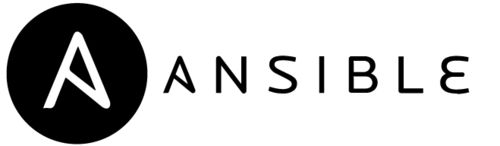 Ansible playbook变量(变量基本用法)Feb 18, 2024 pm 04:45 PM
Ansible playbook变量(变量基本用法)Feb 18, 2024 pm 04:45 PMAnsible是一种开源的自动化配置管理和部署工具,可以帮助管理员在多台服务器上自动执行任务。在Ansible中,Playbook是用于描述自动化任务的YAML文件。使用变量(variables)是Playbook功能的一个重要部分,它可以让你的Playbook更灵活、可重用和易于维护。以下是AnsiblePlaybook中变量的一些基本用法:定义变量:可以在Playbook、inventory文件、vars文件或者使用-e参数在命令行中定义变量。例子:在Playbook中定义变量:----na
 探秘Linux远程管理神器:五款实用工具推荐Feb 23, 2024 pm 01:00 PM
探秘Linux远程管理神器:五款实用工具推荐Feb 23, 2024 pm 01:00 PMLinux作为一种强大的操作系统,其远程管理工具被广泛应用于服务器管理、网络监控等方面。在日常工作中,我们经常需要使用一些专门的工具来远程管理Linux服务器。本文将介绍五款实用的Linux远程管理工具,并提供具体的代码示例来演示它们的用法。1.SSHSSH(SecureShell)是一种加密网络协议,用于安全地远程登录和执行命令。通过SSH,用户可以在
 Ansible Ad-Hoc(点对点模式)Feb 18, 2024 pm 04:48 PM
Ansible Ad-Hoc(点对点模式)Feb 18, 2024 pm 04:48 PM官方文档:https://docs.ansible.com/ansible/latest/command_guide/intro_adhoc.html简介Ad-hoc命令是一种临时输入并执行的命令,通常用于测试和调试。它们不需要永久保存,简单来说,ad-hoc就是“即时命令”。常用模块1、command模块(默认模块)默认模块,没有shell强大,基本上shell模块都可以支持command模块的功能。【1】帮助ansible-doccommand#推荐使用下面这个ansible-doccomm
 如何在PHP程序中进行自动化打包部署?Aug 02, 2023 pm 01:59 PM
如何在PHP程序中进行自动化打包部署?Aug 02, 2023 pm 01:59 PM如何在PHP程序中进行自动化打包部署?随着互联网的快速发展,PHP作为一种使用广泛的服务器端编程语言,被越来越多的开发者所采用。当我们开发完一个PHP项目后,通常需要将代码部署到服务器上,以供用户访问和使用。手动打包和部署代码可能会浪费大量时间,并且容易出错。因此,自动化打包部署工具成为了开发者们的首选。在本文中,我们将介绍如何在PHP程序中实现自动化打包部
 ThinkPHP6自动化部署指南:实现应用的快速部署Aug 12, 2023 pm 06:57 PM
ThinkPHP6自动化部署指南:实现应用的快速部署Aug 12, 2023 pm 06:57 PMThinkPHP6自动化部署指南:实现应用的快速部署引言在现代软件开发中,快速且可靠地部署应用非常重要。传统的手动部署方式耗时耗力,容易出错。为了解决这个问题,我们可以利用自动化部署工具来简化部署流程并提高效率。本文将介绍如何使用自动化部署工具来实现ThinkPHP6应用的快速部署。背景ThinkPHP6是一款流行的PHP开发框架,具有轻量级、高效率和灵活性


Hot AI Tools

Undresser.AI Undress
AI-powered app for creating realistic nude photos

AI Clothes Remover
Online AI tool for removing clothes from photos.

Undress AI Tool
Undress images for free

Clothoff.io
AI clothes remover

AI Hentai Generator
Generate AI Hentai for free.

Hot Article

Hot Tools

SublimeText3 Mac version
God-level code editing software (SublimeText3)

SublimeText3 Linux new version
SublimeText3 Linux latest version

SecLists
SecLists is the ultimate security tester's companion. It is a collection of various types of lists that are frequently used during security assessments, all in one place. SecLists helps make security testing more efficient and productive by conveniently providing all the lists a security tester might need. List types include usernames, passwords, URLs, fuzzing payloads, sensitive data patterns, web shells, and more. The tester can simply pull this repository onto a new test machine and he will have access to every type of list he needs.

WebStorm Mac version
Useful JavaScript development tools

SublimeText3 English version
Recommended: Win version, supports code prompts!





