Home >Common Problem >Windows 10 fingerprint verification not working solution
Windows 10 fingerprint verification not working solution
- WBOYWBOYWBOYWBOYWBOYWBOYWBOYWBOYWBOYWBOYWBOYWBOYWBforward
- 2023-07-07 17:02:021851browse
The Windows 10 system supports a variety of power-on password methods, such as fingerprint verification, but some customers reported that fingerprint verification cannot be used. What should I do in this case? You can do this by modifying the registry. The specific steps are: open the registry according to the regedit command, then navigate to the system folder, then right-click to create a new DWORD value, then name it AllowDomainPINLogon, and change the value to 1.
What to do if fingerprint verification cannot be used in windows 10:
1. First, open the registry editor, hold down win R to open the run window, enter "regedit" in the box, and hold down return car.

2. Locate the "HKEY_LOCAL_MACHINE\SOFTWARE\Policies\Microsoft\Windows\System" registry key.
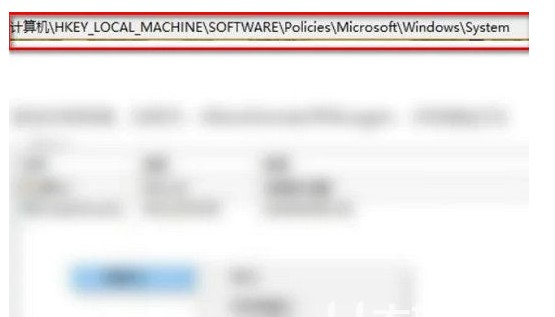
#3. Create a new registry value named "AllowDomainPINLogon" and set the value to 1.
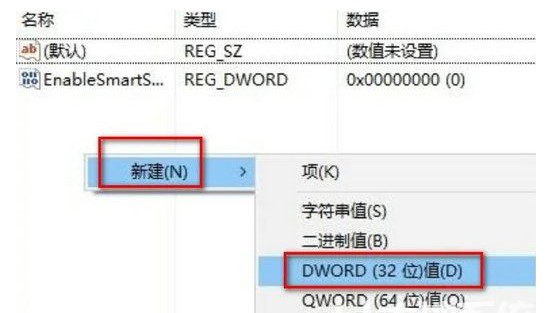
#4. In the login options, you can see that the fingerprint and pin add buttons are available. Windows 10 can use fingerprint verification.
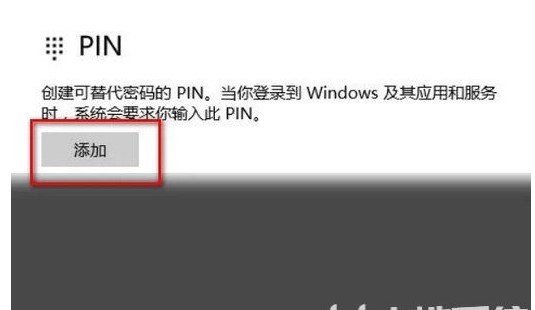
#We just shared about fixing the issue of not being able to use fingerprint authentication in Windows 10.
The above is the detailed content of Windows 10 fingerprint verification not working solution. For more information, please follow other related articles on the PHP Chinese website!

