Home >Common Problem >Solution to the missing start menu in win7
Solution to the missing start menu in win7
- PHPzforward
- 2023-07-07 16:17:322236browse
We can quickly open most basic functions and software in the computer in the start menu, but it often encounters some errors. So what should we do if the win7 start menu disappears? In fact, we only need to restart the task. Manager will do the trick.
What to do if the win7 start menu is missing:
1. First, right-click the computer to "open" it.
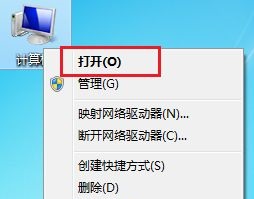
2. Then click "Organize" in the upper left corner and open the "Menu Bar" in "Layout"
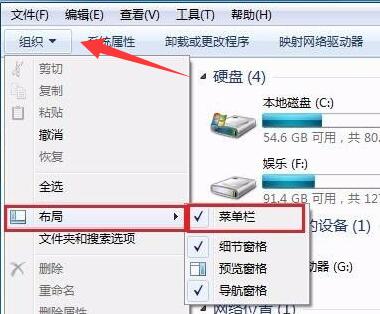
3. Then right-click the bar and select "Start Task Manager"
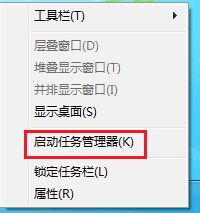
4. Then find "explorer.exe", right-click and "End Process"
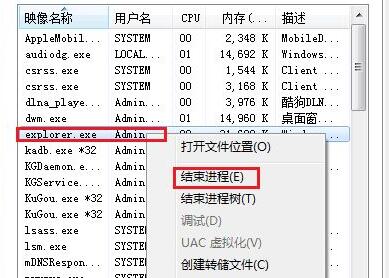
5. Finally, click on the file and select "Create New Task", type "explorer.exe" and click "OK" to complete.
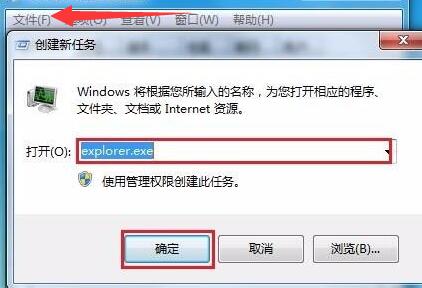
The above is the detailed content of Solution to the missing start menu in win7. For more information, please follow other related articles on the PHP Chinese website!

