Home >Common Problem >What should I do if Win7 does not have Bluetooth? What should I do if Win7 cannot find Bluetooth?
What should I do if Win7 does not have Bluetooth? What should I do if Win7 cannot find Bluetooth?
- WBOYWBOYWBOYWBOYWBOYWBOYWBOYWBOYWBOYWBOYWBOYWBOYWBforward
- 2023-07-07 15:37:1411298browse
What should I do if Win7 does not have Bluetooth? Nowadays, Bluetooth is likely to be used in many daily lives. If the computer does not have Bluetooth, it will seriously affect our use. But what are the solutions after this problem occurs? Today, the editor uses the Win7 system as an example to introduce to you the solution to the problem that Win7 cannot find Bluetooth.
Win7 cannot find the solution to Bluetooth
1. The first situation is likely to be just deletion of the logo by mistake. First, open the Control Panel in the lower left corner of the computer.
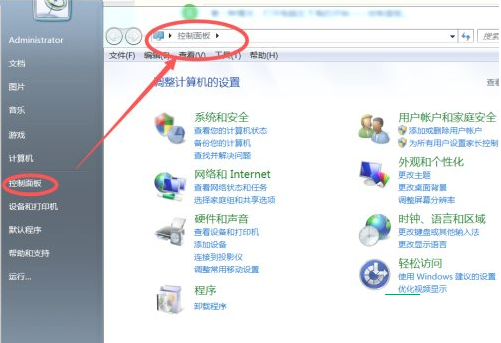
#2. After opening the operation panel, enter bluetooth in the search bar in the upper right corner of the display and click search.
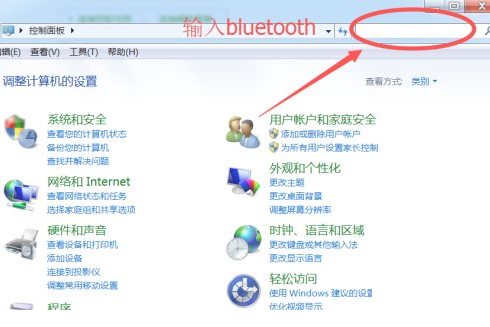
3. Search on Baidu to find two options about bluetooth, which confirms that the Bluetooth function in the system is indeed still there, but it was just the result of accidental deletion. Now click on change bluetooth settings.
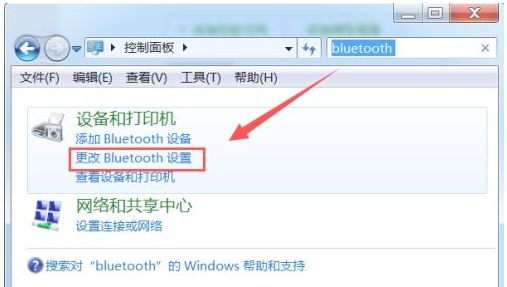
#4. After the Bluetooth function menu bar pops up, enable the last three options and click OK to save.
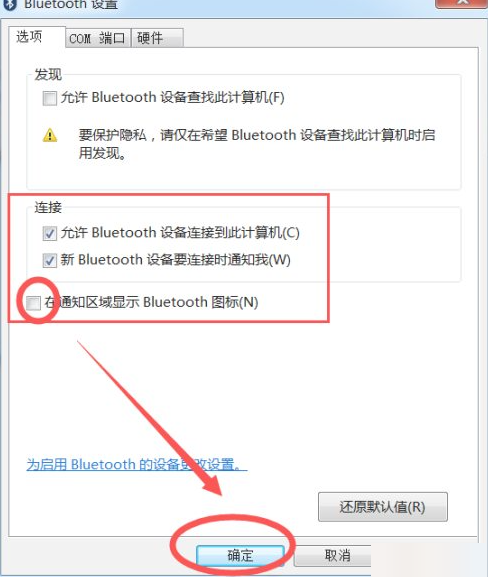
#5. Now you can find and use the Bluetooth function in the lower right corner of the computer.
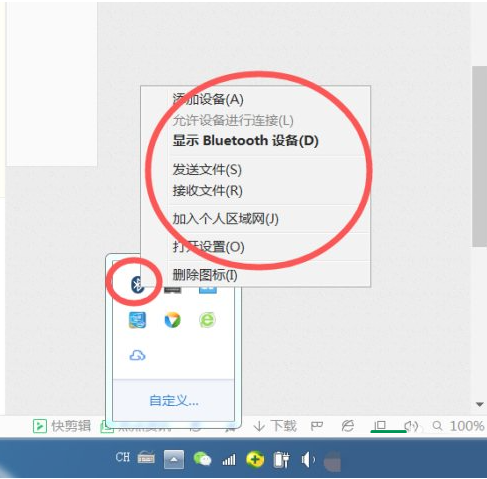
#6. If the Bluetooth function is still not displayed in the lower right corner, click Custom Settings to display all the features.
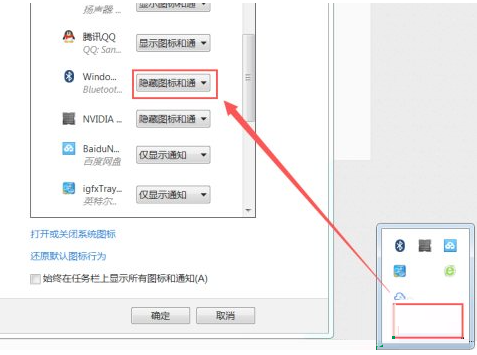
The above is the detailed content of What should I do if Win7 does not have Bluetooth? What should I do if Win7 cannot find Bluetooth?. For more information, please follow other related articles on the PHP Chinese website!
Related articles
See more- What will happen if the IP addresses of the two hosts are ANDed with their subnet masks?
- Apple's 'Business Essentials' service expanded to all small businesses
- How to turn on Win7 slider hardware acceleration?
- Reasons and solutions for the blue screen without text when booting from the U disk in Win10 system
- How to hide the recycle bin icon in Win7 system

