The reasons why the notebook cannot connect to the Internet are: 1. If there is a problem with the wireless network card driver; 2. The wireless network is not started; 3. The wireless network card is broken; 4. The router takes too long to boot; 5. Wireless network service Was inadvertently disabled; 6. DHCP error. The solution: reinstall the wireless network card driver, restart the router, check whether the wireless network is started, check whether the wireless network card is broken, repair DHCP errors, etc.

The operating environment of this tutorial: Windows 10 system, DELL G3 computer.
The indispensable operation after turning on the laptop is to connect to the network. Today, the editor encountered a situation where the laptop could not connect to the network. I didn’t know why the laptop could not connect to the network, and then I went to find it. As for the solution, the editor will share with you how to fix the problem when the computer cannot connect to the Internet. Users who have the same problem should come and take a look.
Why the laptop cannot connect to the network
1. There is a problem with the wireless network card driver
If the wireless WiFi icon of your laptop is missing, or the network connection window is not there Wireless network icon, it is very likely that there is a problem with the wireless network card driver.
2. The wireless network is not activated
It may be that you accidentally touched the shortcut key to turn off the wireless network on your laptop, or accidentally clicked the mouse to turn off the wireless network, resulting in the inability to connect. WiFi.
3. The wireless network card is broken
This situation is similar to the first one. The laptop wireless WiFi icon is missing, or there is no wireless network in the network connection window. icon, but it still doesn’t work after reinstalling the wireless network card driver, it is most likely that the wireless network card is broken.
4. The router is crazy
Sometimes the router will not work well after being turned on for a long time.
5. The wireless network service was accidentally disabled
6. DHCP error
How to fix the problem when the computer cannot connect to the Internet
Method 1: Check WiFi Is the switch turned on?
1. Some laptops have a hardware switch for wireless network. If it is turned off, just turn it on;
2. Of course, laptops also have shortcut keys for controlling wireless networks. We can check whether the F function key on our computer has a WiFi icon or is in airplane mode. Mine is F12. Press Fn F12 to turn on the wireless network.
Method 2: Check if there are any problems with the network card driver and WiFi service
1. Right-click the computer icon and select Management;
2. In the open window, select Device Manager , check whether the network adapter has a yellow icon, if so, you need to reinstall the network card driver;
3. If there is no problem with the driver, expand services and applications, click on services, find "WLAN AutoConfig", and then Click Start this service in the upper left corner.
Method 3: Check whether the network is disabled
1. [win i] Open settings and click Network and Internet;
2. Click Change Adapter Options on the right;
3. In the window that opens, right-click the WiFi connection you are using and select Enable.
Method 4: Check whether the IP is automatically obtained
1. Click win10 [Menu], and then open [Settings].
2. Find [Network and internet] in the settings interface.
3. After entering, find [Change Adapter Options] and click to enter.
4. After opening the window, double-click [WLAN] to open the network connection interface.
5. After opening the WLAN status interface, click [Properties] in the lower left corner to enter.
6. Then double-click to enter [Internet Protocol Version 4 (TCP/IPv4)].
7. In the opened properties interface, click [Advanced] in the lower right corner and enter.
8. Then switch to [WINS] in the upper tab bar, then check [Enable NetBIOS over TCP/IP] below, and then click [OK].
9. At this time, when the status of [ipv4 connection] shows [internet], it means that the network can be used.
The above is the detailed content of What is the reason why my laptop cannot connect to the Internet?. For more information, please follow other related articles on the PHP Chinese website!
 ipad与笔记本电脑的区别是什么May 19, 2023 pm 03:42 PM
ipad与笔记本电脑的区别是什么May 19, 2023 pm 03:42 PMipad与笔记本电脑的区别:1、系统不同,iPad是iOS系统,笔记本电脑是windows或Mac OS系统;2、输入法不同,iPad通过触屏或语音输入,笔记本电脑通过鼠标和键盘输入;3、功能差异,iPad偏重娱乐方面,笔记本电脑是全能型设备,应用范围广;4、架构不同,iPad是ARM架构,不能兼容笔记本的程序,笔记本是X86架构,不能兼容iPad程序;5、大小,价格不同等等。
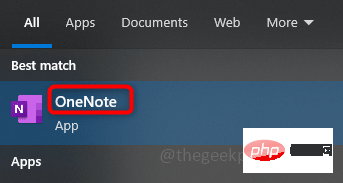 如何重新排列 OneNote 分区和页面面板May 09, 2023 pm 01:16 PM
如何重新排列 OneNote 分区和页面面板May 09, 2023 pm 01:16 PMOneNote应用程序是一个可以保存所有笔记、研究、数据等的地方。它们易于共享、打印和查找信息。最好的部分是您所有的笔记本都在线存储,因此您可以在任何地方访问它们。它们具有多种功能。每个笔记本都会自动组织成部分,这些部分的页面可以根据我们的需要进行排列。默认情况下,当我们创建一个notebook时,section会出现在notebook的顶部,pages会出现在notebook的右侧。但是我们可以重新排列这些,并将页面和部分移到左边,很少有用户喜欢它放在一个地方以便于访问。在本文中,让我
 笔记本wifi功能消失了为什么只有飞行模式Jul 06, 2023 am 11:02 AM
笔记本wifi功能消失了为什么只有飞行模式Jul 06, 2023 am 11:02 AM笔记本WiFi功能消失只有飞行模式的原因:1、WiFi硬件故障,飞行模式是通过不同的硬件电路实现的;2、WiFi驱动程序问题,飞行模式是不依赖于驱动程序;3、操作系统问题,飞行模式通常是一个独立的开关;4、用户设置问题,飞行模式可以在禁用Wi-Fi功能的情况下使用。
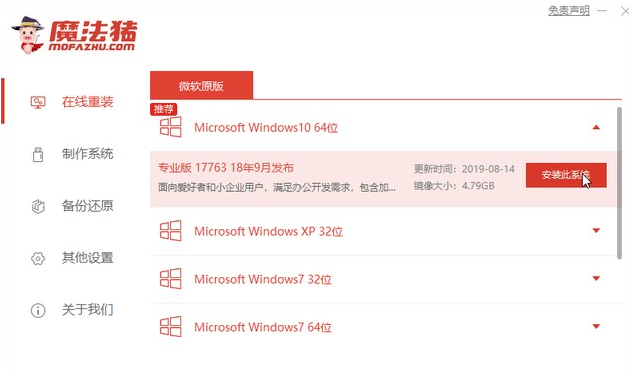 华为笔记本电脑win10系统下载安装方法Jul 10, 2023 am 10:17 AM
华为笔记本电脑win10系统下载安装方法Jul 10, 2023 am 10:17 AM华为笔记本电脑win10系统下载安装方法是什么呢?如今华为笔记本电脑的用户群体不少,所以在使用的过程中会遇到一些问题,就需要通过重装系统来解决问题,那么华为笔记本电脑系统下载地址在哪里?以及华为笔记本电脑win10系统怎么安装呢?下面将介绍华为笔记本电脑win10系统下载安装方法。华为笔记本电脑win10系统下载华为笔记本电脑win10系统下载安装方法如下:1、下载并打开魔法猪系统重装大师软件,点击在线重装,选择适合的win10系统版本。2、选择需要的软件,点击勾选进行下一步。3、等待系统重装资
 笔记本个别按键失灵怎么办Mar 07, 2023 am 10:33 AM
笔记本个别按键失灵怎么办Mar 07, 2023 am 10:33 AM笔记本个别按键失灵是因为电脑键盘内部线路板有问题,其解决办法:1、清理键盘,将里面的污垢灰尘清理干净;2、把坏了的几个键帽扣起来,查看里面的硅胶冒是否有移位,拿个小螺丝刀拨回来即可。
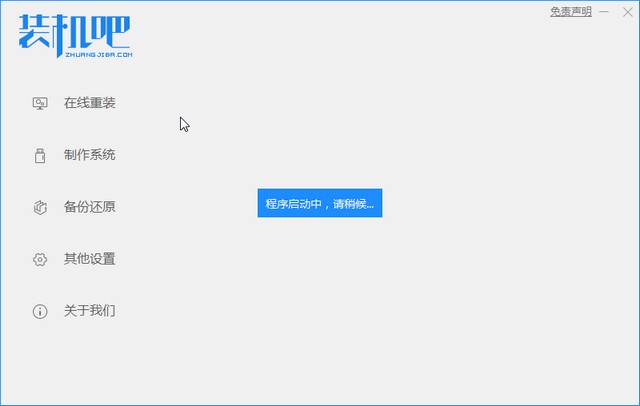 dell笔记本重装系统教程Jul 21, 2023 am 08:33 AM
dell笔记本重装系统教程Jul 21, 2023 am 08:33 AM戴尔近几年卖的是相当火热,外形时尚轻便,性能强大,高性价比,受到了很多上班族和学生群体的追捧。最近也收到一些小伙伴的咨询怎样给dell笔记本重装系统,下面小编就给大家演示戴尔笔记本重装系统全过程。 1、首先需先下载一个装机吧重装软件(可百度装机吧官网进行下载),下载后打开装机吧界面 2、进行本地环境检测 3、选择需要安装的系统进行下载 4、选择想要安装的电脑软件 5、开始下载 6、部署安装环境 7、环境部署完成,点击立即重启 8、重启后进入pe界面,选择第二项 9、开始安装
 把握机会,今天就入手 AI 加速的 RTX 40 系笔记本Oct 31, 2023 am 08:01 AM
把握机会,今天就入手 AI 加速的 RTX 40 系笔记本Oct 31, 2023 am 08:01 AM今年的11.11大促正在进行中,久等了!一直持币观望笔记本产品的小伙伴,因为11月的到来意味着Steam秋季大促也近在咫尺了,现在正是换新好时机。小编今天给大家挑选了几款性价比还不错的游戏本,全部搭载了RTX40系列笔记本电脑GPU。RTX40系列显卡基于NVIDIAAdaLovelace架构,在大家最关心的游戏表现上,借助NVIDIADLSS3这项AI渲染技术,可实现性能倍增,已有超过350款游戏和应用支持DLSS,现在更是支持到最新的DLSS3.5,采用光线重建技术,对于如《赛博朋克2077
 16g512g笔记本什么意思Mar 06, 2023 am 11:37 AM
16g512g笔记本什么意思Mar 06, 2023 am 11:37 AM16g512g笔记本的意思是电脑运行内存是16g,并且配置了512g的固态硬盘;内存是计算机的重要部件之一,它是外存与CPU进行沟通的桥梁,计算机中所有程序的运行都在内存中进行;电脑硬盘是计算机最主要的存储设备,是由一个或者多个铝制或者玻璃制的碟片组成。

Hot AI Tools

Undresser.AI Undress
AI-powered app for creating realistic nude photos

AI Clothes Remover
Online AI tool for removing clothes from photos.

Undress AI Tool
Undress images for free

Clothoff.io
AI clothes remover

AI Hentai Generator
Generate AI Hentai for free.

Hot Article

Hot Tools

Safe Exam Browser
Safe Exam Browser is a secure browser environment for taking online exams securely. This software turns any computer into a secure workstation. It controls access to any utility and prevents students from using unauthorized resources.

PhpStorm Mac version
The latest (2018.2.1) professional PHP integrated development tool

ZendStudio 13.5.1 Mac
Powerful PHP integrated development environment

SublimeText3 Linux new version
SublimeText3 Linux latest version

Notepad++7.3.1
Easy-to-use and free code editor






