 Operation and Maintenance
Operation and Maintenance Linux Operation and Maintenance
Linux Operation and Maintenance How to protect your CentOS server from malware using antivirus software
How to protect your CentOS server from malware using antivirus softwareHow to use antivirus software to protect your CentOS server from malware
In today’s digital age, server security is crucial. The intrusion of malware may lead to the leakage of personal information, system failure and even hacker attacks. To protect CentOS servers from these risks, we can use antivirus software to increase the security of the server. This article will introduce how to use antivirus software to protect CentOS servers, and attach some code examples for reference.
- Choose the right anti-virus software
First of all, we need to choose an anti-virus software suitable for CentOS server. When choosing, you should consider the following factors:
- Software compatibility: Ensure that the software can run normally on the CentOS operating system.
- Functions and features: Understand what functions and features the software has, including real-time monitoring, file scanning, virus database updates, etc.
- Resource occupation: Evaluate the software's occupation of server resources to avoid affecting server performance.
Common open source antivirus software available for CentOS includes ClamAV and Sophos Antivirus for Linux. The following examples will be introduced using ClamAV as an example.
- Installing ClamAV
Installing ClamAV on CentOS is very simple. This can be done with the following command:
$ sudo yum install clamav clamav-update
After the installation is complete, you can use the following command to check whether ClamAV is installed successfully:
$ clamscan --version
- Update virus database
Virus databases are a core component of antivirus software and need to be updated regularly to maintain the ability to identify the latest viruses. Use the following command to update ClamAV's virus database:
$ sudo freshclam
After the update is completed, you can use the following command to check the update time of the virus database:
$ clamscan --version
- Scan files and directories
Once the virus database is installed and updated, you can use ClamAV to scan files and directories for potential malware. The following is an example command to scan a specified directory and output the scan results:
$ clamscan -r /path/to/directory
This command will scan all files in the specified directory and its subdirectories and display the scan results on the terminal. If potential malware is found, ClamAV will give appropriate warnings.
- Real-time monitoring
In order to detect and prevent malware intrusions in time, we can configure ClamAV to achieve real-time monitoring. The following is a sample code for real-time monitoring of the specified directory:
$ sudo vi /etc/clamd.d/scan.conf
In the scan.conf file, you can add the following configuration information to achieve real-time monitoring:
LogFile /var/log/clamd.scan.log PidFile /var/run/clamd.scan/clamd.scan.pid LocalSocket /var/run/clamd.scan/clamd.scan.sock User clamscan
After saving and exiting the file, You can use the following command to start the ClamAV daemon:
$ sudo systemctl start clamd@scan
From this point on, ClamAV will monitor changes in files in the specified directory on the server in real time, and determine whether it is malware based on the defined rules.
Summary
By choosing suitable antivirus software and following the appropriate installation and configuration steps, we can protect our CentOS server from malware. The above examples provide some basic operations for using ClamAV, which you can modify and extend as needed. Remember to regularly update the virus database and scan files and directories on the server to ensure the security and stability of the server. While ensuring the security of the server, it can also protect the privacy of users and the security of data.
The above is the detailed content of How to protect your CentOS server from malware using antivirus software. For more information, please follow other related articles on the PHP Chinese website!
 如何在Windows PC上修复应用程序错误0xc0000906Apr 18, 2023 pm 10:55 PM
如何在Windows PC上修复应用程序错误0xc0000906Apr 18, 2023 pm 10:55 PM一些用户在尝试在其系统上运行应用程序时遇到错误“应用程序错误0xc0000906”,他们将无法继续。系统上的单个应用程序或多个应用程序可能会遇到此错误。这可能是由于文件损坏、缓存问题、使用可能会阻止软件应用程序的第三方防病毒软件等。在本文中,我们有一些解决方案可以帮助用户消除错误。尝试执行命令来扫描系统文件,并禁用防病毒软件,如下所述。所以让我们开始吧!方法1:运行SFC和DISM扫描步骤1–以管理员身份打开命令提示符。为此,请在窗口搜索栏中键入cmd,然后同时按住ctrl+shift键并按回车
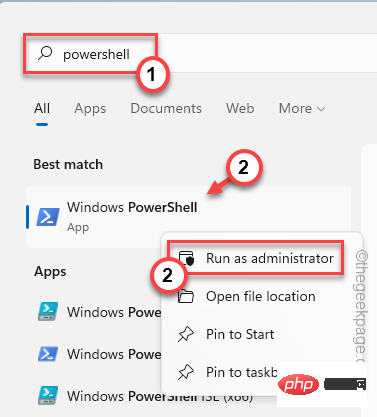 如何修复 Windows 11 中 SystemSettings.exe 崩溃问题?Apr 27, 2023 pm 03:52 PM
如何修复 Windows 11 中 SystemSettings.exe 崩溃问题?Apr 27, 2023 pm 03:52 PM一些Windows进程在前台运行,而几乎所有其他进程都在后台运行。“SystemSettings.exe”是运行以确保Windows设置有效工作的进程之一。因此,如果设置在您的系统上崩溃并且您会注意到此错误消息“SystemSettings.exe已停止工作”已出现在您的屏幕上。修复1–运行一些powershell命令尝试运行这些powershell命令来解决问题。1.按Win键并在搜索框中输入“powershell”。2.然后,右键点击“WindowsPower
 如何解决 Windows 10 中的 Rundll32.exe 错误Apr 14, 2023 pm 04:25 PM
如何解决 Windows 10 中的 Rundll32.exe 错误Apr 14, 2023 pm 04:25 PMRundll32.exe文件是一个系统进程文件,与Windows10的功能相关。它使用DLL(动态链接库)库,该库包含在Windows系统上一次运行的多个程序重复使用的代码。代码的重复使用有时可能会导致错误。此问题的主要原因是删除了rundll32.exe文件、损坏的DLL文件、Windows注册表中不正确的DLL条目等。在本文中,我们将了解发生了哪些不同类型的rundll32.exe错误以及如何处理解决这些问题。用户面临的不同Rundll32.exe错误发生run
 如何检查聚合器 host.exe 在 Windows 11 中是否安全Apr 13, 2023 pm 04:22 PM
如何检查聚合器 host.exe 在 Windows 11 中是否安全Apr 13, 2023 pm 04:22 PM当我们启动任务管理器以终止任务或停止应用程序时,我们通常会发现大量进程正在运行。这是完全正常的。但是,有时我们会看到一些程序正在使用我们完全不知道的系统资源。其中一个进程是聚合器 host.exe,它最近在用户中引起了一些混乱。其中一些进程可能是合法的 Windows 要求,但其他进程可能是在后台运行并在用户不知情或未经用户同意的情况下导致问题的恶意程序。在我们看到您可以在 Windows 11 中启动任务管理器的五种方式之后,我们将向您展示如何检查聚合器 host.exe 是安全还是病毒。跟上
 如何在 Windows 11 中修复 Rundll32.exe 错误:步骤指南May 07, 2023 pm 11:10 PM
如何在 Windows 11 中修复 Rundll32.exe 错误:步骤指南May 07, 2023 pm 11:10 PMDLL(动态链接库)是具有一些代码、数据和资源的文件,并被各种应用程序同时使用。Rundll32是一个Windows实用程序,负责在内存中加载和执行32位DLL文件。此实用程序可帮助应用程序有效地使用这些DLL。许多用户报告在尝试启动某些程序时看到以下错误。启动时出现问题指定的模块无法找到。在以下情况下也会出现该错误:Rundll32.exe病毒–将笔式驱动器连接到Windows系统时。Rundll.exe应用程序错误–这可能是由于您的防病毒系统中的某些设置而出现的。找不到Ru
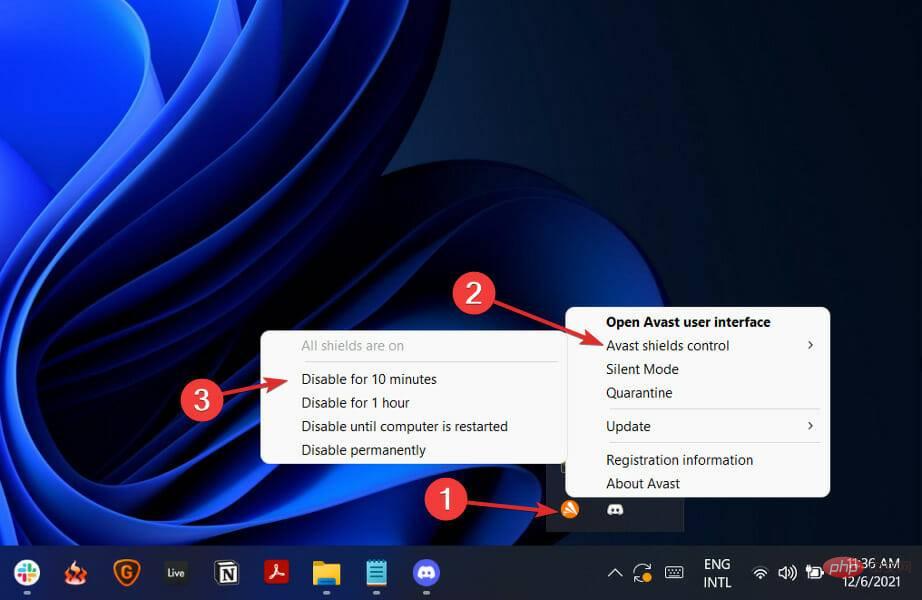 修复:Windows 11 安装程序无法验证产品密钥Apr 25, 2023 pm 05:31 PM
修复:Windows 11 安装程序无法验证产品密钥Apr 25, 2023 pm 05:31 PM尝试使用Windows11ISO进行就地更新的用户在安装Windows11期间收到错误通知安装程序无法验证产品密钥。发生这种情况的原因有很多,包括临时文件夹中存在解压缩的安装程序或第三方防病毒应用程序的干扰等。无论潜在问题如何,我们将引导您完成整个过程,并在本文中演示如何相对轻松地修复相关错误消息。但首先,让我们更详细地了解可能导致问题的原因。跟着!是什么导致Windows11安装程序无法验证产品密钥错误?我们汇总了Windows11中安装程序无法验证产品密钥错误的可能原因列表,
 如何解决在 Windows 10 / 11 上安装 DiscordSetup.exe 失败May 04, 2023 am 08:16 AM
如何解决在 Windows 10 / 11 上安装 DiscordSetup.exe 失败May 04, 2023 am 08:16 AM如果您尝试安装或重新安装Discord应用程序但收到此错误“discordsetup.exe安装失败”,则可能有不同的原因。大多数情况下,您的系统中存在不和谐应用程序数据的先前痕迹,或者您可能需要以兼容模式启动不和谐应用程序等。在本文中,我们将看到解决问题的不同有效方法。让我们开始吧!方法一:使用任务管理器步骤1:右键单击任务栏并选择任务管理器。第2步:在Processes选项卡下,找到Discord单击它,然后右键单击它并选择Endtask。第3步:同时按Windows+R键打开运
 修复:Windows 筛选平台已阻止连接Apr 14, 2023 am 11:49 AM
修复:Windows 筛选平台已阻止连接Apr 14, 2023 am 11:49 AMWindows 11 是微软系列中的最新版本,据说是最先进和面向用户的。但是,遇到错误仍然很常见,如果不超过以前的版本。在本文中,我们将讨论Windows 过滤平台已阻止连接的问题。当某些数据包或连接被基本过滤引擎阻止时,就会出现错误。虽然这个问题对大多数用户来说可能看起来很复杂,但它的解决方案相当简单,并已在以下部分列出。对于那些在 Windows 11 中遇到错误的人,很可能是升级没有成功完成,并且 Windows 防火墙中存在某种错误识别。但是,在我们着手修复之前,您必须了解 Window


Hot AI Tools

Undresser.AI Undress
AI-powered app for creating realistic nude photos

AI Clothes Remover
Online AI tool for removing clothes from photos.

Undress AI Tool
Undress images for free

Clothoff.io
AI clothes remover

AI Hentai Generator
Generate AI Hentai for free.

Hot Article

Hot Tools

SAP NetWeaver Server Adapter for Eclipse
Integrate Eclipse with SAP NetWeaver application server.

SublimeText3 Linux new version
SublimeText3 Linux latest version

SublimeText3 Mac version
God-level code editing software (SublimeText3)

Zend Studio 13.0.1
Powerful PHP integrated development environment

SublimeText3 Chinese version
Chinese version, very easy to use





