How to solve the problem that Windows Task Manager is unresponsive? Recently, some users found that the Windows Task Manager was unresponsive while using their computers. Is there any way to solve this situation? Let’s take a look at how the editor solved it.

Win11 Task Manager unresponsive solution steps
1. After entering the system, press the Ctrl Alt Del shortcut key and click Task Manager;

2. Open the task manager and click File-->Run new task;


The above is the detailed content of How to fix Windows Task Manager unresponsiveness. For more information, please follow other related articles on the PHP Chinese website!
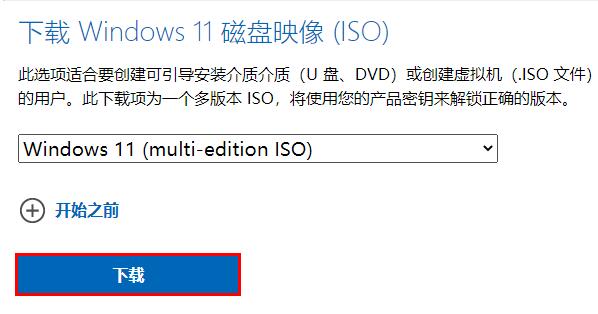 如何解决win11下载iso文件速度缓慢的问题Dec 24, 2023 pm 12:01 PM
如何解决win11下载iso文件速度缓慢的问题Dec 24, 2023 pm 12:01 PM如果我们想要在win11官网下载win11的iso文件,可能会因为微软服务的原因导致下载速度太慢,这时候推荐直接在本站里下载,就能解决这个问题了。win11下载iso文件太慢解决方法:1、win11下载iso文件太慢,主要是因为微软服务器的关系。2、因为微软国内没有服务器,所以可能会导致我们网速慢、不稳定。3、而且这是客观因素,并没有办法解决,所以只能等待它慢慢下载好。4、如果想要提高速度的话,其实可以直接下载本站的win11系统iso。5、本站没有微软官网的问题,能够发挥你的最大网速,很快就能
 win11安全中心打不开怎么办?解决方法:选择其他应用Dec 30, 2023 pm 03:08 PM
win11安全中心打不开怎么办?解决方法:选择其他应用Dec 30, 2023 pm 03:08 PM有的用户想要打开win11的安全中心,但是遇到了win11安全中心无法打开跳出来应用选择的问题,不知道怎么办,这可能是由于我们的应用程序引导路径出错导致的,只要通过在Windows终端中输入命令就可以解决了。win11安全中心无法打开跳出来应用选择1、右键底部开始菜单,打开“Windows终端(管理员)”2、在其中输入“Set-ExecutionPolicyUnrestricted”回车运行,弹出图示提示,输入“A”回车。3、接着输入“Get-AppXPackage-AllUsers|Forea
 解决golang报错:invalid receiver type 'x' ('x' is not a defined type),解决方法Aug 26, 2023 am 10:31 AM
解决golang报错:invalid receiver type 'x' ('x' is not a defined type),解决方法Aug 26, 2023 am 10:31 AM解决golang报错:invalidreceivertype'x'('x'isnotadefinedtype),解决方法在使用Golang编程过程中,我们常常会遇到各种各样的错误。其中一种常见的错误是"invalidreceivertype'x'('x'isnotadefinedtype)"。这个错误提示意味着我们在声明方
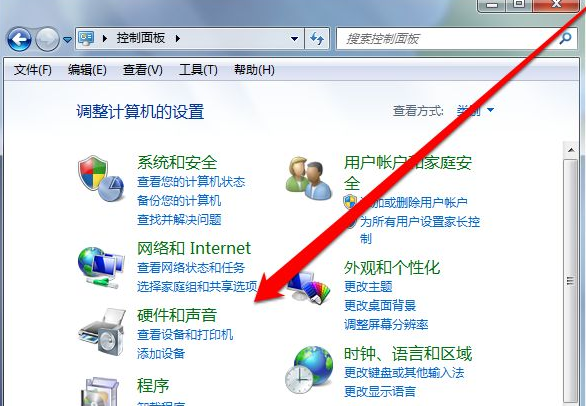 win7纯净版系统后没有usb驱动怎么办Jul 07, 2023 pm 09:37 PM
win7纯净版系统后没有usb驱动怎么办Jul 07, 2023 pm 09:37 PM新装的win7纯净版系统没有USb驱动,我们应该怎么办呢?我们可以进入到设备管理器中,进行更新驱动,或者是使用驱动管理软件进行安装驱动,下面一起来看看纯净版win7系统usb驱动如何安装吧。1、我们先使用驱动管理软件进行扫描安装驱动,如果安装后,还不行的话,我们就要进入到控制面板。2、在控制面板中,点击硬件声音,选择设备管理器。3、进入到设备管理器的页面,找到USB控制选项。4、点击usb选项后,找到显示感叹号和问号的usb驱动。5、然后鼠标右键点击更新驱动。6、如果计算机已经联网,我们可以在线
 无法在Win11上运行亿万僵尸游戏的原因与解决方案Jan 02, 2024 pm 11:29 PM
无法在Win11上运行亿万僵尸游戏的原因与解决方案Jan 02, 2024 pm 11:29 PM有的玩家想要在win11系统中玩亿万僵尸却发现怎么都玩不了,进不去游戏。这是一款比较新的游戏,因此不太会出现兼容性问题,可能是因为我们缺少了部分组件,可以使用修复工具进行修复,下面一起来看看吧。win11怎么玩不了亿万僵尸:方法一:1、一般来说缺少组件的话,我们可以通过游戏打开时弹出的提示来确定缺少的是什么组件。2、不过如果缺少过多,也不会全部显示,所以可以直接尝试使用修复工具整体修复。3、首先点击右侧链接下载一个DirectX修复工具。4、下载安装完成后打开软件,选择“检测并修复”5、之后只要
 如何解决Java文件上传大小限制错误异常(FileUploadSizeLimitExceededErrorExceotion)Aug 19, 2023 pm 09:51 PM
如何解决Java文件上传大小限制错误异常(FileUploadSizeLimitExceededErrorExceotion)Aug 19, 2023 pm 09:51 PM如何解决Java文件上传大小限制错误异常(FileUploadSizeLimitExceededErrorExceotion)在Web开发中,文件上传是一项常见的功能需求。然而,Java中的文件上传功能在默认情况下会有文件大小的限制。当上传的文件大小超过限制时,就会抛出FileUploadSizeLimitExceededErrorExceotion异常。本
 win10开机输入密码界面黑屏的解决方法Jul 10, 2023 pm 10:49 PM
win10开机输入密码界面黑屏的解决方法Jul 10, 2023 pm 10:49 PM将电脑系统升级到Windows10后,会体验到很多全新的功能,但是同时也可能会碰到一些奇怪的问题。比如,有用户反馈笔记本电脑原先可以正常使用,可是第二天开机的时候输入密码后突然黑屏了。这该怎么办呢?下面,就随小编看看该问题的具体解决方法。1、打开笔记本电源开机,输入开机密码显示屏黑屏2、此时按“Ctrl+Alt+Del”组合键打开任务管理器;3、在打开的任务管理器中,点击“文件---运行新任务”选项,输入“explorer.exe”命令,点击确定;4、此时进入桌面,为彻底解决黑屏故障,点击“开始
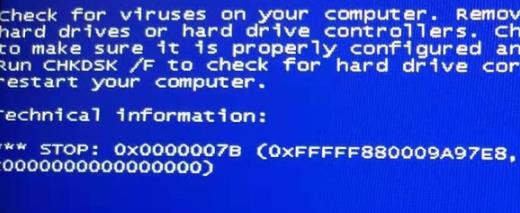 解决0x0000007b错误的方法Dec 25, 2023 pm 03:35 PM
解决0x0000007b错误的方法Dec 25, 2023 pm 03:35 PM不少的小伙伴在使用电脑的时候都遇到了出现0x0000007b错误代码的情况,那么遇到这类情况该怎么解决呢?我们可以通过更改硬盘模式或重置设置的方法来解决。下面就给你们带来了解决的方法一起看看吧。出现0x0000007b怎么办:方法一:1、很可能是更新了错误的显卡驱动,出现错误代码后先重启电脑。2、随后按下“F8”进入安全模式选择界面,选择“最近一次的正确配置”就能进入系统了。3、这样可以解决应用程序冲突问题,如果无法解决,那么可以尝试更改硬盘启动模式。方法二:1、首先重启电脑,然后使用热键进入b

Hot AI Tools

Undresser.AI Undress
AI-powered app for creating realistic nude photos

AI Clothes Remover
Online AI tool for removing clothes from photos.

Undress AI Tool
Undress images for free

Clothoff.io
AI clothes remover

AI Hentai Generator
Generate AI Hentai for free.

Hot Article

Hot Tools

Safe Exam Browser
Safe Exam Browser is a secure browser environment for taking online exams securely. This software turns any computer into a secure workstation. It controls access to any utility and prevents students from using unauthorized resources.

SublimeText3 Linux new version
SublimeText3 Linux latest version

SublimeText3 Chinese version
Chinese version, very easy to use

Notepad++7.3.1
Easy-to-use and free code editor

SublimeText3 Mac version
God-level code editing software (SublimeText3)







