Home >Common Problem >Why can't I press the number keys on the right side of the keyboard?
Why can't I press the number keys on the right side of the keyboard?
- zbtOriginal
- 2023-07-04 17:23:4611302browse
The reasons why the number keys on the right side of the keyboard cannot be pressed: 1. The Num Lock light is not turned on; 2. The keyboard cable is not plugged in; 3. Poor contact; 4. Water has entered; 5. Detection error; 7. Front panel; 8. System driver error; 9. Motherboard problem; 10. The battery is dead.

The operating environment of this tutorial: Windows 10 system, DELL G3 computer.
I don’t know if you have ever encountered such a situation, that is, when we want to type numbers, we find that the numbers on the right side of the keyboard cannot be pressed, or there is no response after pressing them. What is the reason for this? Today the editor has brought you relevant tutorials, I hope it will be helpful to you.
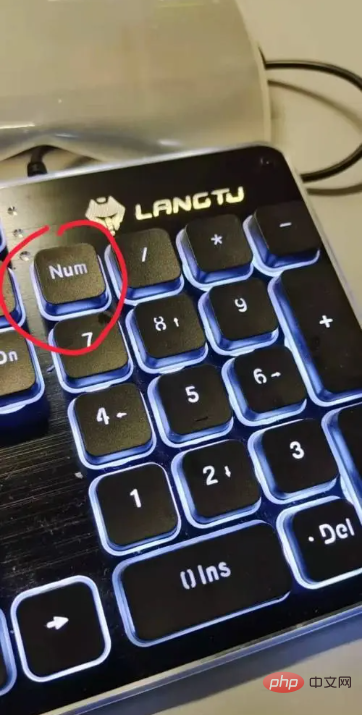
The reasons why the number keys on the right side of the keyboard cannot be pressed are as follows:
1. The Num Lock light is not turned on
The keyboard is divided into the main key area and the small keyboard area. The small keyboard area is the numeric key area. If the user wants to use the numeric keys in the small keyboard area, he must click the Num Lock keyboard light and turn it on before it can be used normally;
2. The keyboard cable is not plugged in
If you find that the numeric keys on the right side of the keyboard are not working, you can first confirm whether the keyboard is connected correctly. If the keyboard cable is not plugged in, then the numeric keys must not be working properly. Make;
3. Poor contact
Some users always frequently plug and unplug the data interface of the keyboard. If the interface becomes loose, it will lead to poor contact of the keyboard. If Num is turned on After Lcok lights up, if the numeric keys still don't work, then re-plug and unplug the interface cable and it will recover; As a result, the circuit board in the keyboard is burned and the numeric keys are not able to work. In this case, you must either return it to the factory for repair or directly replace the keyboard. There is no other way;
5. The USB interface is damaged
If the USB interface of the keyboard used by the user is damaged or there is a problem with the USB interface of the computer, it will also cause the keyboard's numeric keys to not work. If the USB interface or keyboard is replaced, it will return to normal;
6. Error detection
Although most keyboards have been replaced with driver-free USB interfaces, this does not mean that the keyboard does not require a driver. It is just that the computer has integrated this part of the driver. If you find that the numeric keys cannot Use, it may be caused by driver failure, re-plugging and unplugging will restore;
7. Front panel
If you are using a desktop computer, some users like to plug the keyboard into the front panel On the other hand, without considering the setting parameters, if the computer is used for many years, there will be problems with the power supply of the USB interface on the front panel. If the voltage is unstable, it will also cause the keyboard's numeric keys to malfunction. If you replace it with the USB interface on the rear panel, it will return to normal;
8. System built-in driver error
If there is a problem with the USB driver that comes with the system, it may also cause some keys on the keyboard to malfunction, but it may not necessarily be the numeric keys, but it may also be other keys. In this case, restart the computer and then plug and unplug it again. The keyboard will return to normal;
9. Motherboard issues
The USB interface is integrated on the computer’s motherboard. If the USB interface is damaged, soldered, or burned, it will cause some problems with the keyboard. The function fails and some buttons do not work. In this case, the motherboard can only be returned to the factory for repair;
10. The battery is dead
If the keyboard is a wireless keyboard, When you find that the keyboard keys are not working, the first thing to check is the battery power. If the remaining battery current is insufficient or the power is exhausted, some of the keyboard keys may also malfunction.
The above is the detailed content of Why can't I press the number keys on the right side of the keyboard?. For more information, please follow other related articles on the PHP Chinese website!
Related articles
See more- Solve the problem of wireless mouse and keyboard failure in Win11
- Solution to the problem of the mobile phone keyboard blocking the input box
- How to fix keyboard failure in Win10
- Zathura: A minimalist document viewer that uses the keyboard
- How to deal with keyboard pop-up problems encountered in Vue development
- What should I do if I can't type on the win7 system keyboard?

