The reason why the wireless network suddenly becomes unavailable and the solution: 1. Check whether the password is wrong and make sure the password is entered correctly; 2. Whether the wireless router has been bound to the MAC address; 3. Check whether the service settings on the computer are Correct; 4. Is the assigned IP address set correctly? 5. Is the connected signal relatively weak? Try to get closer to the signal source and connect when the signal is better; 6. Connect the wireless network card to your own wireless network correctly; 7. Confirm your security type and key; 8. Turn off wireless MAC address filtering.

#The operating system of this tutorial: iOS 16.4 system, iPhone14 Pro mobile phone.
The wireless network at home suddenly becomes unavailable for the following reasons:
1. Check whether the password is wrong
When entering the wireless connection password , if the password is relatively long, you may enter the wrong password, so it is recommended that you enter the password again. If possible, enter the password directly using the copy-paste method. When copying and pasting, be careful not to select irrelevant characters. Adding one or two extra spaces is the most common mistake.
2. Whether the wireless router has been bound to the MAC address
In order to prevent others from using the Internet, many home users have set up wireless Mac address filtering, but after changing the computer or wireless network card, I can’t get online, so I need to add a new MAC address to the router settings.

3. Whether the service settings are completely correct
Check the service settings on the computer. For example, if the DHCP Client and WirelessZero Configuration services are not started, it will cause the wireless network to use unusual. If DHCP is not turned on, computers using automatically assigned IP cannot automatically configure IP addresses.
4. Is the assigned IP address set correctly?
The wireless network uses manually assigned IP addresses and DNS addresses. This needs to be set in the wireless connection properties under Windows. Unlike Windows and Linux, you cannot set different IP addresses for different wireless networks. Therefore, when switching between multiple wireless networks, you will easily be unable to access the Internet if you use a manually assigned IP.
5. Is the connected signal relatively weak?
If the signal is weak, the connection may not be successful. Try to get closer to the signal source and connect when the signal is better.
6. Whether you are connecting to your own wireless signal
Log in to the router management interface via wired access and check the SSID number in "Running Status" - "Wireless Status". If the SSID number is not the network name of the wireless connection, if not, please connect the wireless network card to your own wireless network correctly.
7. Confirm your security type and key.
Log in to the router management interface through wired access, check the security type set by the router in "Wireless Parameters (Wireless Settings)", and remember the key.
8. Is wireless MAC address filtering set up in the wireless router?
Log in to the router management interface via wired access, "Wireless Parameters (Wireless Settings)" - "MAC Address Filtering", confirm that it is turned off state.
The above is the detailed content of The wireless network suddenly stopped working. What happened?. For more information, please follow other related articles on the PHP Chinese website!
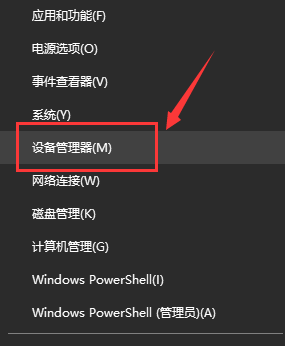 Win7无线网络适配器不见了Dec 23, 2023 pm 05:57 PM
Win7无线网络适配器不见了Dec 23, 2023 pm 05:57 PM很多用户都反馈说win7无线网络适配器消失了,遇到这种情况很可能是网卡或者网卡驱动出现了问题,我们只需要修复一下网卡驱动或者更换一个好的网卡就可以解决。win7无线网络适配器消失了1、首先右键开始按键,选择“设备管理器”2、接着我们找到“网络适配器”,右键可以选择先更新一下驱动,或者是先禁用设备再启用,也可以在这里点击“属性”3、点击属性之后,再点击上方的“驱动程序”,在这里点击“更新驱动程序”4、点击后这里再选择”自动搜索更新驱动文件“5、完成之后也可以把电脑的网络重置一下。首先还是按下win
 无线网络连接上但上不了网Mar 15, 2024 am 09:28 AM
无线网络连接上但上不了网Mar 15, 2024 am 09:28 AM当无线网络连接成功后却无法上网时,可以通过以下方法进行故障排除:检查路由器状态、设备连接、IP地址设置是否正确。若上述方法无法解决问题,可以尝试重置路由器。此外,还应检查DNS设置是否正确,DNS是将域名解析为IP地址的系统,错误的DNS设置会导致无法正常连接网络。
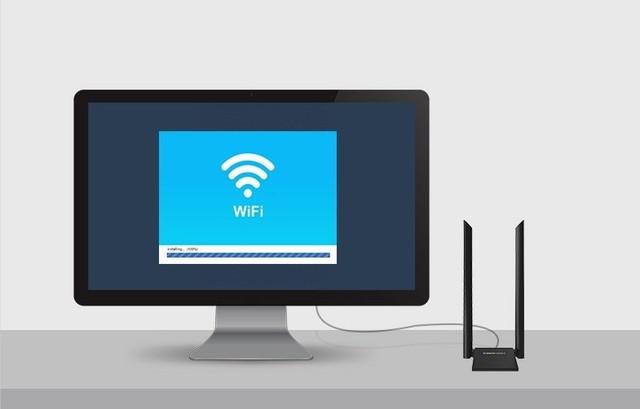 DIY 从入门到放弃:无线网卡拯救老主板Mar 14, 2024 pm 04:40 PM
DIY 从入门到放弃:无线网卡拯救老主板Mar 14, 2024 pm 04:40 PM很多主板都自带了WiFi模块,但是对于很多玩家来说,贵出的200元可并不划算,另外还有一些老主板没有WiFi,如果想要享受便捷的无线上网功能,那就需要搭配一块无线网卡了。无线网卡使用起来非常方便,但是也要注意并不是所有的产品都适合你,下面我们就来介绍3种不同的无线网卡。一、"便携小飞侠"——USB无线网卡首当其冲的是我们身边的"小英雄",USB无线网卡。这款轻巧迷你的设备就像一把神奇钥匙,只需轻轻一插,将其接入电脑USB端口,瞬间激活无线网络之旅。USB无线网卡以其亲民的价格和极致的便捷性深受用
 win7的无线网图标不见了怎么办Jun 29, 2023 pm 01:33 PM
win7的无线网图标不见了怎么办Jun 29, 2023 pm 01:33 PMwin7的无线网图标不见了怎么办?我们使用电脑的时候如果需要连接网络,一般都是使用电脑下发的无线网络图标来进行网络的选择。但是有用户发现自己电脑的无线网络图标不见了,那么这个问题怎么去解决,很多小伙伴不知道怎么详细操作,小编下面整理了win7系统桌面下方的无线网络图标不见了解决步骤,如果你感兴趣的话,跟着小编一起往下看看吧! win7系统桌面下方的无线网络图标不见了解决步骤 1、进入win7桌面,鼠标右键网络图标,选择属性打开。 2、在网络和共享中心界面中点击界面左侧的更改适配器配置,
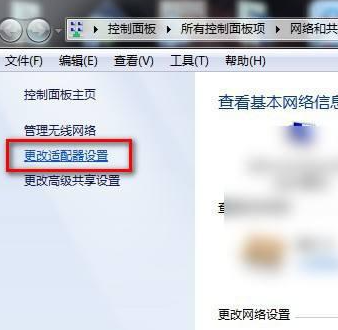 无法显示win7无线网络列表Dec 22, 2023 am 08:07 AM
无法显示win7无线网络列表Dec 22, 2023 am 08:07 AM为了方便很多人移动办公,很多笔记本都带有无线网的功能,但有些人的电脑上无法显示WiFi列表,现在就给大家带来win7系统下遇到这种问题的处理方法,一起来看一下吧。win7无线网络列表显示不出来1、右键你电脑右下角的网络图标,选择“打开网络和共享中心”,打开后再点击左边的“更改适配器设置”2、打开后鼠标右键选择无线网络适配器,选择“诊断”3、等待诊断,如果系统诊断出问题那就修复它。4、修复完成之后,就可以看到WiFi列表了。
 无线网连接上但上不了网怎么回事Jun 27, 2023 pm 02:31 PM
无线网连接上但上不了网怎么回事Jun 27, 2023 pm 02:31 PM无线网连接上但上不了网原因有:1、宽带欠费或到期;2、网线松动;3、设备长时间使用造成;4、WiFi本身有问题;5、路由器出现问题;6、路由器开启了定时拨号;7、调制解调器电源被关闭;8、宽带DNS服务器由于某种原因无法提供域名解析服务;9、路由器设置了IP地址过滤。
 如何解决win7无线网络失踪无法上网的问题Jan 04, 2024 pm 03:50 PM
如何解决win7无线网络失踪无法上网的问题Jan 04, 2024 pm 03:50 PM如果我们的电脑安装的是win7操作系统的话,在使用的过程中对于win7无线网络不见了无法上网怎么解决这个问题小编觉得,可能是因为我们的的无线网功能被关闭了,可以进入系统的服务中重启无线网服务即可。也可能是应为系统出现了错误,可以尝试重启。详细步骤就来看下小编是怎么做的吧~win7无线网络不见了无法上网怎么解决1、首先我们打开电脑桌面点击左下角系统图标,在目录里找到并点击进入控制面板选项。2、查看方式选择大图标,我们在界面里找到点击管理工具。3、然后我们再目录里找到并用鼠标左键双击服务选项。4、点
 Win10怎么创建wifi热点 小编教你创建方法Jan 12, 2024 am 10:30 AM
Win10怎么创建wifi热点 小编教你创建方法Jan 12, 2024 am 10:30 AM当无WiFi路由器或WiFi路由器发生故障时,我们可以将Windows10作为iPhone,Android手机或其他移动设备的WiFi热点,也就是允许Windows10的计算机与其他无线设备共享其以太网或无线互联网连接。那么Win10怎么创建wifi热点呢?让我们仔细看看下面怎么使用Windows10作为WiFi热点。自从win7系统以来,windows系统内部隐藏了虚拟wifi热点功能,通过简单设置,win10可以设置wifi热点,实现手机、平板等其他移动设备通过免费wifi连接到该虚拟wif

Hot AI Tools

Undresser.AI Undress
AI-powered app for creating realistic nude photos

AI Clothes Remover
Online AI tool for removing clothes from photos.

Undress AI Tool
Undress images for free

Clothoff.io
AI clothes remover

AI Hentai Generator
Generate AI Hentai for free.

Hot Article

Hot Tools

MinGW - Minimalist GNU for Windows
This project is in the process of being migrated to osdn.net/projects/mingw, you can continue to follow us there. MinGW: A native Windows port of the GNU Compiler Collection (GCC), freely distributable import libraries and header files for building native Windows applications; includes extensions to the MSVC runtime to support C99 functionality. All MinGW software can run on 64-bit Windows platforms.

mPDF
mPDF is a PHP library that can generate PDF files from UTF-8 encoded HTML. The original author, Ian Back, wrote mPDF to output PDF files "on the fly" from his website and handle different languages. It is slower than original scripts like HTML2FPDF and produces larger files when using Unicode fonts, but supports CSS styles etc. and has a lot of enhancements. Supports almost all languages, including RTL (Arabic and Hebrew) and CJK (Chinese, Japanese and Korean). Supports nested block-level elements (such as P, DIV),

WebStorm Mac version
Useful JavaScript development tools

Atom editor mac version download
The most popular open source editor

ZendStudio 13.5.1 Mac
Powerful PHP integrated development environment






