How to effectively clean up C drive memory data in win7 system? As the usage rate of computers is getting higher and higher, we may sometimes encounter the problem of setting up the win7 system to effectively clean up the C drive memory. What should we do if we need to set up the win7 system to effectively clean up the C drive memory? How to effectively clean up C drive memory in win7 system? Many friends don’t know how to operate in detail. The editor below has compiled the steps to effectively clean up the C drive memory in win7 system. If you are interested, follow the editor and take a look below!

Detailed steps to effectively clear C drive memory in win7 system
Detailed steps to effectively clear C drive memory in win7 system: Solution to clear C drive memory in WIN7 1: The computer’s built-in cleaning

1. This is the disk cleaning function that comes with the system. After opening my computer, right-click on the disk that needs to be cleaned --- [Properties]---Click on [Disk Cleanup] under General Options, and then the computer will start to calculate the junk files that can be cleaned under the disk.
2. Check the junk files occupying the C drive---pull down---check all the files occupying disk space, and then click--[OK]



3. If you have some unnecessary applications installed on your C drive, you can find [Other Options] next to [Disk Cleanup] ] Use the following [Programs and Features] and [System Restore and Volume Shadow Copy] to clear out unnecessary applications and old backup files!


4. Delete the installation files downloaded by certain programs, such as downloaded movie files and installed CF files. If these relatively large files are downloaded to the C drive, they will occupy a lot of C drive space. , affects the system running speed, so delete them all (you can also cut them to other than C drive).

Solution 2 for cleaning C drive memory in WIN7: Use software to clean up
Although different software cleaning tools have their own advantages, their basic principles are the same as Same manual steps as above, with the biggest issue being the annoying ads (despite the ad-free version). As shown below, everything that can be cleaned is checked for you by default. Click Analyze. After the analysis is completed, click [Run Cleaner] to clean. In this way, all disks in the entire computer will be cleaned (not just the C drive)


2. The software integrates many cleaning functions into one, which is very convenient. Cleaning can be done in one go. The software like the picture above can clean up system junk. , you can also clean the registry and software. I will decide which method to use based on your personal preference. I can choose to use the software to clean up with one click, or manually delete some space occupied by installed software on the C drive.
The above is the entire content of [Effectively clearing C drive memory data in win7 system - Steps to effectively clean up C drive memory in win7 system]. More exciting tutorials are available on this site!
The above is the detailed content of Effectively clean up C drive memory data in win7 system. For more information, please follow other related articles on the PHP Chinese website!
 1t内存等于多少GBFeb 22, 2023 pm 04:55 PM
1t内存等于多少GBFeb 22, 2023 pm 04:55 PM1t内存等于1024GB。1t内存是指内存的存储容量为“1TB”,而1TB等于1024GB。但这只是计算机原理中理论上的数值,一般在系统显示可用存储空间中会偏少;因为硬盘制造商对硬盘的定义与计算机对硬盘容量的算法不同,导致硬盘标识容量和操作系统中显示的实际容量存在误差。
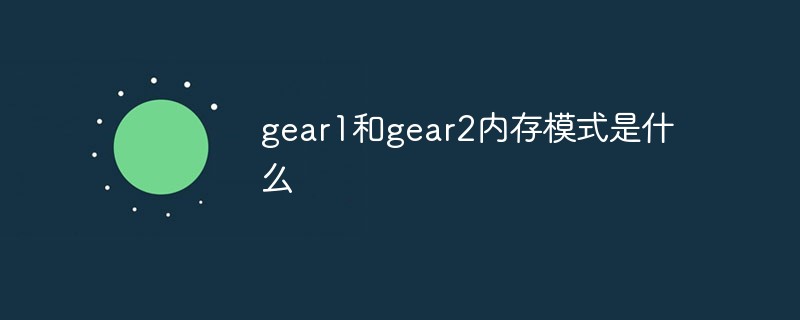 gear1和gear2内存模式是什么Sep 14, 2022 am 11:15 AM
gear1和gear2内存模式是什么Sep 14, 2022 am 11:15 AMgear1和gear2内存模式指的是CPU的内存控制器与内存频率的比例关系;gear1表示内存控制器频率和内存工作频率之比是“1:1”,而gear2表示内存控制器频率和内存工作频率之比是“1:2”,可减轻内存控制器压力,让内存更容易得到更高的频率。
 电脑c盘一般留多大内存Jun 27, 2023 pm 03:15 PM
电脑c盘一般留多大内存Jun 27, 2023 pm 03:15 PM电脑C盘一般留50-80G,由于系统在日后使用当中会产生垃圾文件和缓存文件等,因此建议至少预留50GB-80GB的空间给C盘,如果不习惯在安装软件时选择路径,日常也不经常清理电脑,那么至少需要100GB。
 板载内存是什么意思Jan 30, 2023 pm 03:21 PM
板载内存是什么意思Jan 30, 2023 pm 03:21 PM板载内存是指主板上本身集成的内存,是直接焊接在了电脑的主板上无法更换的。板载有“集成”的意思,是指整合于主板芯片中的功能或硬件,主要有板载显卡、声卡、网卡、RAID等。一般板载硬件功能都较简单,不能完全取代独立硬件;但是购买可以控制购买成本。
 1tb是多少g内存Nov 30, 2022 am 10:23 AM
1tb是多少g内存Nov 30, 2022 am 10:23 AM1tb理论上是等于1024g;其中T是TB的缩写,G是GB的缩写,但是一般内存不会有1TB的,TB级别的是硬盘;TB表示太字节,是一种信息计量单位,现今通常在标示硬盘总容量、或具有大容量的储存介质之储存容量时使用。
 内存或磁盘不足,word无法显示请求字体怎么办Nov 06, 2022 am 10:47 AM
内存或磁盘不足,word无法显示请求字体怎么办Nov 06, 2022 am 10:47 AM内存或磁盘不足,word无法显示请求字体的解决办法:1、打开Word,点击【剪切板】,然后点击【全部清空】;2、在【高级系统设置】中取消勾选“自动管理所有驱动器的分页文件大小”的选项,然后选中需要设置的磁盘盘符,输入合适的大小即可。
 硬盘是外存还是内存Feb 23, 2023 pm 04:14 PM
硬盘是外存还是内存Feb 23, 2023 pm 04:14 PM硬盘是外存。外存全称“外存储器”,是指除计算机内存及CPU缓存以外的储存器,一般断电后仍然能保存数据;外存通常是磁性介质或光盘,像硬盘,软盘,磁带,CD等,能长期保存信息,并且不依赖于电来保存信息,但是由机械部件带动,速度与CPU相比就显得慢的多。
 4g内存win10够用吗Mar 15, 2023 pm 02:28 PM
4g内存win10够用吗Mar 15, 2023 pm 02:28 PM不够用。虽然4G内存足够满足Windows 10系统的安装需求,但问题是不可能只在电脑里安装一个系统,还要安装其他应用,而这些应用也会占用一定的内存空间;先不考虑CPU、硬盘和显卡等配件是否能够满足需求,只单独说内存,假设用户安装的Windows 10系统占用了2G内存,但其他的辅助插件和应用可能还会占去2G内存,一旦内存被占满,必然会导致电脑出现卡顿、运行慢的情况。

Hot AI Tools

Undresser.AI Undress
AI-powered app for creating realistic nude photos

AI Clothes Remover
Online AI tool for removing clothes from photos.

Undress AI Tool
Undress images for free

Clothoff.io
AI clothes remover

AI Hentai Generator
Generate AI Hentai for free.

Hot Article

Hot Tools

Zend Studio 13.0.1
Powerful PHP integrated development environment

Notepad++7.3.1
Easy-to-use and free code editor

Atom editor mac version download
The most popular open source editor

SAP NetWeaver Server Adapter for Eclipse
Integrate Eclipse with SAP NetWeaver application server.

MinGW - Minimalist GNU for Windows
This project is in the process of being migrated to osdn.net/projects/mingw, you can continue to follow us there. MinGW: A native Windows port of the GNU Compiler Collection (GCC), freely distributable import libraries and header files for building native Windows applications; includes extensions to the MSVC runtime to support C99 functionality. All MinGW software can run on 64-bit Windows platforms.







