Home >Common Problem >How to cancel win11 update midway
How to cancel win11 update midway
- 王林forward
- 2023-07-03 20:25:273709browse
How to cancel win11 update midway? When we use computers, we will update some computer systems, but during the update process, we find that the system is not the one we want. So how should we cancel the update? Many friends don’t know how to operate. If you If you don’t know how to operate it, the editor below has compiled the steps to cancel the exit midway through the win11 update. If you are interested, follow the editor to take a look below!

Win11 update steps to cancel and exit midway
1. You can see that we have started the update at this time, as shown in the figure.
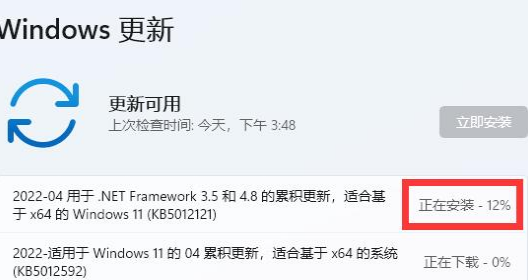
2. At this time, we right-click the start menu and open "Run", as shown in the picture
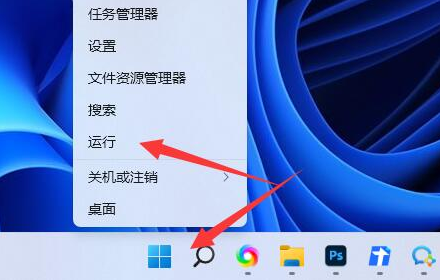
3. Enter "services.msc" and press Enter to open the service, as shown in the figure.
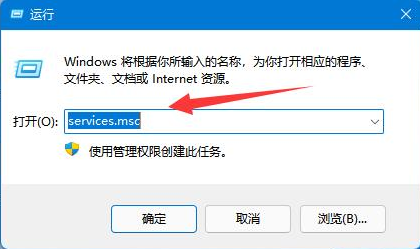
4. Then double-click to open the "windows update" service, as shown in the figure.
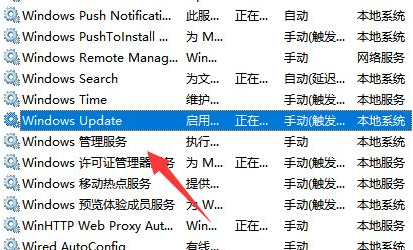
5. Then change the startup type to "Disabled" and click "Stop" to confirm and save to cancel the update, as shown in the figure.
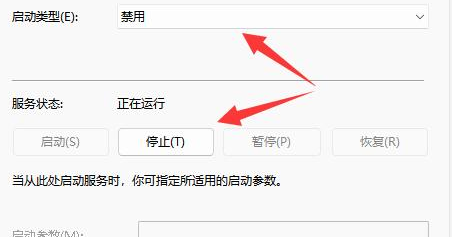
6. If it still doesn’t work, you can directly restart the computer or shut down the computer to cancel the update, as shown in the picture.
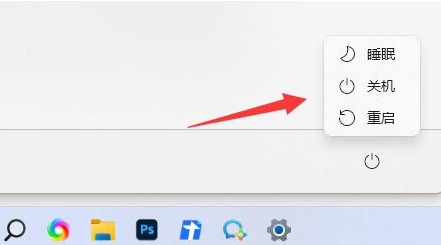
The above is the entire content of [How to cancel the win11 update midway - Steps to cancel and exit the win11 update midway]. More exciting tutorials are on this site!
The above is the detailed content of How to cancel win11 update midway. For more information, please follow other related articles on the PHP Chinese website!
Related articles
See more- What is the ultimate goal of compiling a program?
- Will iPhone SE 5G only receive minor changes this year? Major changes may have to wait until 2024
- Microsoft quietly confirms Windows 11 version 22H2 feature update
- Teach you where to turn off the win7 firewall
- To welcome the arrival of iPhone 15, Apple Online Store is undergoing maintenance work

