Solutions to the problem that win10 cannot boot after update: 1. Perform automatic repair through "Startup Repair"; 2. Check and repair through command prompt; 3. Enter safe mode to uninstall Windows updates; 4. Use command prompt to repair the MBR; 5. Check the system disk for bad sectors and repair them; 6. Perform system recovery.

The operating environment of this tutorial: windows10 system, DELL G3 computer
win10 will regularly check for updates for you to enable your device to pass the Internet Get new features automatically downloaded and installed to keep your device safe and up-to-date, which means you'll receive newly updated fixes and security updates to help your device run efficiently and stay protected. After the update is completed, you will need to restart to complete the Windows update. But sometimes Win10 cannot start after updating. So what should we do when encountering this situation? Today I have brought you a relevant tutorial, hoping it will be helpful to you.
Method 1. Startup Repair Win10 update cannot start. You can automatically repair it through "Startup Repair". The steps are as follows:
1. Prepare a USB boot disk or Windows installation CD.
2. Change the boot order in BIOS and boot your computer from the USB boot disk or installation CD.
3. After the computer starts, click "Next" in the Windows Settings window, and then select "Repair your computer."
4. Then select "Troubleshoot" > "Advanced Options" > "Startup Repair" to perform automatic repair.

Method 2. Check and Repair via Command Prompt

1. Enter Repair After Computer Options, select Troubleshoot > Advanced Options > Command Prompt.
2. Enter the command “sfc /scannow" and press the "Enter" key. This command will scan system files and repair errors or damaged files. After execution, you can restart the computer to check whether the problem is resolved.
Method 3 . Uninstall Win10 updates in safe mode To fix the problem that the computer cannot start, you can enter safe mode to uninstall Windows updates.
1. Start the computer using the Windows installation disk, and then jump to the path : "Repair your computer" > "Troubleshoot" > "Advanced options" > "Command Prompt".

2. Then enter "bcdedit /set {default} safeboot minimal" and press the Enter key.

3. Close the command prompt and select "Continue" after the command is completed, the computer will restart and your Windows 10 will automatically enter safe mode.
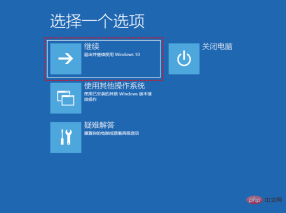
4. After entering safe mode, click the "Start" button, then select "Settings" > "Update & Security" > "Windows Update" > "View Update history" > "Uninstall updates", select the update you want to delete, then right-click and select "Uninstall".

Method 4. Repair MBR After updating in Windows 10, the computer will not start if the MBR is damaged. Here we provide you two methods to fix MBR.
1. Repair MBR using Command Prompt
Enter these commands after entering the command prompt, and then restart the machine when completed.
Bootrec /fixmbr
Bootrec /fixboot
Bootrec /rebuildbcd

2. Use AOMEI Partition Assistant to repair MBR (Free)
You can use AOMEI Partition Assistant to repair MBR. AOMEI Partition Assistant is a free software that can manage your hard drive and partitions. You can use this software to easily repair Win10 after updating. Unable to start problem.
In addition, you can also use AOMEI Partition Assistant to migrate the system to a solid state drive and convert between MBR and GPT. RAW format is NTFS/FAT32, etc. If you are interested, you can click the download button below to download.
Next we will introduce you how to use AOMEI Partition Assistant to repair MBR, but before that, you first need to use a Win10 computer that can boot normally to create WinPE bootable media, and then boot your computer from the media computer, then repair the MBR. The following are the specific steps:
1. Select "Create a Bootable CD" in the left panel under the wizard, and then click "Next".

2. Check "USB boot device", click "Execute", and create WinPE bootable media according to the operation prompts.

#3. Then connect the bootable media to your Win10 computer that cannot be booted, and boot the computer from the bootable media. AOMEI Partition Assistant will run automatically after startup.
4. In the main interface of AOMEI Partition Assistant, right-click the system hard disk and select "Rebuild MBR".

5. Select the appropriate MBR type for your current operating system and click OK.

#6. After returning to the main interface, click "Submit" > "Execute".

After you have tried the above methods and still cannot solve the problem, you can migrate the system to a solid-state drive or copy the disk to another solid-state drive to save files and installation programs and operating system data, and then reinstall the system.
Method 5. Check whether the system disk has bad sectors and repair them. Bad sectors in the system disk may also be one of the reasons why Win10 cannot be booted after updating. You can check and repair them:
1. Start your computer with the Windows installation disk, and then select "Repair your computer" > "Troubleshoot" > "Advanced options" > "Command Prompt".

2. Enter "chkdsk /?" to view supported commands. The syntax of the chkdsk command is: chkdsk [volume[[path]filename]]] [/F] [/V] [/R] [/X] [/I] [/C] [/L[:size]]
Description: /R locates bad sectors and restores readable information (implies /F); /F repairs disk error on. For example, to find and fix errors found in the E drive, use the following command: chkdsk E: /f.
3. Enter the corresponding command according to the instructions to repair it. After the execution is completed, restart the computer to see if the problem is solved.
Method 6. System Restore If none of the above methods work, you can perform a system restore. Start your computer from the bootable media or installation disc and select "Repair your computer" instead of "Install now."
Select "Troubleshoot" > "Advanced Options" > "System Restore" and select a Windows 10 backup points (if you have created one) to restore your computer, then the problem can be easily solved.

The above is the detailed content of What to do if win10 cannot be turned on after update. For more information, please follow other related articles on the PHP Chinese website!

Hot AI Tools

Undresser.AI Undress
AI-powered app for creating realistic nude photos

AI Clothes Remover
Online AI tool for removing clothes from photos.

Undress AI Tool
Undress images for free

Clothoff.io
AI clothes remover

Video Face Swap
Swap faces in any video effortlessly with our completely free AI face swap tool!

Hot Article

Hot Tools

SAP NetWeaver Server Adapter for Eclipse
Integrate Eclipse with SAP NetWeaver application server.

MinGW - Minimalist GNU for Windows
This project is in the process of being migrated to osdn.net/projects/mingw, you can continue to follow us there. MinGW: A native Windows port of the GNU Compiler Collection (GCC), freely distributable import libraries and header files for building native Windows applications; includes extensions to the MSVC runtime to support C99 functionality. All MinGW software can run on 64-bit Windows platforms.

SecLists
SecLists is the ultimate security tester's companion. It is a collection of various types of lists that are frequently used during security assessments, all in one place. SecLists helps make security testing more efficient and productive by conveniently providing all the lists a security tester might need. List types include usernames, passwords, URLs, fuzzing payloads, sensitive data patterns, web shells, and more. The tester can simply pull this repository onto a new test machine and he will have access to every type of list he needs.

Notepad++7.3.1
Easy-to-use and free code editor

ZendStudio 13.5.1 Mac
Powerful PHP integrated development environment





