Home >Common Problem >How to log in automatically in Win7 without entering a password
How to log in automatically in Win7 without entering a password
- 王林forward
- 2023-07-02 17:29:134052browse
How to log in automatically in Win7 without entering a password? For the sake of computer security, we will set a power-on password, so that we must enter the power-on password every time we turn on the computer. Some friends find it a bit troublesome and want to cancel the power-on password and log in automatically. So how should we set it up. The editor below has compiled a guide for automatically logging in without entering a password in Win7. If you are interested, follow the editor and read on!

Win7 automatic login without entering password operation guide
1. Cancel login password
1. Open the Control Panel and select User Accounts and Family Security.
2. Select to change windows password.
3. Select Delete Password. You will be asked to enter the current password here.
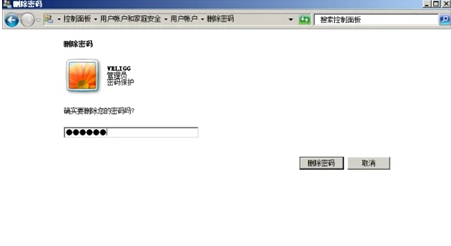
2. Delete redundant users
1. Right-click Computer on the start interface and select Manage.
2. Select local users and groups, right-click to delete.
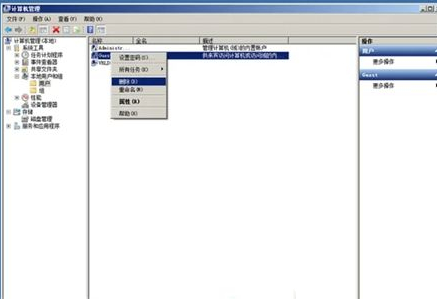
3. Select carefully and click "Yes (Y)" after confirming the deletion.
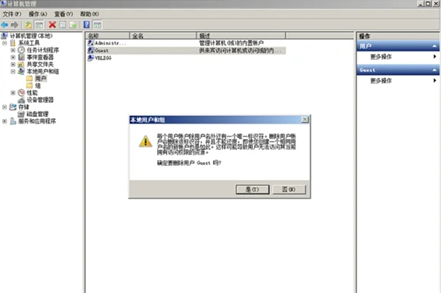
The above is the entire content of [Win7 automatic login without entering a password - Win7 automatic login without entering a password operation guide], more exciting tutorials are on this site!
The above is the detailed content of How to log in automatically in Win7 without entering a password. For more information, please follow other related articles on the PHP Chinese website!
Related articles
See more- What will happen if the IP addresses of the two hosts are ANDed with their subnet masks?
- Apple's 'Business Essentials' service expanded to all small businesses
- How to turn on Win7 slider hardware acceleration?
- Reasons and solutions for the blue screen without text when booting from the U disk in Win10 system
- How to hide the recycle bin icon in Win7 system

