Home >Common Problem >How to change guest account password in win7
How to change guest account password in win7
- WBOYWBOYWBOYWBOYWBOYWBOYWBOYWBOYWBOYWBOYWBOYWBOYWBforward
- 2023-07-02 16:37:063013browse
How to change the guest account password in win7? Our computers are sometimes borrowed by friends. At this time, we can open a guest account for them to use. There is a guest account opened by a user who wants to change the account password. Many friends do not know how to do it in detail. The editor below will explain in detail how to change the guest account password in win7 system. If you are interested, follow the editor to read below. Look!

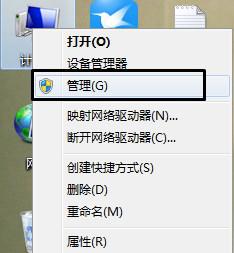
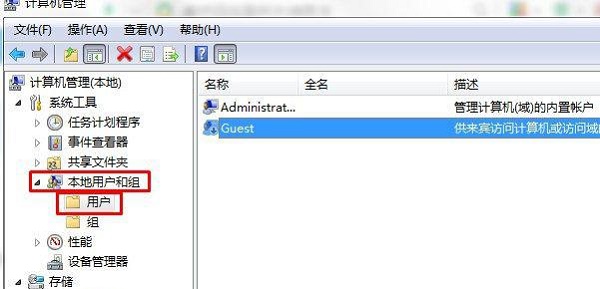
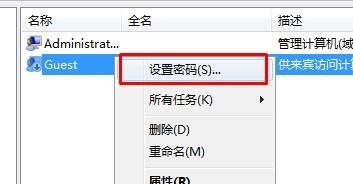
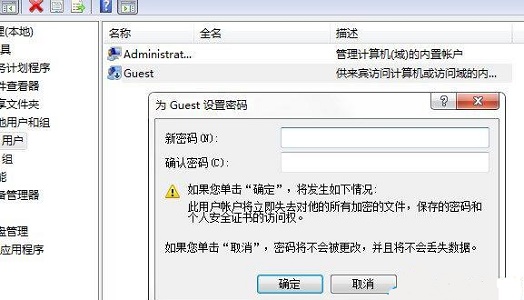
The above is the detailed content of How to change guest account password in win7. For more information, please follow other related articles on the PHP Chinese website!
Statement:
This article is reproduced at:chromezj.com. If there is any infringement, please contact admin@php.cn delete
Previous article:How to turn on the touchpad in Windows 11Next article:How to turn on the touchpad in Windows 11
Related articles
See more- What will happen if the IP addresses of the two hosts are ANDed with their subnet masks?
- Apple's 'Business Essentials' service expanded to all small businesses
- How to turn on Win7 slider hardware acceleration?
- Reasons and solutions for the blue screen without text when booting from the U disk in Win10 system
- How to hide the recycle bin icon in Win7 system

