How to solve the problem that there is no sound after connecting headphones to Win7 computer? Some users found that after connecting headphones to their computer, they could not hear the media sound. So what caused this situation? Because there is no problem with the headset, let’s see where the problem is with the computer settings. Many friends don’t know how to operate in detail. The editor has compiled the steps to solve the problem of no sound after connecting the headset to a Win7 computer. If you are interested, Follow the editor and take a look below!

Win7 computer has no sound after connecting the headset. Solution steps
1. First check whether the headset is plugged in wrongly.

2. If it is plugged in correctly, check the headset to see if it is damaged.

3. Open the sound in the control panel.

4. Click Record, and we see that the recording device is turned off.

5. Right-click the microphone and select Enable.


The above is the entire content of [How to solve the problem of no sound after connecting headphones to a Win7 computer - steps to solve the problem of no sound after connecting headphones to a Win7 computer]. More exciting tutorials are on this site!
The above is the detailed content of How to solve the problem of no sound after connecting headphones to Win7 computer. For more information, please follow other related articles on the PHP Chinese website!
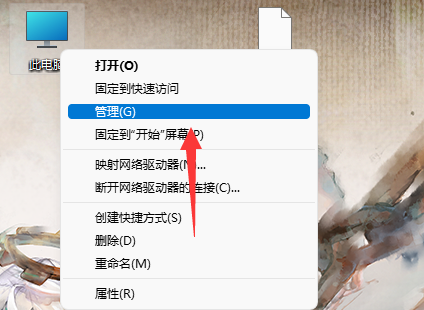 如何卸载和重新安装Win11声卡驱动Jan 04, 2024 pm 03:44 PM
如何卸载和重新安装Win11声卡驱动Jan 04, 2024 pm 03:44 PM如果我们的声卡驱动出现了故障,可以尝试卸载重装的方法来解决,只需要打开设备管理器,在其中找到声卡设备将它卸载,再重启电脑就可以重新安装了。win11声卡驱动怎么卸载重装1、首先右键“此电脑”再打开下方“管理”2、接着进入左边栏的“设备管理器”3、然后展开声音设备,双击打开声卡设备。4、随后在“驱动程序”里点击“卸载设备”就能卸载声卡驱动了。5、卸载完成后只需要重启电脑即可重装声卡驱动。
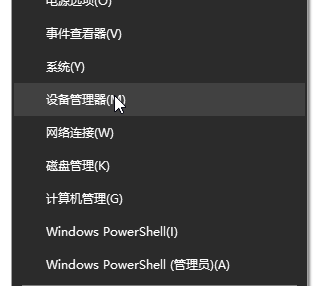 清除win10声卡驱动并重新安装的完整指南Jan 03, 2024 pm 04:03 PM
清除win10声卡驱动并重新安装的完整指南Jan 03, 2024 pm 04:03 PMwin10系统是一款在正常的操作和使用中基本上不会出现问题的系统,但是最近有很多小伙伴们在升级完系统后发现自己的电脑没有声音了!今天小编为大家带来的就是如果解决因为声卡驱动原因导致的电脑没有声音的详细图文教程,有需要的话一起来看一看吧。win10彻底删除声卡驱动重装教程:1、同时按下键盘快捷键Win+X,打开菜单窗口,点击”设备管理器“。2、在打开的计算机管理界面,点击“声音、视频和游戏控制器”,在“RealtekHighDefinitionAudio”上点击鼠标右键,选择”卸载”;3、勾选“删
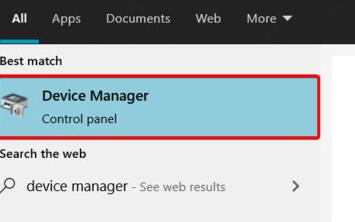 解决win11声卡驱动无法安装的方法指南Dec 29, 2023 pm 06:10 PM
解决win11声卡驱动无法安装的方法指南Dec 29, 2023 pm 06:10 PM一些朋友在更新完win11后发现,自己的声卡驱动不见了,而且无法再正常安装,这可能是因为声卡与win11不兼容,我们可以尝试重新下载安装,实在不行就无法使用了,下面就一起来看一下吧。win11无法安装声卡驱动怎么办方法一:1、我们可以搜索并进入“设备管理器”2、然后在其中找到声卡设备,右键选中它,点击“Updatedriver”3、然后在弹出窗口中选择“Searchautomaticallyfordrivers”就可以自动搜索安装声卡驱动了。4、更新失败的话,可以尝试右键选中它之后,点击“Uni
 声卡驱动安装失败怎么办Dec 05, 2023 am 10:44 AM
声卡驱动安装失败怎么办Dec 05, 2023 am 10:44 AM声卡驱动安装失败的解决办法:1、确认声卡型号;2、下载正确的驱动程序;3、安装驱动程序;4、检查设备管理器;5、重新启动电脑;6、联系技术支持;7、使用第三方驱动安装软件;8、手动更新驱动程序;9、重新安装系统;10、检查硬件问题。
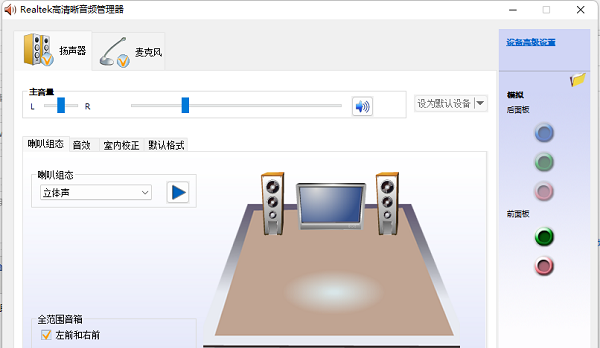 win11声卡驱动在哪下载Feb 28, 2024 pm 02:16 PM
win11声卡驱动在哪下载Feb 28, 2024 pm 02:16 PMwin11声卡驱动是能够为系统和硬件提供帮助的程序,如果我们没有安装它就可能会导致系统没有声音,所以如果想要下载和安装声卡驱动可以直接在本站或者官网下载。win11声卡驱动在哪下载1、本站为你提供了win11声卡驱动的下载。2、点开上方的链接后,点击图示位置的“立即下载”按钮就能下载到win11声卡驱动了。win11声卡驱动其他下载方法:我们可以访问声卡官网,然后点击“驱动下载”功能,以获取所需的驱动程序。如果使用的是非专业声卡,可以前往电脑品牌官网查找相应的驱动。2、然后根据我们的电脑或声卡型
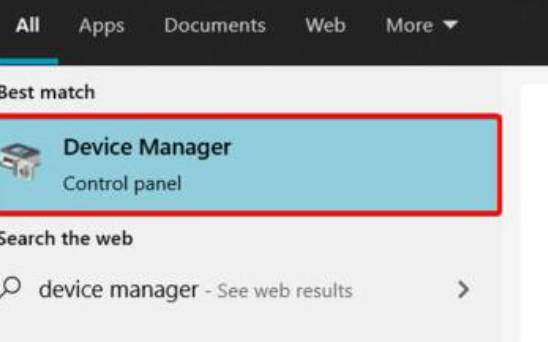 win11声卡驱动装不上怎么解决_win11声卡驱动装不上如何处理Mar 21, 2024 am 09:36 AM
win11声卡驱动装不上怎么解决_win11声卡驱动装不上如何处理Mar 21, 2024 am 09:36 AMwin11声卡驱动装不上应该怎么办呢?有些小伙伴更新系统之后发现声卡驱动缺失,导致无法正常安装声卡驱动。那么在这种情况下我到底怎么办呢?让我们来看看win11声卡驱动装不上的解决方法吧。1、我们首先可以搜索并进入“设备管理器”2、接着在其中找到声卡设备,鼠标右键选中它,点击“Updatedriver”3、接着在弹出窗口界面中选择“Searchautomaticallyfordrivers”即可自动搜索安装声卡驱动。4、卸载完成之后插入
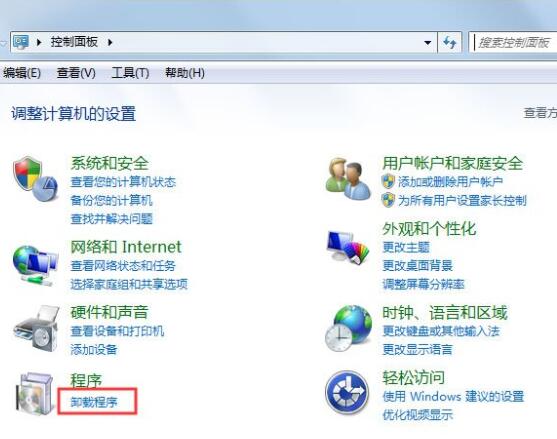 win7系统卸载声卡驱动的操作过程讲解Mar 26, 2024 pm 07:21 PM
win7系统卸载声卡驱动的操作过程讲解Mar 26, 2024 pm 07:21 PM1、打开控制面板,进入卸载程序;如图所示:2、在卸载程序里找到realtekhighdefinitionaudiodriver(这里的是realtek声卡),当然也可以是其他牌子的声卡比如:via、k.x、creative等等,右键点击卸载即可;如图所示:3、电脑会提示重启,按步完成。
 声卡驱动无法安装解决方法Mar 02, 2024 am 10:55 AM
声卡驱动无法安装解决方法Mar 02, 2024 am 10:55 AM声卡驱动无法安装有很多原因导致的,一般都是因为声卡驱动不兼容的问题导致的,大家只需要重新下载对应的声卡驱动安装即可。这里为大家带来了详细讲解,希望对大家有帮助。声卡驱动无法安装解决方法:1、无法安装声卡驱动,可能是因为下载的驱动不兼容导致的。2、重新下载最新版Realtek声卡驱动进行安装。3、去官网下载对应主板的声卡驱动进行安装。

Hot AI Tools

Undresser.AI Undress
AI-powered app for creating realistic nude photos

AI Clothes Remover
Online AI tool for removing clothes from photos.

Undress AI Tool
Undress images for free

Clothoff.io
AI clothes remover

AI Hentai Generator
Generate AI Hentai for free.

Hot Article

Hot Tools

Dreamweaver Mac version
Visual web development tools

MinGW - Minimalist GNU for Windows
This project is in the process of being migrated to osdn.net/projects/mingw, you can continue to follow us there. MinGW: A native Windows port of the GNU Compiler Collection (GCC), freely distributable import libraries and header files for building native Windows applications; includes extensions to the MSVC runtime to support C99 functionality. All MinGW software can run on 64-bit Windows platforms.

MantisBT
Mantis is an easy-to-deploy web-based defect tracking tool designed to aid in product defect tracking. It requires PHP, MySQL and a web server. Check out our demo and hosting services.

Atom editor mac version download
The most popular open source editor

Notepad++7.3.1
Easy-to-use and free code editor







