How to install the Google Chrome plug-in in win10?Have you ever experienced insufficient browser functions when using your computer? This problem is perfectly solved by the plug-in expansion function of Google Chrome , you need to install various plug-ins in Google Chrome at this location, and you can enjoy many additional special functions. For users who don’t know how to install them, let’s take a look at the tutorial on installing Google Chrome plug-ins in win10.

Win10 Installation of Google Chrome Plug-in Tutorial
1. First prepare the "plug-in" that needs to be installed, then open Google Chrome and enter in the address bar:
chrome://extensions/ Press the Enter key to open the settings interface;

2. Click "Extensions" on the left, and then drag the "crx" format plug-in directly to the blank space on the right side of the browser;

3. In the pop-up: Do you want to add "XXX"? Click "Add Extension";

4. If you encounter a plug-in in the form of a compressed package, first we unzip the plug-in;

5. Follow steps 1 and 2 to open the extension interface, and then check "Developer Mode";

6. Click "Load the decompressed extension..." Select the previously decompressed folder and click OK to add it and you can use it.

The above is all the content about How to install the Google Chrome plug-in in win10-Win10 installation Google Chrome plug-in tutorial, please lock this site for more exciting content.
The above is the detailed content of How to install Google Chrome plug-in in win10. For more information, please follow other related articles on the PHP Chinese website!
 atom中 40+ 个常用插件推荐分享(附插件安装方法)Dec 20, 2021 pm 04:14 PM
atom中 40+ 个常用插件推荐分享(附插件安装方法)Dec 20, 2021 pm 04:14 PM本篇文章给大家分享40+ 个atom常用插件,并附上在atom中安装插件的方法,希望对大家有所帮助!
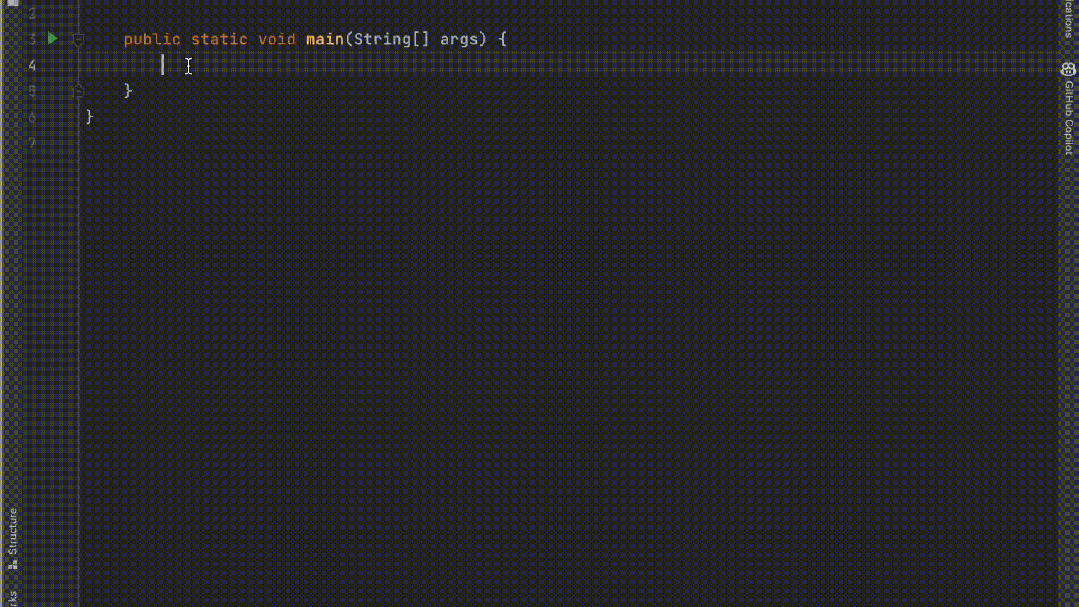 五个IntelliJ IDEA插件,高效编写代码Jul 16, 2023 am 08:03 AM
五个IntelliJ IDEA插件,高效编写代码Jul 16, 2023 am 08:03 AM人工智能AI是当前广受认可的未来趋势和发展方向。虽然有些人担心AI可能会取代所有的工作,但实际上只会取代那些重复性高、产出低的工作。因此,我们应该学会更加聪明地工作,而不是使劲努力地工作。本文介绍5个由AI驱动的Intellij插件,这些插件可以帮助你提高生产力,减少繁琐的重复性工作,让你的工作更加高效、便捷。1GithubCopilotGithubCopilot是由OpenAI和GitHub联合开发的一款人工智能代码辅助工具。它使用了OpenAI的GPT模型来分析代码上下文,预测并生成新的代码
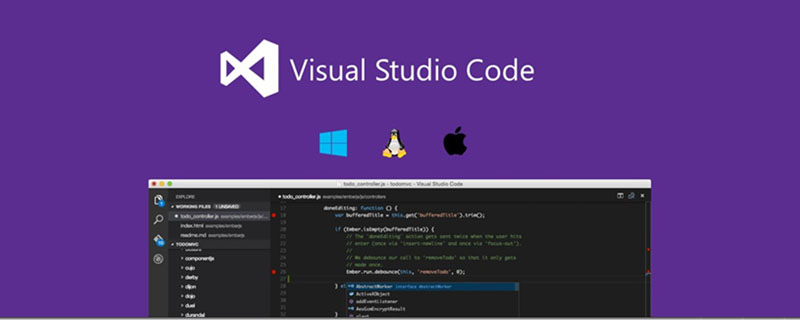 vscode插件分享: 6个Vue3开发必备插件Dec 09, 2022 pm 08:36 PM
vscode插件分享: 6个Vue3开发必备插件Dec 09, 2022 pm 08:36 PM本篇文章给大家整理分享 6 个 Vue3 开发必备的 VSCode 插件,可以直接用过 VSCode 的插件中心直接安装使用,希望对大家有所帮助!
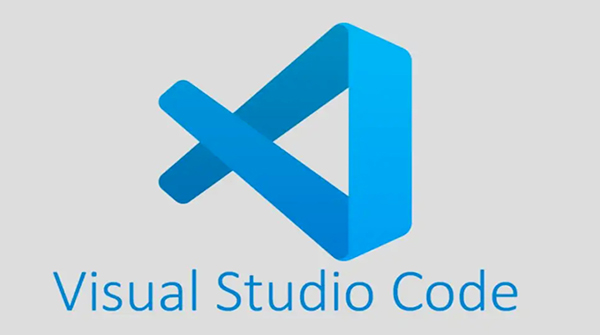 用 VSCode 写 Python,这14个插件不容错过!May 24, 2023 pm 05:19 PM
用 VSCode 写 Python,这14个插件不容错过!May 24, 2023 pm 05:19 PM可以说,VisualStudioCode这个编辑器,让微软在开源社区赢回了王者段位,要知道全球2400万开发者中有1400万称VSCode为自己的家,再加上GitHub和VSCode的结合,几乎所有的程序员的都离不开VSCode,不过,VSCode如此优秀,值得每个程序员使用,甚至我觉得非程序员都可以用它来码字。如果你还没用过VSCode,那访问这里安装[1]一个吧,很可能就打开了一个新世界。今天分享14个非常实用VSCode插件,可以让你写代码如同神一般,尤其是
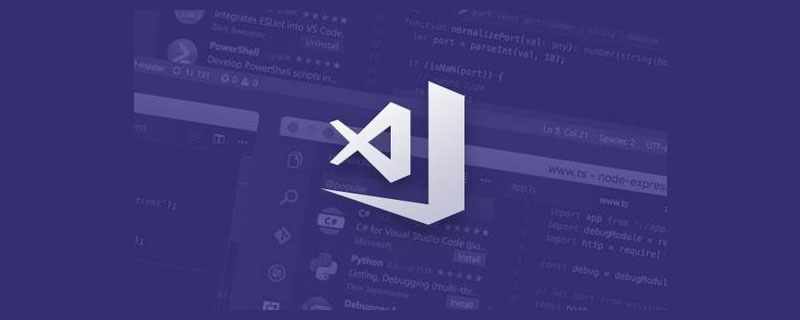 2023年最新最全的VScode插件推荐Jan 24, 2023 am 05:30 AM
2023年最新最全的VScode插件推荐Jan 24, 2023 am 05:30 AM这篇文章主要介绍了这么多年来我在使用 VSCode 过程中用到的一些不错的插件。这些VSCode插件,帮你打造地表最强IDE!
 【吐血总结】23个VSCode 插件,助你提高开发效率和美观性Mar 10, 2022 pm 08:01 PM
【吐血总结】23个VSCode 插件,助你提高开发效率和美观性Mar 10, 2022 pm 08:01 PM本篇文章给大家总结了23个各种功能的VSCode 插件,可以帮助开发者提高开发效率和美观性,希望对大家有所帮助!
 如虎添翼,六个让你效率翻倍的ChatGPT插件May 17, 2023 pm 02:28 PM
如虎添翼,六个让你效率翻倍的ChatGPT插件May 17, 2023 pm 02:28 PMChatGPT是一个超强的AI应用程序,OpenAI已经发布的GPT-4引起了更广泛的关注。ChatGPT是由OpenAI开发的专门从事对话的AI聊天机器人,其主要目标是使AI系统更自然地进行互动。大家可能都已经尝试过ChatGPT,今天讲一讲与这个全新工具互动的不同方法。本文总结了6个可以使ChatGPT成为日常助手(甚至超越日常助手)的工具!1.【GoogleChromeExtension】在任何地方使用ChatGPT想在任何地方轻松地使用ChatGPT吗?那么你可以使用Chrome插件(h
 canvas插件有哪些Aug 17, 2023 pm 05:00 PM
canvas插件有哪些Aug 17, 2023 pm 05:00 PMcanvas插件有Fabric.js、EaselJS、Konva.js、Three.js、Paper.js、Chart.js和Phaser。详细介绍:1、Fabric.js 是一个基于Canvas的开源 JavaScript 库,它提供了一些强大的功能;2、EaselJS是CreateJS库中的一个模块,它提供了一套简化了Canvas编程的API;3、Konva.js等等。

Hot AI Tools

Undresser.AI Undress
AI-powered app for creating realistic nude photos

AI Clothes Remover
Online AI tool for removing clothes from photos.

Undress AI Tool
Undress images for free

Clothoff.io
AI clothes remover

AI Hentai Generator
Generate AI Hentai for free.

Hot Article

Hot Tools

Zend Studio 13.0.1
Powerful PHP integrated development environment

Notepad++7.3.1
Easy-to-use and free code editor

Atom editor mac version download
The most popular open source editor

SAP NetWeaver Server Adapter for Eclipse
Integrate Eclipse with SAP NetWeaver application server.

MinGW - Minimalist GNU for Windows
This project is in the process of being migrated to osdn.net/projects/mingw, you can continue to follow us there. MinGW: A native Windows port of the GNU Compiler Collection (GCC), freely distributable import libraries and header files for building native Windows applications; includes extensions to the MSVC runtime to support C99 functionality. All MinGW software can run on 64-bit Windows platforms.







