Home >Common Problem >How to turn off automatic updates in Win10
How to turn off automatic updates in Win10
- 王林forward
- 2023-07-02 11:49:051155browse
How to turn off automatic updates in Win10? Many users will always encounter a series of problems caused by automatic updates when using the Win10 system. Even if automatic updates are turned off, automatic updates will be turned on inexplicably after a while. So how to completely and permanently turn off automatic updates in Win10? Woolen cloth? Many friends don’t know how to operate in detail. The editor below has compiled a tutorial on how to turn off automatic updates in Win10. If you are interested, follow the editor and take a look below!

Tutorial on turning off automatic updates in Win10
Method 1: 1. Open Windows Settings and select Update and Security.
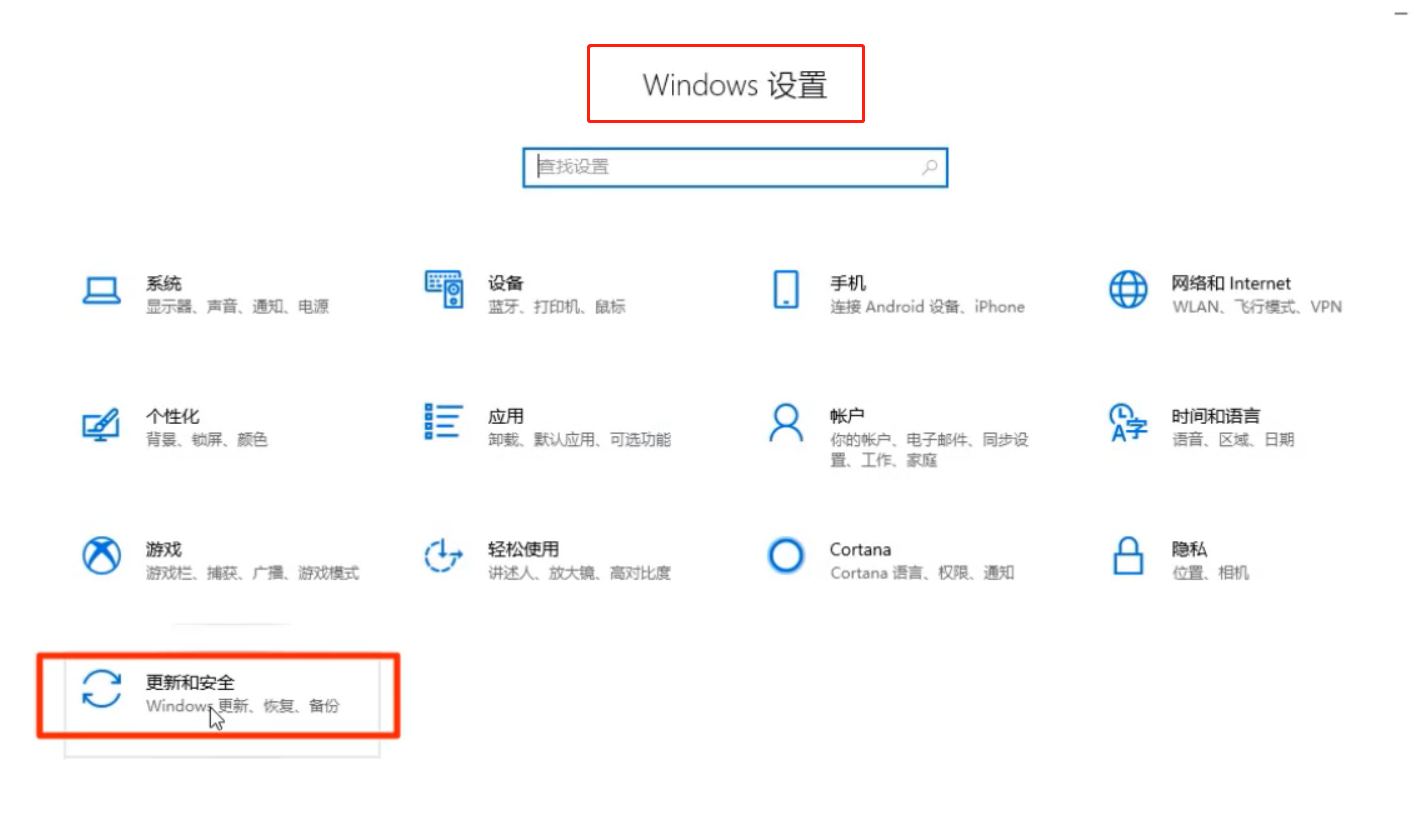
2. Then open the advanced options in Windows Update.
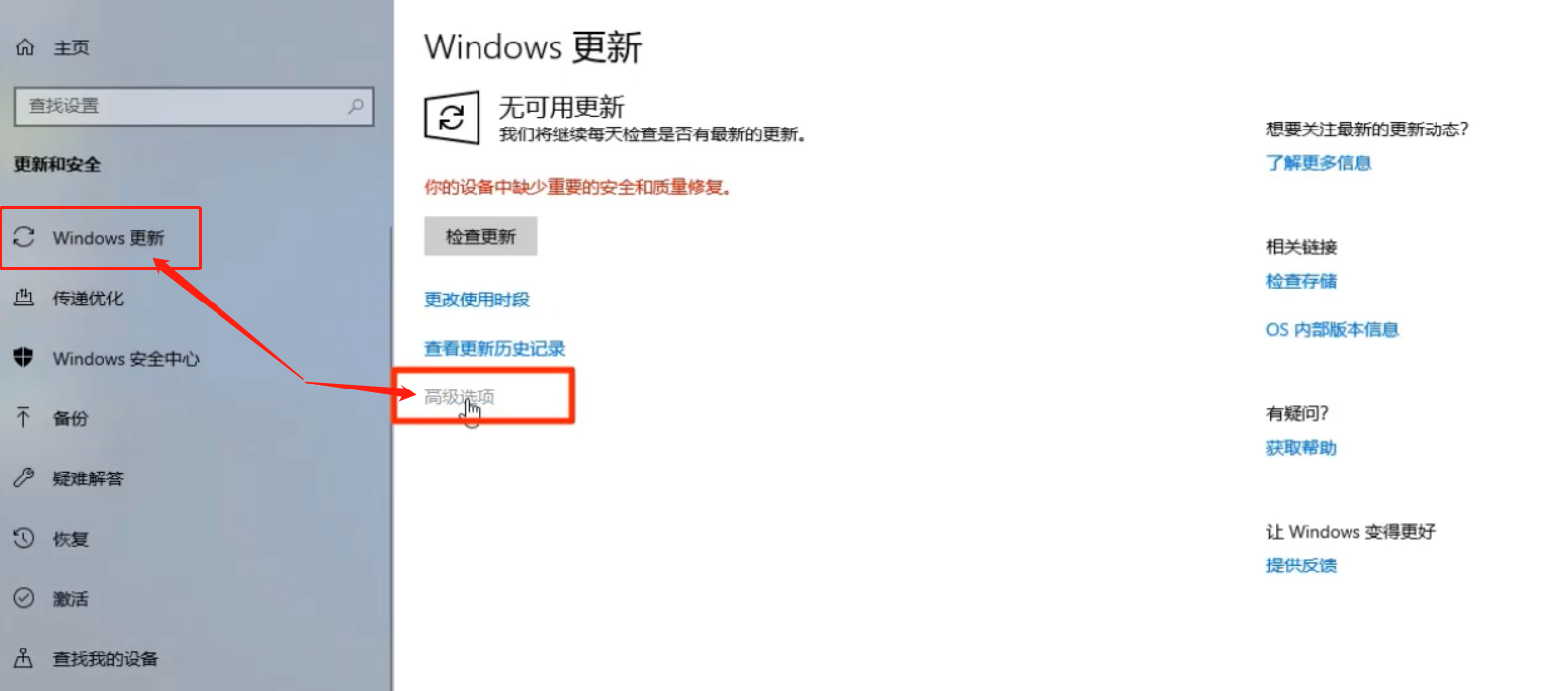
3. Turn on pause updates.
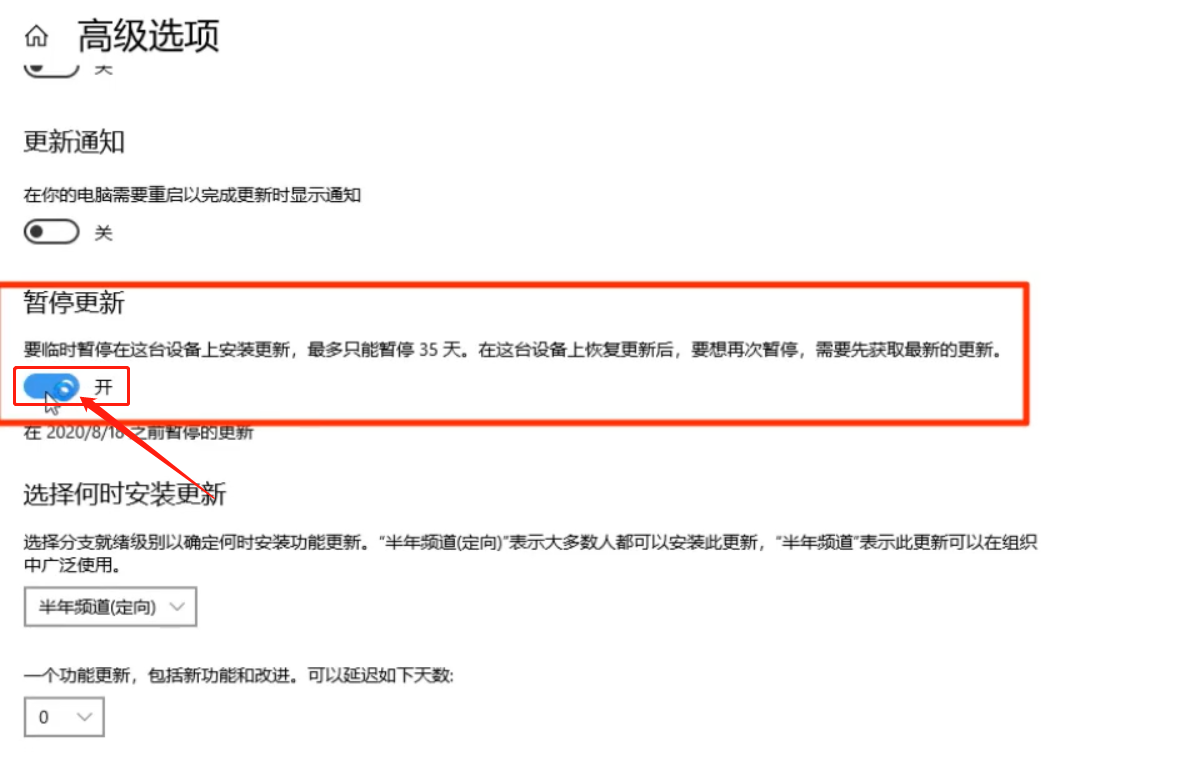
Method 2: 1. Open Computer Management, pull down to expand Services and Applications, and click Services.
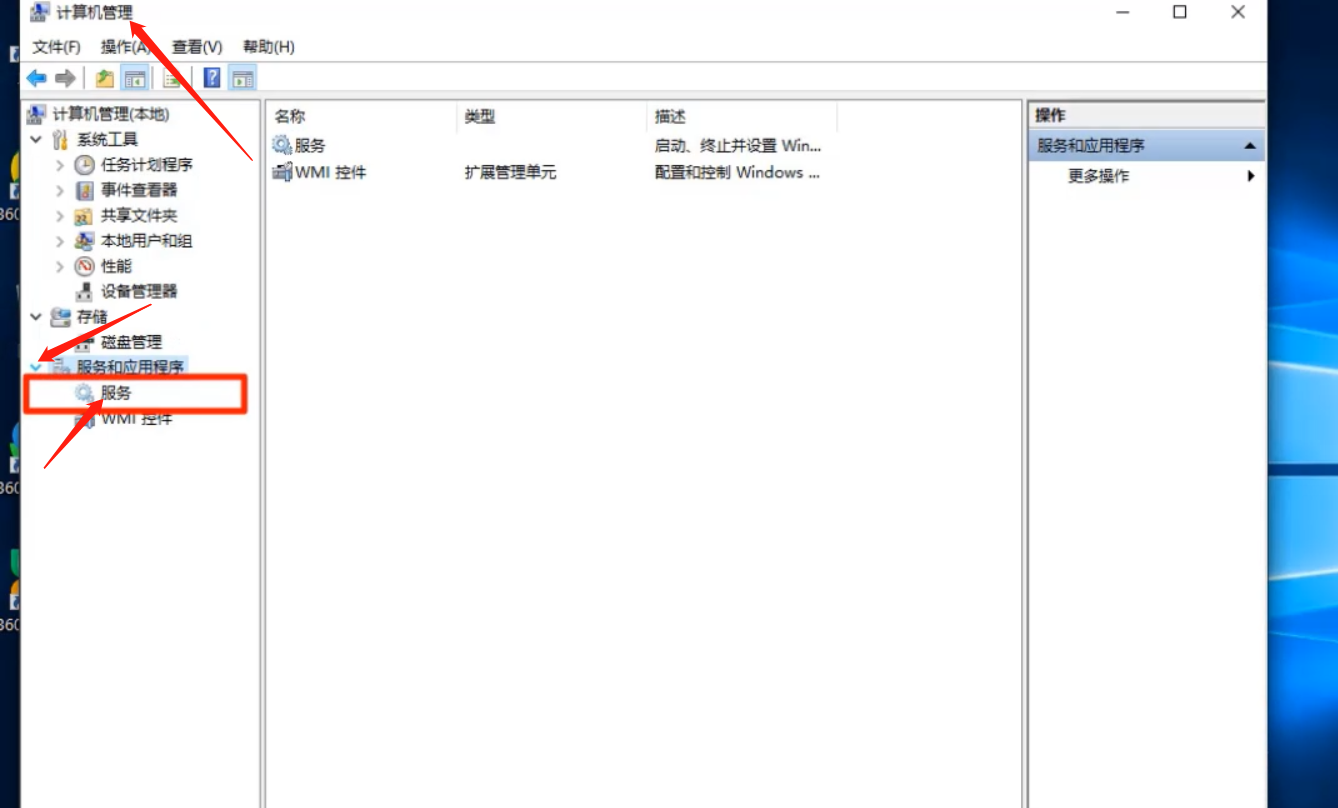
2. Find the Windows Update service in the service list and double-click to open it.
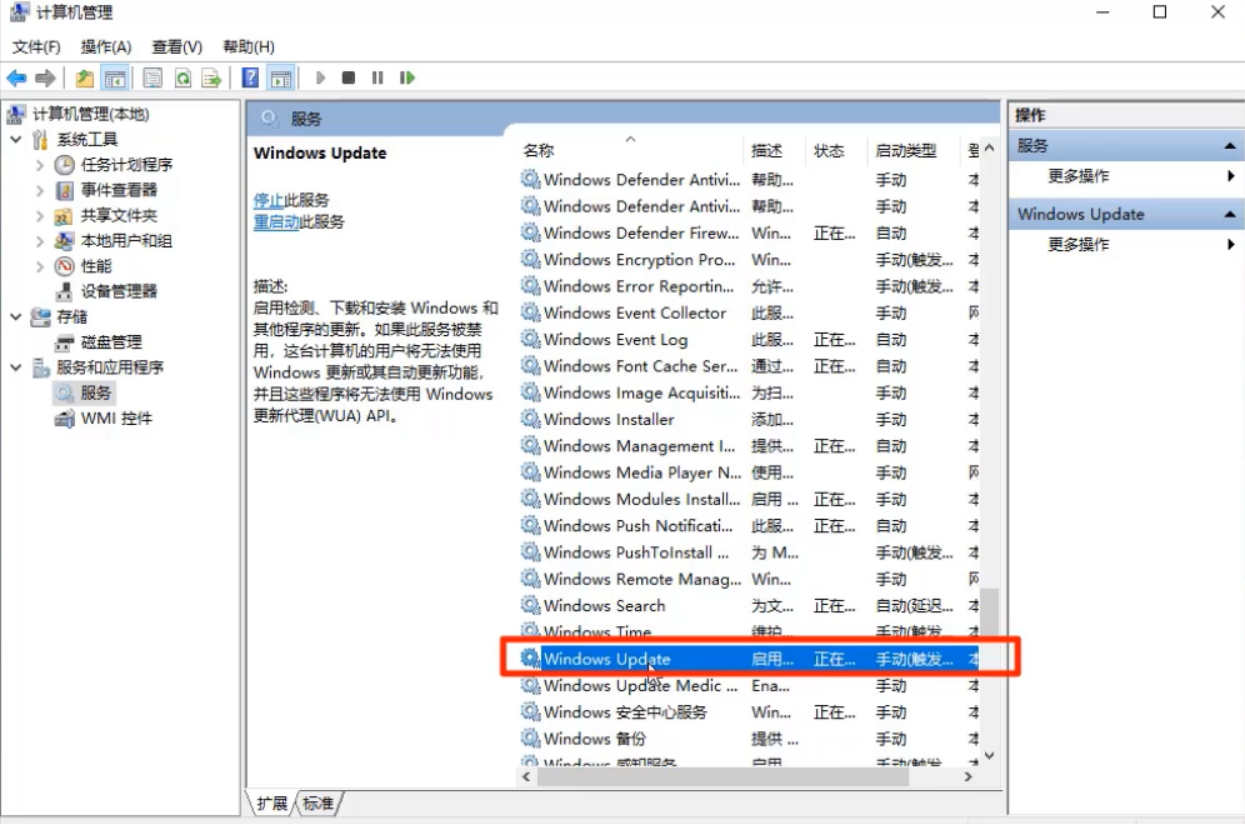
3. Change the startup type to disabled.
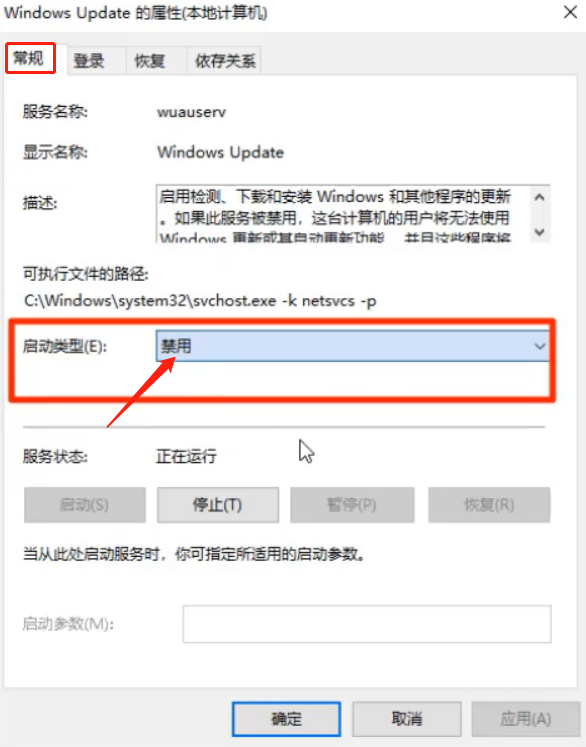
4. In the recovery window, change all failed operations to no operation, and then confirm and save.
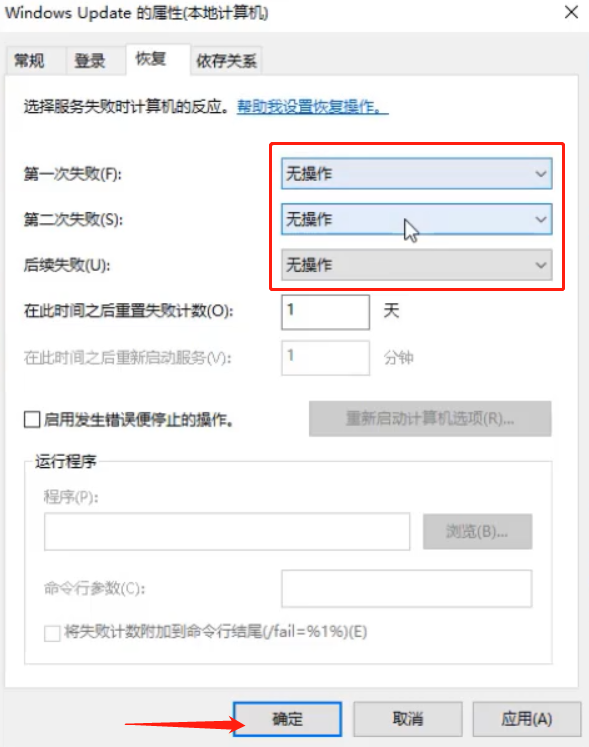
The above is the detailed content of How to turn off automatic updates in Win10. For more information, please follow other related articles on the PHP Chinese website!

