Home >Common Problem >How to disable programs from running software in win7 system
How to disable programs from running software in win7 system
- WBOYWBOYWBOYWBOYWBOYWBOYWBOYWBOYWBOYWBOYWBOYWBOYWBforward
- 2023-07-01 23:21:102704browse
How to prohibit programs from running software in win7 system? Some users find that some programs always start automatically on their computers, taking up system space. So how do they disable these programs that they do not need to use? Today we will share with you the guide for setting up the Windows 7 system to disable programs from running.

Guide to setting up win7 system to disable program execution
1. Use the shortcut key win r on the desktop to open the run window, enter the gpedit.msc command and press Enter. As shown in the figure below:
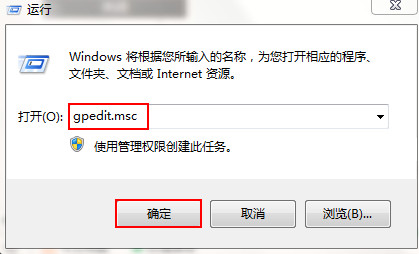
2. In the opened Local Group Policy Editor window, expand User Configuration - Administrative Templates - System in the left window, and then expand in the right window Find the window and double-click to open it. Do not run the specified Windows application, as shown in the following figure:
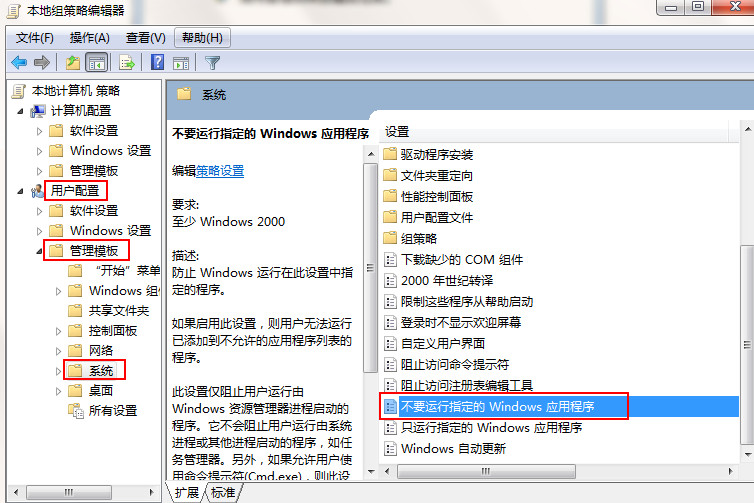
3. In the window that opens, click Enabled, and then click Show below , as shown in the figure below:
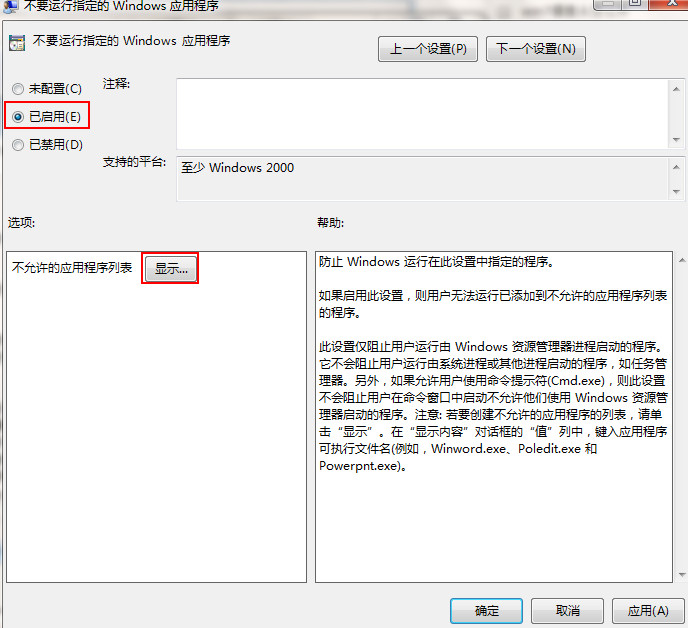
4. Double-click the box below the value in the list of disallowed applications in the opened display window, and then enter the application that needs to be banned. Full name (including extension), and then click OK, as shown below:
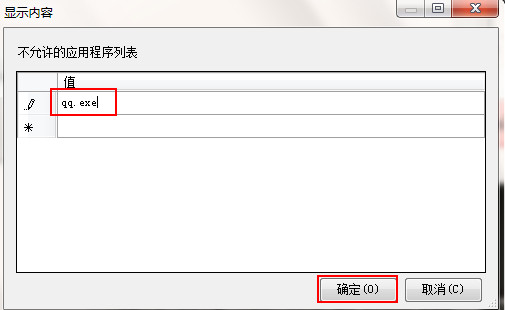
The above is the entire content of [How to disable program running software in win7 system - Setting up the guide to disable program running in win7 system] brought by this site. I hope it can help friends in need!
The above is the detailed content of How to disable programs from running software in win7 system. For more information, please follow other related articles on the PHP Chinese website!

