Home >Common Problem >How to modify the default save location of my document files in win7 system
How to modify the default save location of my document files in win7 system
- WBOYWBOYWBOYWBOYWBOYWBOYWBOYWBOYWBOYWBOYWBOYWBOYWBforward
- 2023-07-01 20:45:093044browse
How to modify the default saving location of my document files in win7 system? How to modify the default saving location of my document files in win7 system? When some of our files are downloaded, they will automatically be saved to My Documents. My documents are actually saved in the system disk. So how do we set the save location of this file to another disk? Many friends don’t know how to operate in detail. The editor below has compiled the steps to modify the default save location of my document files in win7 system. If you are interested, follow Let’s take a look below!

Steps to modify the default save location of my document files in win7 system
1. First, click Start in the lower left corner to open the personal folder.
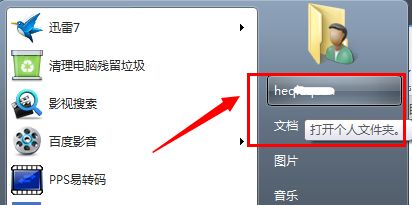
2. Then find My Documents, right-click it, select it and click Properties.
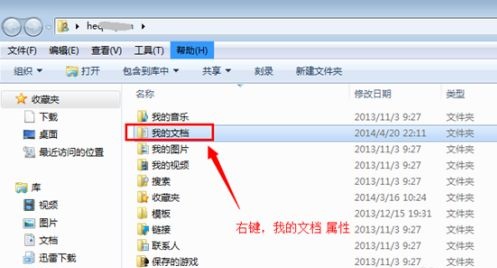
3. Then click the location tab above to see the folder path of the location shown in the icon.
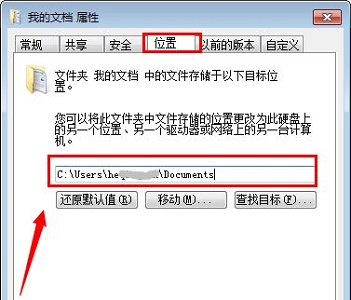
4. Click Move, and then select the location you want to transfer to.
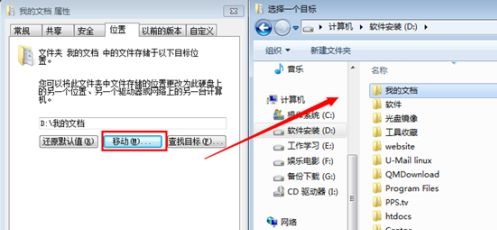
5. Then we can see the original position and new position through the prompts, and click Yes after confirmation.
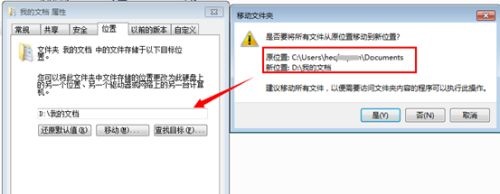
6. Finally, just wait for the file transfer to be completed.

The above is the whole content of [How to modify the default save location of my document files in win7 system - Steps to modify the default save location of my document files in win7 system], more Wonderful tutorials are all on this site!
The above is the detailed content of How to modify the default save location of my document files in win7 system. For more information, please follow other related articles on the PHP Chinese website!

