Home >Common Problem >How to solve the problem of incomplete screen display in Win10 system
How to solve the problem of incomplete screen display in Win10 system
- 王林forward
- 2023-07-01 17:41:093458browse
How to solve the problem of incomplete screen display in Win10 system? Many people know the solutions to some simple computer system problems, but is a win10 system computer The solution to incomplete screen display is rarely known. The editor encountered a win10 system computer a few days ago The problem of incomplete screen display. Today I will tell you the steps to solve the problem of incomplete screen display in Win10 system.

Steps to solve the problem of incomplete screen display in Win10 system:
1. We click on a blank space on the desktop and then click on the nvidia control panel to enter.
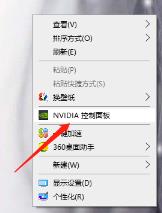
2. Find the entire desktop size and position in the display on the left and click on it.
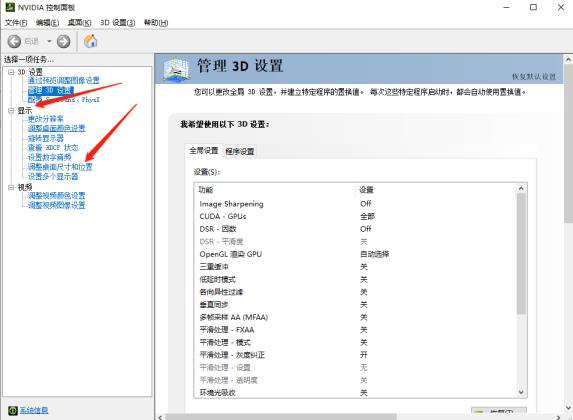
3. Select Apply on the details page on the right and click Apply on the selection below.
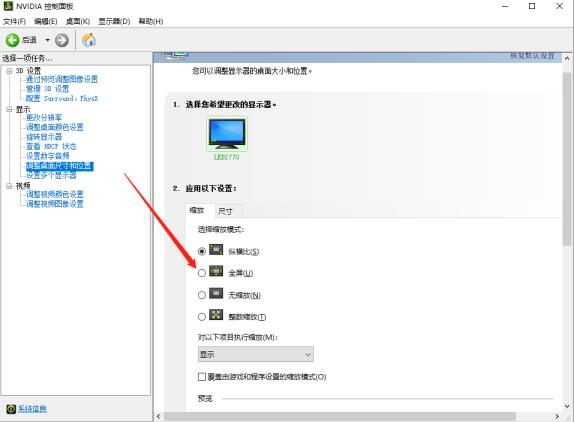
The above is the entire content of [How to solve the problem of incomplete screen display in Win10 system - Steps to solve the problem of incomplete screen display in Win10 system]. More exciting tutorials are on this site!
The above is the detailed content of How to solve the problem of incomplete screen display in Win10 system. For more information, please follow other related articles on the PHP Chinese website!
Related articles
See more- What will happen if the IP addresses of the two hosts are ANDed with their subnet masks?
- Apple's 'Business Essentials' service expanded to all small businesses
- How to turn on Win7 slider hardware acceleration?
- Reasons and solutions for the blue screen without text when booting from the U disk in Win10 system
- How to hide the recycle bin icon in Win7 system

