How to set up a Win11 workgroup? Workgroup is the most common, simplest and most common resource management mode, which is to put different computers into different groups according to their functions to facilitate management. Recently, some users have asked how to set up a Win11 workgroup? Many friends don’t know how to operate in detail. The editor has compiled the steps to set up a Win11 workgroup below. If you are interested, follow the editor and take a look below!





 ## 7. Type in your domain account username, password and Under Domain name, enter the username, password and domain name, and click Next page.
## 7. Type in your domain account username, password and Under Domain name, enter the username, password and domain name, and click Next page.

The above is the detailed content of Set up Win11 workgroup control?. For more information, please follow other related articles on the PHP Chinese website!
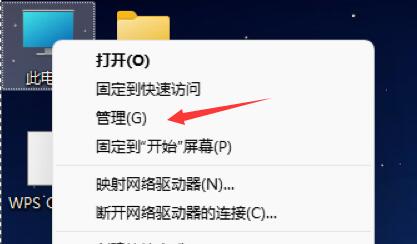 Win11电脑自动开机设置指南Jan 15, 2024 pm 06:36 PM
Win11电脑自动开机设置指南Jan 15, 2024 pm 06:36 PM我们可以通过设置系统自动开机的方式,节省我们每天开机的时间,非常适合在办公室中进行使用,但是很多用户都不知道在win11上应该如何设置自动开机,其实只需要创建一个计划任务就可以了,下面就跟着小编一起来看一下吧。电脑怎么设置自动开机win11:1、首先右键选择“此电脑”,点击“管理”2、然后找到系统工具中的“任务计划程序”3、再点击右侧的“创建基本任务”4、名称中输入“自动开机”5、然后选择自动开机的频率。6、接着设置我们需要自动开机的具体时间。7、然后勾选“启动程序”,如图所示。8、在程序或脚本
 设置Win11工作组控制?Jul 01, 2023 am 09:57 AM
设置Win11工作组控制?Jul 01, 2023 am 09:57 AMWin11工作组如何设置?工作组是最常见最简单最普通的资源管理模式,就是将不同的电脑按功能分别列入不同的组中,以方便管理。近期有用户在问Win11工作组怎么设置?很多小伙伴不知道怎么详细操作,小编下面整理了Win11工作组设置步骤,如果你感兴趣的话,跟着小编一起往下看看吧! Win11工作组设置步骤 1、桌面右键点击此电脑,在打开的菜单项中,选择属性; 2、Windows设置窗口,右侧点击相关链接下的域或工作组; 3、系统属性窗口,计算机名选项卡,点击若要使用向导将计算机加入域或工作
 Win10关闭自动更新的详细步骤Jan 03, 2024 pm 04:14 PM
Win10关闭自动更新的详细步骤Jan 03, 2024 pm 04:14 PMwin10系统还在不断地更新,部分网友觉得自己现在的电脑状态特别的好因此不想升级,可以是不知道win10如何设置永不更新,所以我们带来了教程,来一起学习下吧。win10如何设置永不更新:1、首先按下快捷键“win+r”打开运行,输入“services.msc”。2、之后去找到下面的“windowsupdate”。3、右击该选项,点击下面的“属性”。4、将启动类型选择“禁用”并点击“停止”。5、最后再依次点击“应用”和“确定”即可。
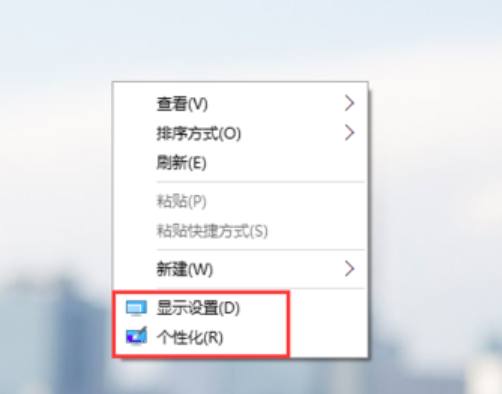 Win10设置中文语言的方法Dec 29, 2023 am 10:30 AM
Win10设置中文语言的方法Dec 29, 2023 am 10:30 AM很多小伙伴在使用win10英文版的时候看不懂英文,使用起来非常的麻烦,其实我们是可以设置中文的,设置中文的方法也有很多,下面就来给大家介绍常用的三种方法。win10英文改中文设置方法:方法一:搞定中英文快捷键设置1、右键单击桌面空白处选择"显示设置"或"个性化",在弹出的相关面板内点左上角的小箭头。2、也可敲击“开始”按钮选择“设置”直接进入。3、在“设置”面板中找到并点击“时间和语言”。4、在左侧目录中选择“区域和语音”,右边找到“语音”点击中文(中华人民共和国)再点击“选项”。5、在弹出的“
 win10我的电脑图标怎么设置到桌面Jun 29, 2023 am 11:20 AM
win10我的电脑图标怎么设置到桌面Jun 29, 2023 am 11:20 AMwin10我的电脑图标怎么设置到桌面?win10系统是Windows系统中最稳定和好用的一个系统,很多小伙伴也在使用这个电脑系统。但是在win10系统之中,有着一些让小伙伴们不怎么适应的设置,就比如一些小伙伴反应的我的电脑图标没有在桌面的问题,其实可以通过简单的设置将我的电脑图标设置到桌面,下面就由小编为大家带来win10我的电脑图标设置到桌面教程。win10我的电脑图标设置到桌面教程1、鼠标右击桌面,选择“个性化”2、点击“主题”3、点击右侧桌面图标设置4、将“计算机”前面方框勾选上即可,我们
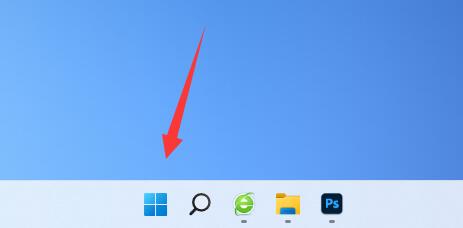 如何调整Win11电脑显示器的刷新率?Dec 26, 2023 pm 04:37 PM
如何调整Win11电脑显示器的刷新率?Dec 26, 2023 pm 04:37 PM电脑刷新率越高,显示内容的流畅度就越高,所以当我们觉得屏幕有些卡顿可以尝试调高刷新率试试看,那么win11电脑显示器刷新率在哪里设置呢。win11电脑显示器刷新率在哪里设置:1、首先打开图示位置的“开始菜单”2、然后找到并打开“设置”3、接着进入右边的“屏幕”设置。4、随后打开下面的“高级显示器设置”5、最后在“选择刷新率”里就可以设置电脑显示器刷新率了。6、如果我们无法修改刷新率,可能是安装了非完整版的系统。7、那想要修改刷新率,就必须重装完整版win11才可以了。
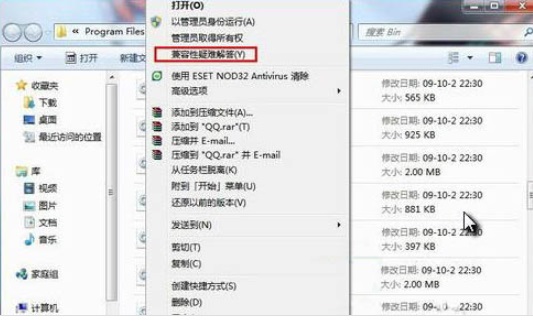 分享如何设置Win7系统的兼容性Jan 02, 2024 pm 08:24 PM
分享如何设置Win7系统的兼容性Jan 02, 2024 pm 08:24 PM我们日常使用win7系统电脑时,应该有不少用户遇到过软件不兼容的情况,导致打不开软件,这时就需要我们设置兼容性去兼容这款软件,那么Win7系统怎样设置兼容性呢?Win7系统设置兼容性的方法1、右击不能兼容的软件图标,点击兼容性疑难解答。2、等待检测。3、选择尝试建议的设置。4、点击“启动程序”。5、问题解决选择“是,请保存此程序的这些设置”。6、问题未解决“否,使用其他设置再试一次”。
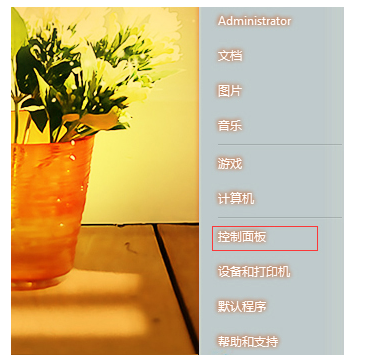 Win7设置低功率自动关机方法Jul 13, 2023 am 10:37 AM
Win7设置低功率自动关机方法Jul 13, 2023 am 10:37 AMWindows7是由微软(Microsoft)开发的操作系统,其核心版本号为WindowsNT6.1。很多朋友每次都被迫关掉电脑,不知道Win7系统可以设置低功率自动关闭,下面介绍Win7系统如何设置低功率自动关闭。Win7设置低功率自动关机方法:1.首先点击桌面左下角的开始按钮,选择控制面板。然后将控制面板的检查方法改为大图标,找到电源选项,点击打开;2.点击更改当前电池指示器显示的计划设置,然后更改高级电源设置;3.找到与电池相关的设置,将低功率操作设置为关机,最后点击确定完成操作。

Hot AI Tools

Undresser.AI Undress
AI-powered app for creating realistic nude photos

AI Clothes Remover
Online AI tool for removing clothes from photos.

Undress AI Tool
Undress images for free

Clothoff.io
AI clothes remover

AI Hentai Generator
Generate AI Hentai for free.

Hot Article

Hot Tools

SublimeText3 Mac version
God-level code editing software (SublimeText3)

Dreamweaver CS6
Visual web development tools

ZendStudio 13.5.1 Mac
Powerful PHP integrated development environment

Safe Exam Browser
Safe Exam Browser is a secure browser environment for taking online exams securely. This software turns any computer into a secure workstation. It controls access to any utility and prevents students from using unauthorized resources.

PhpStorm Mac version
The latest (2018.2.1) professional PHP integrated development tool






