How to change the default picture background when logging in to win7 system? Tutorial sharing on how to change the default picture background when logging in to win7 system. After setting a login password for our computer, when we turn on the computer and go to the login interface, there will be a picture background. Some users want to modify the background, so how can they modify the background? Many friends don’t know how to operate in detail. The editor below has compiled the steps to change the default picture background when logging in to the win7 system. If you are interested, follow the editor and take a look below!

Steps to change the default picture background when logging in to the win7 system
1. First put the picture you want to set in the icon path C:WindowsSystem32oobeinfoackgrounds. And name it backgroundDefault.jpg.

2. Then press win r on the keyboard.

3. Enter regedit and press Enter to confirm.

4. Find the background according to the path shown in the diagram.

5. Create a new DWORD value on the right.

6. Set its value to 1.

The above is the entire content of [How to change the default picture background when logging in to win7 system - Steps to change the default picture background when logging in to win7 system], more exciting tutorials are here This site!
The above is the detailed content of How to change the default picture background when logging in to win7 system. For more information, please follow other related articles on the PHP Chinese website!
 PlayStation网络登录失败,但互联网连接成功Feb 19, 2024 pm 11:33 PM
PlayStation网络登录失败,但互联网连接成功Feb 19, 2024 pm 11:33 PM一些玩家在PS4或PS5发布时遇到了一个奇怪的问题。例如,当他们的PlayStation网络登录失败,但互联网连接正常时,这可能会引起困扰。在输入登录信息时,可能会遇到错误,而且可能无法加入PSParty聊天。如果你遇到了类似问题,这个指南可能会帮助你解决。在PlayStationNetworkSign-in旁边,你会看到错误信息‘AnErrorHaveAreAre’,它会显示‘Failure’。其他参数如获取IP地址、互联网连接和连接速度都是成功的。那么,这里的问题可能是什么呢?我会给你工作的
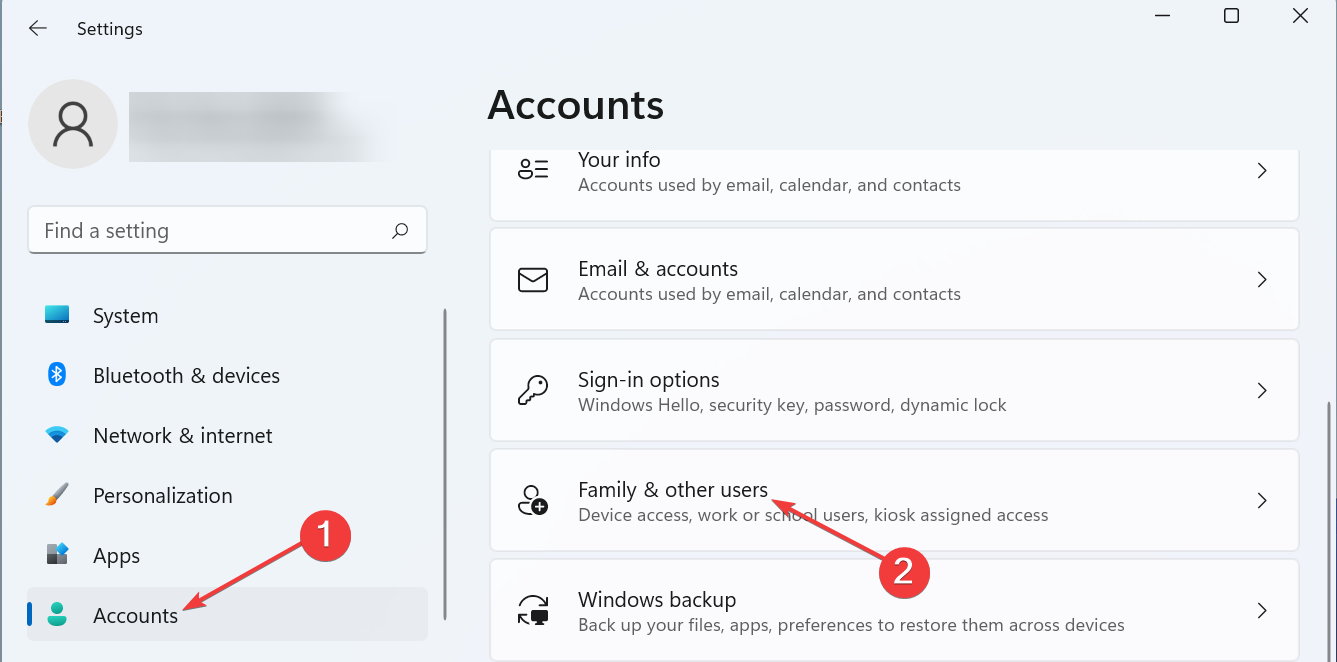 在 Windows 11 上更改用户文件夹名称的 4 个步骤Jul 07, 2023 pm 02:33 PM
在 Windows 11 上更改用户文件夹名称的 4 个步骤Jul 07, 2023 pm 02:33 PM用户文件夹名称和帐户名称是在设置用户帐户期间设置的。但是,有时出于某种原因,您需要在Windows11上更改您的用户文件夹名称。与重命名标准文件夹不同,此过程并不那么简单。但是有了正确的信息,这个过程可以毫不费力,这就是我们在本指南中为您提供的内容。重命名我的用户文件夹名称是否安全?如前所述,在Windows11上更改用户文件夹名称并不像重命名普通文件夹那样简单。即使您更改了用户帐户名称,用户文件夹名称仍将保持不变。Microsoft建议不要更改您的用户文件夹名称,因为这可能会导致某些应用程序无
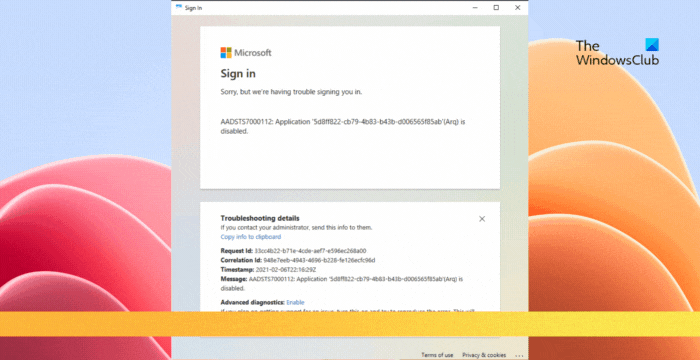 修复AADSTS7000112,应用程序被禁用Microsoft帐户登录错误Feb 19, 2024 pm 06:27 PM
修复AADSTS7000112,应用程序被禁用Microsoft帐户登录错误Feb 19, 2024 pm 06:27 PMAADSTS7000112错误可能会阻止您使用Microsoft帐户登录应用程序,给您带来不便。本文将为您提供解决方案,帮助您解决这个问题,恢复正常的登录体验。登录:很抱歉,您登录时遇到问题。AADSTS7000112:应用程序已禁用。幸运的是,您可以遵循一些简单的建议来修复错误。错误代码AADSTS7000112是什么?错误代码AADSTS7000112表示与Microsoft的AzureActiveDirectory连接出现问题。通常情况下,这可能是由于尝试登录的Microsoft应用程序被
 调整 Windows 11 中记事本字体、样式和大小的方法Sep 23, 2023 pm 11:25 PM
调整 Windows 11 中记事本字体、样式和大小的方法Sep 23, 2023 pm 11:25 PM许多用户希望在Windows11上的记事本中更改字体,因为默认字体对他们来说太小或难以阅读。更改字体非常简单快捷,在本指南中,我们将向您展示如何自定义记事本并根据需要更改字体。Windows11记事本默认使用什么字体?至于默认字体选项,记事本使用Consolas字体,默认字体大小设置为11像素。如何在Windows11中更改记事本字体大小和样式?使用记事本中的“编辑”菜单单击搜索按钮并键入记事本。从结果列表中选择记事本。在记事本中,单击“编辑”菜单,然后选择“字体”。现在,您应该在左窗格中看到设
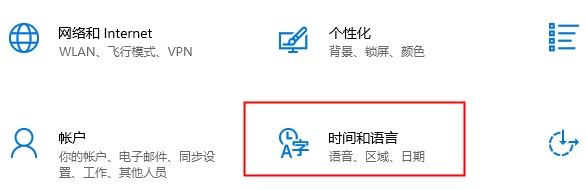 xbox商店更改地区设置方法Dec 24, 2023 pm 08:53 PM
xbox商店更改地区设置方法Dec 24, 2023 pm 08:53 PM当要买的游戏出现没有的情况,可以通过更改地区来购买,各位玩家知道xbox商店更改地区设置吗?那么我们一起看看xbox商店更改地区设置的介绍吧!xbox商店地区设置:1、打开windows设置——选择时间和语言。2、选择区域——默认应是中国——选择其他国家和地区。3、选择其他国家和地区——进入商店——商店提示你刷新内容即可。
![GeForce Experience登录死机[修复]](https://img.php.cn/upload/article/000/887/227/171084420790568.png) GeForce Experience登录死机[修复]Mar 19, 2024 pm 06:30 PM
GeForce Experience登录死机[修复]Mar 19, 2024 pm 06:30 PM本文将指导您解决在Windows11/10上出现的GeForceExperience登录死机问题。通常情况下,这可能是由于不稳定的网络连接、损坏的DNS缓存、过时或损坏的图形卡驱动程序等原因引起的。修复GeForceExperience登录黑屏在开始之前,请确保重新启动您的互联网连接和计算机。有时候,这个问题可能只是由于临时问题引起的。如果您仍然遇到NVIDIAGeForceExperience登录黑屏问题,请考虑采取以下建议:检查您的internet连接切换到另一个Internet连接禁用您的
 企业微信的邮箱怎么登陆Mar 10, 2024 pm 12:43 PM
企业微信的邮箱怎么登陆Mar 10, 2024 pm 12:43 PM企业微信的邮箱怎么登陆?企业微信APP中是可以登陆邮箱,但是多数的用户不知道邮箱如何的登陆,接下来就是小编为用户带来的企业微信邮箱登陆方法图文教程,感兴趣的用户快来一起看看吧!企业微信使用教程企业微信的邮箱怎么登陆1、首先打开企业微信APP,进入到主页面最底部【工作台】点击来专区;2、之后在工作台专区中,选择其中的【企业邮箱】服务;3、然后跳转到企业邮箱功能页,点击底部的【绑定】或者【换一个邮箱】;4、最后在下图所示的页面输入【QQ账号】和【密码】即可登陆邮箱。
 Wegame登陆操作过于频繁怎么解决?Mar 14, 2024 pm 07:40 PM
Wegame登陆操作过于频繁怎么解决?Mar 14, 2024 pm 07:40 PMWegame是一款搭配腾讯游戏使用的软件,可以通过它来启动游戏,获得加速,而近期有不少用户在使用的时候出现了登陆操作过于频繁的提示,面对这个提示,许多用户都不知道怎么才能够成功解决,那么本期软件教程就来和大伙分享解决方法,一起来了解看看吧。 Wegame登陆操作过于频繁怎么办? 方法一: 1、首先确认一下我们的网络连接是否正常。 (可以尝试打开浏览器,看看能不能上网) 2、如果是网络故障,那么尝试重启路由器、重连网线、重启电脑来解决。 方法二: 1、如果网络没有问题,那么选择&

Hot AI Tools

Undresser.AI Undress
AI-powered app for creating realistic nude photos

AI Clothes Remover
Online AI tool for removing clothes from photos.

Undress AI Tool
Undress images for free

Clothoff.io
AI clothes remover

AI Hentai Generator
Generate AI Hentai for free.

Hot Article

Hot Tools

SublimeText3 English version
Recommended: Win version, supports code prompts!

Safe Exam Browser
Safe Exam Browser is a secure browser environment for taking online exams securely. This software turns any computer into a secure workstation. It controls access to any utility and prevents students from using unauthorized resources.

Zend Studio 13.0.1
Powerful PHP integrated development environment

DVWA
Damn Vulnerable Web App (DVWA) is a PHP/MySQL web application that is very vulnerable. Its main goals are to be an aid for security professionals to test their skills and tools in a legal environment, to help web developers better understand the process of securing web applications, and to help teachers/students teach/learn in a classroom environment Web application security. The goal of DVWA is to practice some of the most common web vulnerabilities through a simple and straightforward interface, with varying degrees of difficulty. Please note that this software

mPDF
mPDF is a PHP library that can generate PDF files from UTF-8 encoded HTML. The original author, Ian Back, wrote mPDF to output PDF files "on the fly" from his website and handle different languages. It is slower than original scripts like HTML2FPDF and produces larger files when using Unicode fonts, but supports CSS styles etc. and has a lot of enhancements. Supports almost all languages, including RTL (Arabic and Hebrew) and CJK (Chinese, Japanese and Korean). Supports nested block-level elements (such as P, DIV),







