Home >Common Problem >How to solve the problem of incomplete screen in Win10
How to solve the problem of incomplete screen in Win10
- WBOYWBOYWBOYWBOYWBOYWBOYWBOYWBOYWBOYWBOYWBOYWBOYWBforward
- 2023-06-30 11:33:095781browse
What should I do if the screen display in win10 is not full? Many friends often encounter various problems when using computers with Win10 system, such as incomplete display of the entire computer interface. How should we solve this situation when we encounter it? Let’s follow the editor to share the graphic and text tutorial on the incomplete display of the win10 system interface.

win10 system interface is not fully displayed graphic tutorial sharing
1. Right-click on a blank space on the computer desktop and select [Display Settings].
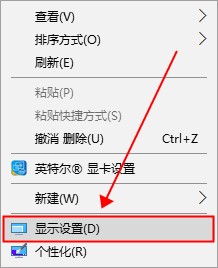
2. In [Display], find [Advanced Display Settings] below.
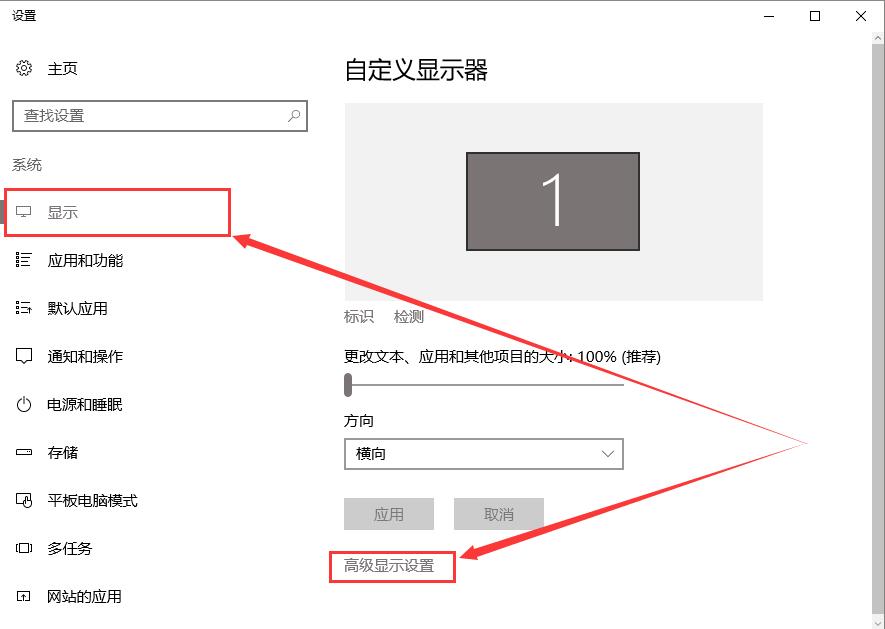
3. Then select the recommended resolution in [Resolution] to set it.
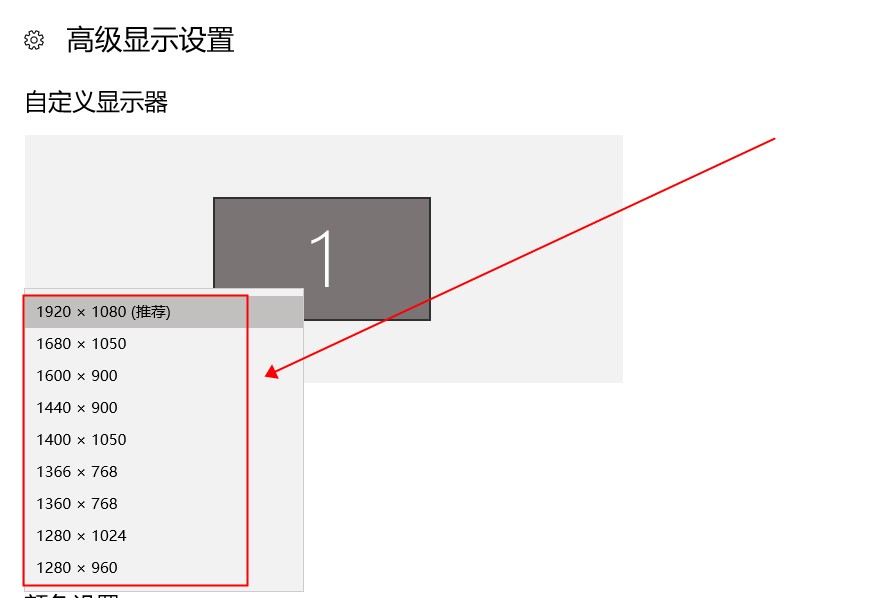
4. After completing the selection, click [Apply] on the lower left.
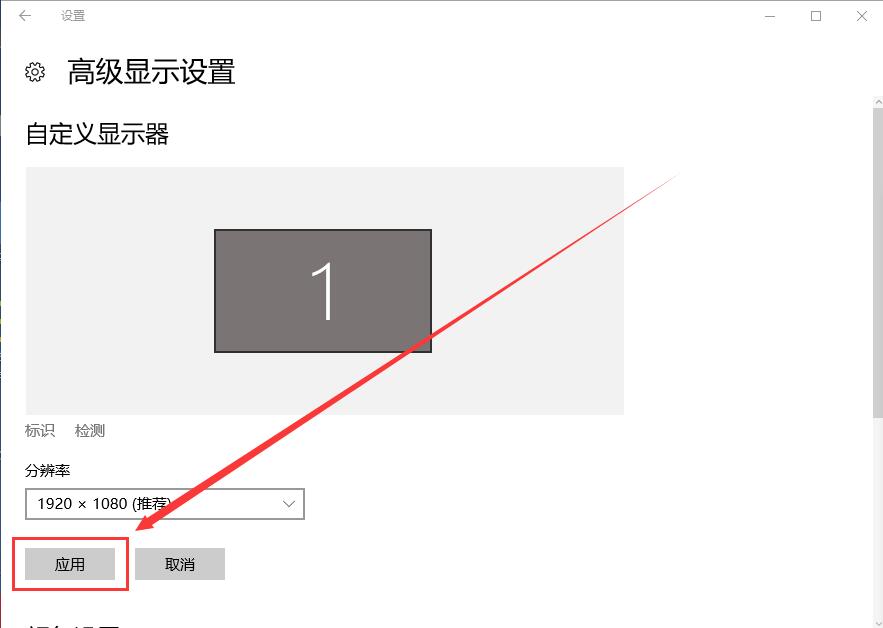
The above is all the content brought by this site [What to do if the win10 screen is not fully displayed - Win10 system interface is not fully displayed graphic tutorial sharing], I hope it can help friends in need !
The above is the detailed content of How to solve the problem of incomplete screen in Win10. For more information, please follow other related articles on the PHP Chinese website!

