Home >Common Problem >Win10 computer starts slowly, how to solve it?
Win10 computer starts slowly, how to solve it?
- PHPzforward
- 2023-06-30 08:45:131437browse
How to solve the problem that the boot time of Win10 system computer becomes very long every time after updating? Recently, Microsoft can be said to have carried out a large wave of updates to the Win10 system. I believe many friends have already completed the update, but some users have reported that after updating the system, every time Computer starts up The time has become very long. Many friends don’t know how to operate in detail. The editor below has sorted out the solution to the problem that the boot time of the Win10 system computer becomes very long after updating. If you are interested, follow the editor to take a look below!

How to solve the problem that the Win10 system computer takes a long time to boot every time after updating [Solved]
1. Right-click on the lower left corner of the desktop [ Start], click [Command Prompt (Admin)] in the Start menu.
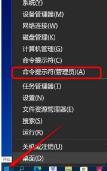
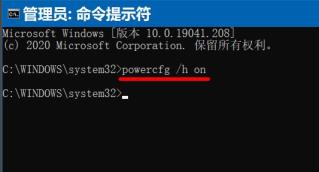
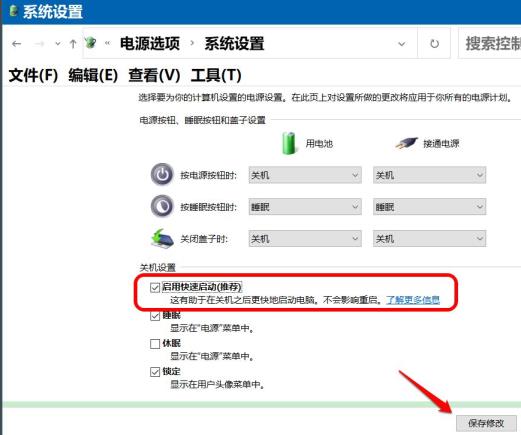
The above is the detailed content of Win10 computer starts slowly, how to solve it?. For more information, please follow other related articles on the PHP Chinese website!

