Home >Common Problem >How to fix the automatic standby function turned off in win10 system
How to fix the automatic standby function turned off in win10 system
- WBOYWBOYWBOYWBOYWBOYWBOYWBOYWBOYWBOYWBOYWBOYWBOYWBforward
- 2023-06-29 18:13:151568browse
How to fix the automatic standby function turned off in win10 system? As the usage of computers becomes higher and higher, we may sometimes encounter the problem of setting the automatic standby function of the win10 system to turn off. If we need to set the automatic standby function of the win10 system to turn off, how to deal with the win10 system? What about turning off the automatic standby function? Many friends don’t know how to operate in detail. The editor below has compiled the repair steps for turning off the automatic standby function in win10 system. If you are interested, follow the editor to take a look below!

Repair steps to turn off the automatic standby function of win10 system:
1. Open "Power Options" in the control panel (view as large icons).
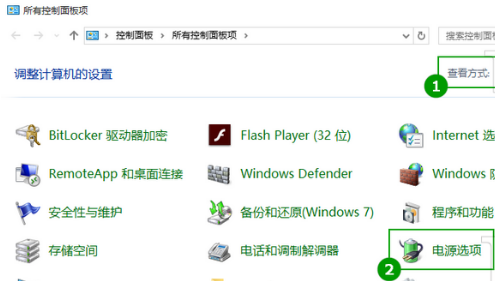
2. Click "Change computer sleep time" on the left.
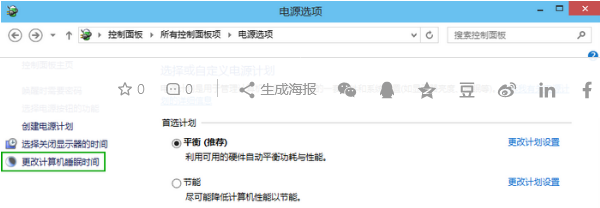
3. Set "Do the computer go to sleep" to "Never". It is recommended to keep the "Turn off monitor" time set to the default value because turning off the monitor will not affect the operation of the computer.
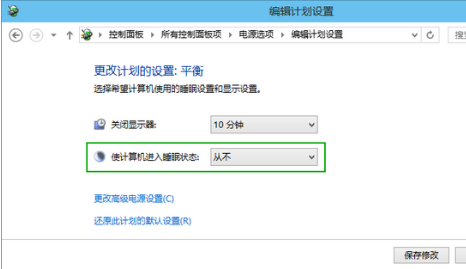
The above is the entire content of [How to fix the automatic standby function turned off in win10 system - Repair steps to repair the automatic standby function turned off in win10 system]. More exciting tutorials are on this site!
The above is the detailed content of How to fix the automatic standby function turned off in win10 system. For more information, please follow other related articles on the PHP Chinese website!

