Home >Common Problem >What to do if Wn11 positioning function is grayed out
What to do if Wn11 positioning function is grayed out
- 王林forward
- 2023-06-29 16:36:521558browse
What should I do if the Wn11 positioning function is grayed out? When we use the win11 system, we need to turn on the positioning function when performing some operations. However, when some friends recently wanted to turn on the positioning function, they found that the function was gray and there was no way to turn it on. So how should it be done? The editor has compiled the solutions to the gray positioning function of Wn11 below. If you are interested, follow the editor to take a look below! 
Wn11 positioning function gray solution
1. Press the Win key and type "registry".
2. Then, click "Registry Editor" to open the Registry Editor on the system.
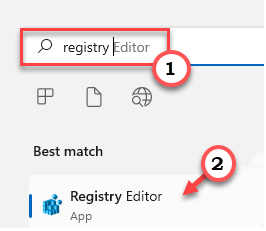
3. You will delete a specific registry subdirectory. Usually, it won't affect your system at all. However, it is recommended that you perform a system backup. After opening the Registry Editor, select "File" and click on the "Export" option to back up the registry.
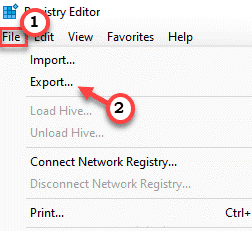
4. After taking the backup, follow the following path:
HKEY_LOCAL_MACHINESYSTEMCurrentControlSetServiceslfsvcTriggerInfo.
5. Now, in the left pane, right-click on the "3" folder and click "Delete" to delete the folder.
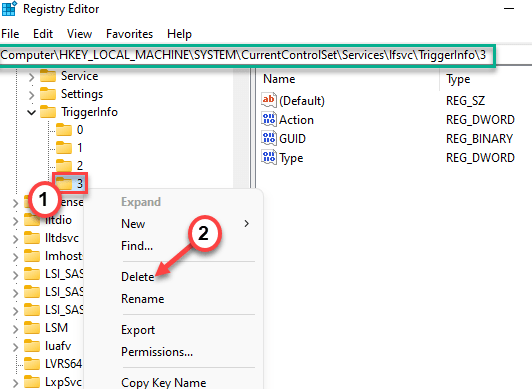
6. You will see a warning prompt. Click "Yes" to remove it from your system.
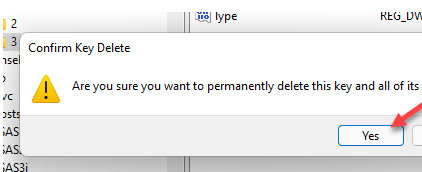
Afterwards, close this window and restart the system. After restarting, open the settings page and test if you can check if location services can be toggled.
The above is the entire content of [What to do if Wn11 positioning function is grayed out - Wn11 positioning function is grayed out]. More exciting tutorials are on this site!
The above is the detailed content of What to do if Wn11 positioning function is grayed out. For more information, please follow other related articles on the PHP Chinese website!

