Home >Common Problem >Which startup items can be disabled in Windows 10?
Which startup items can be disabled in Windows 10?
- WBOYWBOYWBOYWBOYWBOYWBOYWBOYWBOYWBOYWBOYWBOYWBOYWBforward
- 2023-06-29 15:47:091604browse
Which startup items can be disabled in win10? Too many startup items will cause the boot speed to be abnormally slow, and will also increase the memory usage, keeping the memory in a high state for a long time, which is not conducive to the long-term use of the computer. So how to disable startup items in Win11? The editor below has compiled the steps to turn off the startup items in Win11. If you are interested, follow the editor to read below!

Steps to close Win11 startup items
1. Press Win R on the win11 system to open the run window and enter msconfig to open the system startup items.
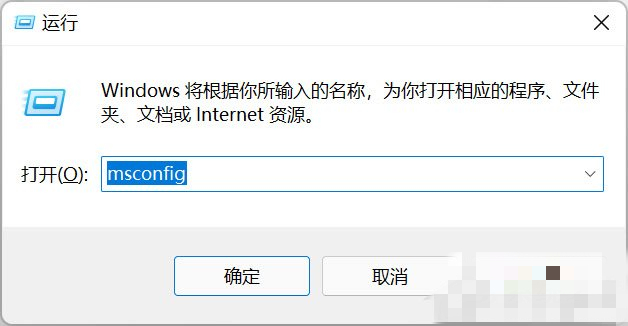
#2. The system setting interface pops up.
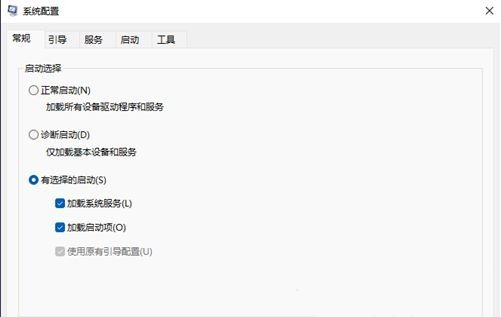
#3. Find the startup tab and open it.
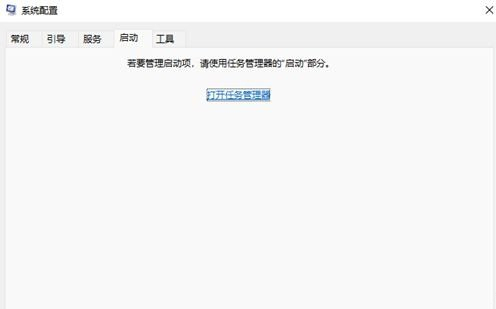
#4. Here, right-click the application that does not need to be started at startup and select Disable.
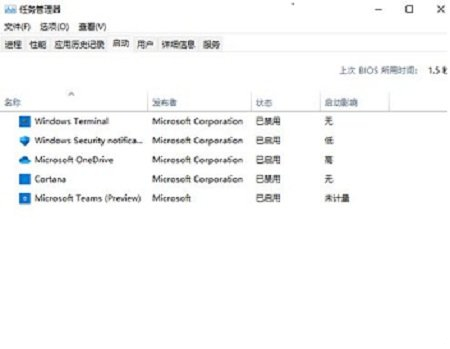
There is also a faster way to directly call up the startup item management. Just bring up the shortcut menu of WIN X, find and open it, and you can set it directly.
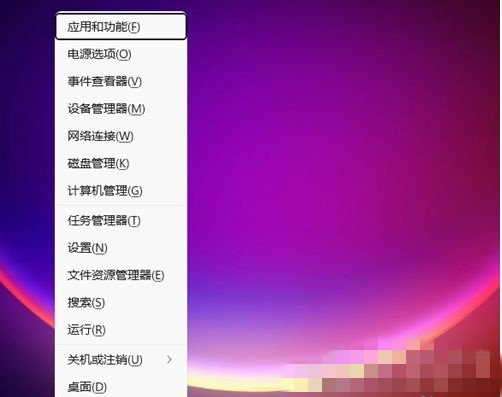
The above is the detailed content of Which startup items can be disabled in Windows 10?. For more information, please follow other related articles on the PHP Chinese website!

