How to retrieve the resource manager optical drive in win10 system? As the usage rate of computers is getting higher and higher, we may sometimes encounter the problem of setting up the Windows 10 system to retrieve the Resource Manager CD-ROM drive. If we need to set up the Win10 system to retrieve the Resource Manager CD-ROM drive, we must How to retrieve the Explorer CD-ROM drive in Windows 10 system? Many friends don’t know how to operate in detail. The editor below has compiled the steps to retrieve the Explorer CD-ROM drive in Windows 10 system. If you are interested, follow the editor and take a look below!

Steps to retrieve the Explorer CD-ROM drive in win10 system
The method is as follows:
1 , press the Win R key, open Run, enter "regedit", click OK;
2. In the opened registry editor, expand to HKEY_LOCAL_MACHINESystemCurrentControlSetServicesatapi;
3. Right-click atapi , select to create a new item named "Controller0", then create a new DWORD (32-bit) value named "EnumDevice1" on the right, and set the numerical data to 1;

4. Restart the computer.
If the above method still cannot solve the problem, you can make further modifications. The specific steps are as follows:
1. Press the Win R key to open Run, enter "regedit" and click OK;
2. In the opened registry editor, expand to HKEY_LOCAL_MACHINESYSTEMCurrentControlSetControlClass{4D36E965-E325-11CE-BFC1-08002BE10318}, find and remove UpperFilters and LowerFilters;

3. Restart the computer.
The above is the entire content of [How to Retrieve Resource Manager CD-ROM Drive in Win10 System - Steps to Retrieve Resource Manager CD-ROM Drive in Win10 System]. More exciting tutorials are available on this site!
The above is the detailed content of How to retrieve the Explorer CD-ROM drive in Windows 10 system. For more information, please follow other related articles on the PHP Chinese website!
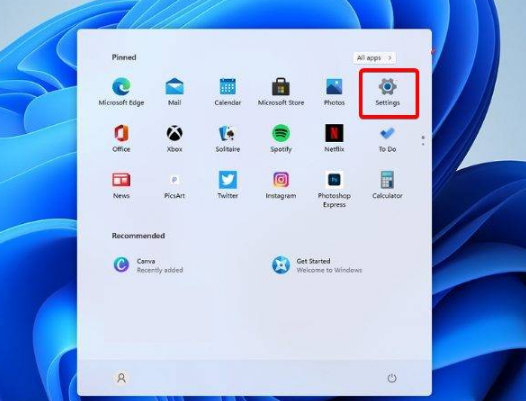 win11资源管理器不停的崩溃一直闪解决方法?Jan 30, 2024 pm 09:15 PM
win11资源管理器不停的崩溃一直闪解决方法?Jan 30, 2024 pm 09:15 PM不少的用户们在使用win11系统的时候出现了资源管理器不停的崩溃一直闪,那么这要怎么办?接下来就让本站来为玩家们来仔细的介绍一下win11资源管理器不停的崩溃一直闪解决方法吧。win11资源管理器不停的崩溃一直闪解决方法一、检查Windows更新1、打开设置。3、选择检查更新。2、单击进程选项卡,搜索文件资源管理器,然后选择它。2、在右上角的搜索栏中,键入文件资源管理器选项并打开它。3、选择常规选项卡。4、在打开文件资源管理器旁边:下拉菜单,然后选择此电脑选项。2、在右上角的搜索栏中,键入文件资
 windows11资源管理器闪退如何解决?资源管理器不停闪退解决办法Feb 11, 2024 pm 03:21 PM
windows11资源管理器闪退如何解决?资源管理器不停闪退解决办法Feb 11, 2024 pm 03:21 PM最近有不少windows11用户跟小编反映,打开资源管理器就闪退,非常令人头疼。这个问题并不少见,这里小编给大家整理了四个Win11资源管理器闪退的解决方法,分享给大家。一、检查Windows更新1、打开设置。2、转到Windows更新。3、选择检查更新。使用此选项,您的操作系统将自动推荐并修复问题,例如导致Windows11文件资源管理器崩溃的损坏设置。二、重新启动Windows11文件资源管理器1、按键盘上的Ctrl+Alt+Delete,然后选择TaskManager。2、单击“进程&r
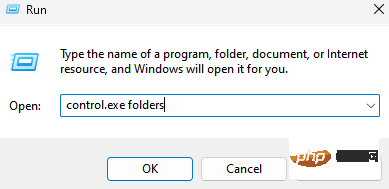 如何在 Windows 11 上的文件资源管理器中清除快速访问历史记录May 11, 2023 pm 06:07 PM
如何在 Windows 11 上的文件资源管理器中清除快速访问历史记录May 11, 2023 pm 06:07 PM快速访问是Windows10中引入的文件资源管理器中的一项很酷的功能,取代了旧版本中的收藏夹选项。快速访问功能保留在Windows11操作系统中,并继续让您更轻松地访问经常使用的文件和文件夹,尽管它位于位置。快速访问功能不仅可以提高您的工作流程速度,还可以提高您的整体工作效率。它更像是一种快捷功能,可引导您直接访问位于目录深处的您最喜欢的文件或文件夹。但是,有时您可能希望删除快速访问历史记录以重新开始、清除混乱,或者只是隐藏一些文件或文件夹以保护隐私。无论是什么原因,您都可以使用以下方法在W
 解决msvcrt.dll故障导致资源管理器停止工作的方法Jan 13, 2024 pm 09:27 PM
解决msvcrt.dll故障导致资源管理器停止工作的方法Jan 13, 2024 pm 09:27 PM很多朋友在玩单机游戏或者安装软件的时候就会出现类似的问题,新人在第一时间一位是软件安装出错了,你这时候就可以下载这个文件放在系统目录之中,将你缺失的文件放回目录之中就可以打开你之前打不开的游戏了。msvcrt.dll故障模块资源管理器停止工作怎么解决具体方法:手动从网站下载dll文件1、首先我们需要在下面的链接之中下载点击链接进行下载:msvcrt.dll2、把你下载的文件放入到你所需要运行的软件或者游戏的安装位置。你需要找到需要安装的目录,然后把我们下载好的文件复制进去。3、如果问题没有办法解
 Win11系统怎么显示隐藏文件夹Jun 29, 2023 am 11:50 AM
Win11系统怎么显示隐藏文件夹Jun 29, 2023 am 11:50 AMWin11系统怎么显示隐藏文件夹?我们日常使用电脑的时候,会有些比较私密文件储存在电脑上,因为比较私密所以不想要别人看到,这种情况我们可以选择隐藏文件夹,需要的时候也可以显示出来,如果你不知道如何隐藏显示文件夹,小编下面整理了Win11系统显示隐藏文件夹教程,感兴趣的话,一起往下看看吧!Win11系统怎么显示隐藏文件夹1、右键点击想要隐藏的文件夹,选择属性,在里面勾选【隐藏】。确定后这个文件夹就是隐藏的状态,一般情况下别人看不到。文件也可按此方法隐藏起来。如何把隐藏文件夹显示出来1、在本地磁盘里
 Win10系统资源管理器预览窗格大小怎么更改Jun 29, 2023 pm 01:33 PM
Win10系统资源管理器预览窗格大小怎么更改Jun 29, 2023 pm 01:33 PMWin10系统资源管理器预览窗格大小怎么更改?随着电脑的使用率越来越高,我们有时候可能会遇到对win10系统调整资源管理器预览窗口大小进行设置,如果我们需要对win10系统调整资源管理器预览窗口大小进行设置时,要怎么处理win10系统调整资源管理器预览窗口大小呢?很多小伙伴不知道怎么详细操作,小编下面整理了win10系统调整资源管理器预览窗口大小的方法,如果你感兴趣的话,跟着小编一起往下看看吧! win10系统调整资源管理器预览窗口大小的方法 如图: 当鼠标移动到该线上的时候,就会变成
 win7系统语言显示不是中文怎么更改Jun 29, 2023 pm 12:55 PM
win7系统语言显示不是中文怎么更改Jun 29, 2023 pm 12:55 PMwin7系统语言显示不是中文怎么更改?在使用电脑的时候,有用户因为电脑待机的时候不小心的误触,导致系统语言变成了英文的了。那么我们怎么去修改成中文的,很多小伙伴不知道怎么详细操作,小编下面整理了win7系统语言显示不是中文更改步骤,如果你感兴趣的话,跟着小编一起往下看看吧! win7系统语言显示不是中文更改步骤 1、首先我们打开控制面板。 2、点击是终于要和区域下的更改显示语言。 3、然后在图示位置选择显示语言。 4、如果其中没有我们需要的语言,可以回到控制面板,选择系统和安全。
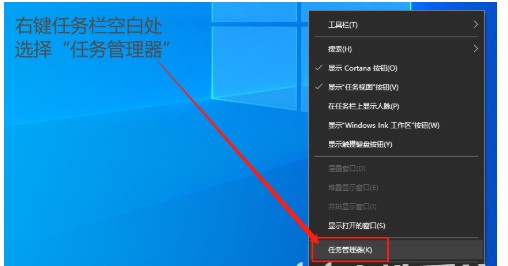 windows10资源管理器停止工作怎么办Jul 22, 2023 pm 08:49 PM
windows10资源管理器停止工作怎么办Jul 22, 2023 pm 08:49 PM资源管理器是windows10系统中的一个重要作用,在上面可以查看和管理系统的各项进程,但是有的windows10客户遇到了资源管理器停止工作的现象,怎么办呢?你可以在任务栏上右键,开启任务管理器,之后在进程菜单栏中找到Windows资源管理器,右键完毕进程,之后再选择运作explorer.exe的新任务就行了。windows10资源管理器停止工作怎么办:1、大家右键点击电脑任务栏空白,选择“任务管理器”。2、接着在任务管理器页面中,转换至“进程”选项。找到“Windows资源管理器”右键找到并

Hot AI Tools

Undresser.AI Undress
AI-powered app for creating realistic nude photos

AI Clothes Remover
Online AI tool for removing clothes from photos.

Undress AI Tool
Undress images for free

Clothoff.io
AI clothes remover

AI Hentai Generator
Generate AI Hentai for free.

Hot Article

Hot Tools

Dreamweaver CS6
Visual web development tools

DVWA
Damn Vulnerable Web App (DVWA) is a PHP/MySQL web application that is very vulnerable. Its main goals are to be an aid for security professionals to test their skills and tools in a legal environment, to help web developers better understand the process of securing web applications, and to help teachers/students teach/learn in a classroom environment Web application security. The goal of DVWA is to practice some of the most common web vulnerabilities through a simple and straightforward interface, with varying degrees of difficulty. Please note that this software

WebStorm Mac version
Useful JavaScript development tools

Atom editor mac version download
The most popular open source editor

MinGW - Minimalist GNU for Windows
This project is in the process of being migrated to osdn.net/projects/mingw, you can continue to follow us there. MinGW: A native Windows port of the GNU Compiler Collection (GCC), freely distributable import libraries and header files for building native Windows applications; includes extensions to the MSVC runtime to support C99 functionality. All MinGW software can run on 64-bit Windows platforms.








