Home >Common Problem >How to change account type in win10
How to change account type in win10
- WBOYWBOYWBOYWBOYWBOYWBOYWBOYWBOYWBOYWBOYWBOYWBOYWBforward
- 2023-06-29 14:53:092173browse
How to change the account type in win10? Some friends may need to change the account type, but this operation is relatively unpopular, so many people do not know how to change and operate it. Many friends do not know how to operate in detail. The editor has compiled how to change win10 below. Account type tutorial, if you are interested, follow the editor to read below!
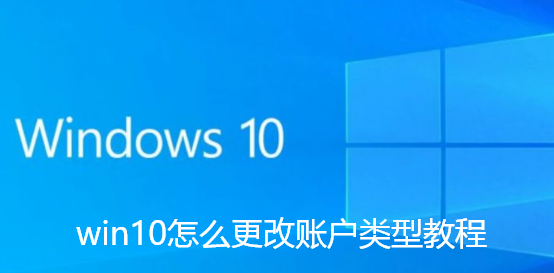
How to change the account type in win10 tutorial
1. First, press the shortcut key win r to start running.
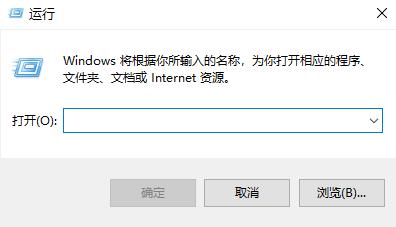
2. Then enter control
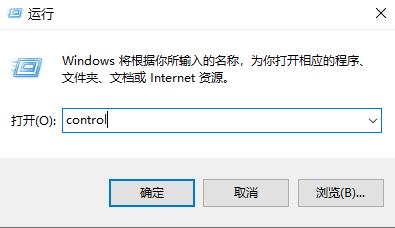
3. Then select user account
## in the control panel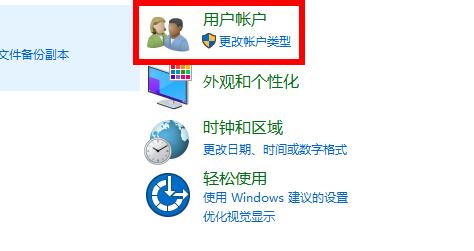
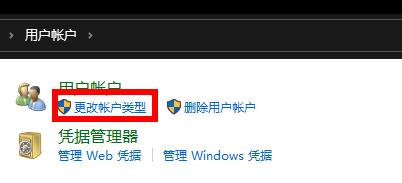
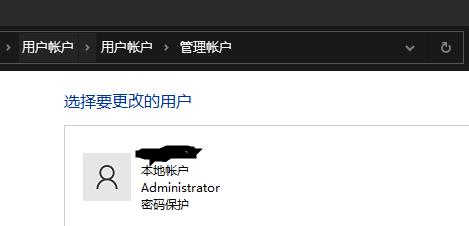
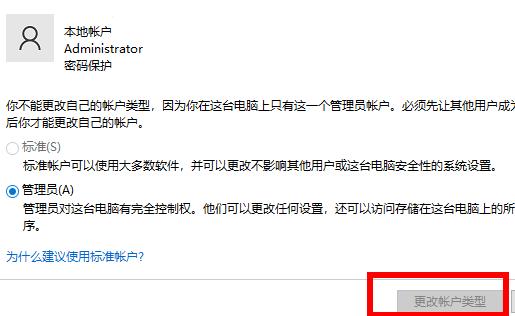
The above is the detailed content of How to change account type in win10. For more information, please follow other related articles on the PHP Chinese website!
Statement:
This article is reproduced at:chromezj.com. If there is any infringement, please contact admin@php.cn delete
Previous article:How to completely remove malware from win11 computerNext article:How to completely remove malware from win11 computer

