Home >Common Problem >Why can't I cancel the screen saver on Windows 10 computer?
Why can't I cancel the screen saver on Windows 10 computer?
- PHPzforward
- 2023-06-29 14:38:433787browse
Why can’t I cancel the screensaver on my win10 computer? Many users will set up the screen saver when using the computer. In this way, although they will enter the screen saver screen every time they do not operate for a period of time, users who have set a login password still need to enter the password if they want to re-enter the desktop. So, How to cancel? Many friends don’t know how to operate in detail. The editor has compiled the methods of canceling the screensaver in Win10 system. If you are interested, follow the editor to take a look below!

How to cancel the screensaver in Win10 system
1. Right-click the blank area of the desktop and select Personalize.
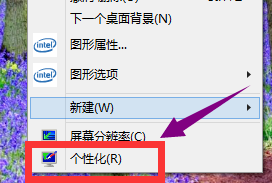
2. In the pop-up personalization menu, find the theme in the left column and click on the theme.
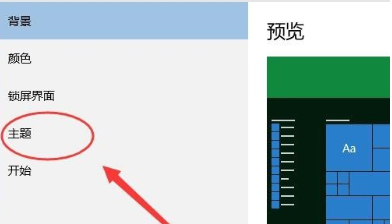
3. In the theme options, select theme settings.
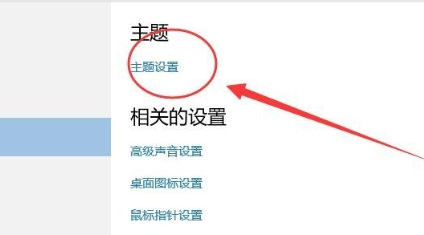
4. There is a screen saver in the lower left corner of the window. Click the screen saver.
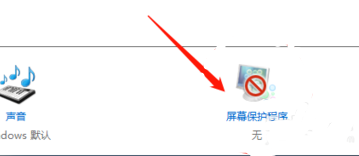
5. Select Change Power Settings.
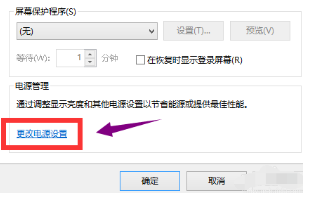
6. Choose to change the computer sleep time.
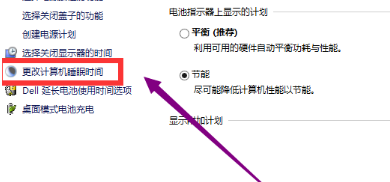
7. Never choose sleep time.

8. After the modification is completed, click the Confirm button.
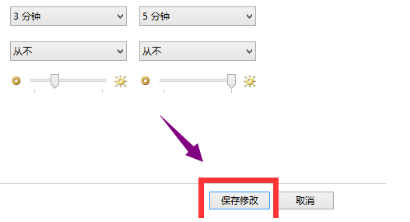
The above is the detailed content of Why can't I cancel the screen saver on Windows 10 computer?. For more information, please follow other related articles on the PHP Chinese website!

