The c drive is full but large files cannot be found. Solution: 1. Clean up temporary files and the Recycle Bin, open "File Explorer" and select Disk Cleanup; 2. Use the Disk Cleanup tool, through Download the disk cleaning tool, scan the C drive, and clean up large files; 3. Check the system log files and delete older log files in the event viewer; 4. Use the disk space analysis tool. The disk space analysis tool can help you find out Files and folders that take up a lot of disk space; 5. Update and run anti-virus software; 6. Transfer large files to other drives.

#The operating environment of this article: Windows 10 system, dell g3 computer.
If your C drive is full, but you cannot find large files to delete or transfer, here are some possible solutions.
1. Clean up temporary files and the Recycle Bin:
Temporary files and files in the Recycle Bin may take up a lot of disk space. You can clean them up by following these steps:
Open "File Explorer", right-click on the C drive and select "Properties".
In the "Properties" window, click the "Disk Cleanup" button.
In the pop-up dialog box, select the file type you want to clean (for example, temporary files, Recycle Bin, etc.).
After clicking "OK", the system will start cleaning the selected file types.
2. Use the disk cleanup tool:
If you cannot clean up enough space using the disk cleanup tool that comes with the system, you can consider using the disk cleanup tool. Third-party disk cleaning tools, such as CCleaner.
Download and install the disk cleaning tool.
Run the software and choose to scan the C drive.
In the scan results, files that are no longer needed will be cleaned up.
3. Check the system log file:
The system log file may become very large and occupy a lot of disk space. The steps to view and clean up the system log files are as follows:
Press "Win R" and enter "eventvwr.msc" to open the "Event Viewer".
In "Event Viewer" "Windows Log" and select "Application" or "System".
In the right pane , delete older log files, but be careful not to delete the most recent key logs.
4. Use disk space analysis tools:
Disk space analysis tool can help you find files and folders that take up a lot of disk space. Here are the steps to use WinDirStat, a free disk space analysis tool:
Download And install WinDirStat or other disk space analysis tools.
Run the software and choose to scan the C drive.
In the scan results, you can see Visual graph of disk space usage and find the largest files and folders.
5. Update and run antivirus software:
Sometimes, Malware or viruses can take up large amounts of disk space. Update your antivirus software and perform a full system scan to find and remove malware.
6. Transfer files to other drives:
If the above method cannot find enough space, you can consider moving some files to other drives, such as D drive or external hard drive.
Find the folders that mainly occupy disk space (use the above Disk space analysis tool).
Copy the files in these folders to other drives.
Note that for system files and program files, it is not recommended to directly change their locations to avoid causing system errors. .
Summary
When the C drive is full but large files cannot be found, you can first clean up the temporary files and the Recycle Bin. If you still cannot free up enough space, then You can use disk cleanup tools, check system log files, use disk space analysis tools, and run antivirus software. If you still can't find large files, consider moving the files to another drive.
The above is the detailed content of What should I do if my c drive is full but I can't find the large file?. For more information, please follow other related articles on the PHP Chinese website!
 c盘program files(x86)文件夹可以删除吗Feb 27, 2023 pm 03:09 PM
c盘program files(x86)文件夹可以删除吗Feb 27, 2023 pm 03:09 PMc盘的program files(x86)文件夹不可以删除。program files(x86)是一个系统文件夹,一般32位应用程序都会默认安装在该文件夹中;该文件夹中存放有系统程序以及安装软件运行依赖的各种文件,不可删除,删除该文件夹会导致操作系统,以及安装的软件无法正常运行。
 c盘roaming文件夹可以删除吗Jul 02, 2021 am 11:54 AM
c盘roaming文件夹可以删除吗Jul 02, 2021 am 11:54 AMc盘中的roaming文件夹不可以删除,但文件夹中的部分数据可以删除。roaming文件夹存放了使用程序后产生的数据和配置文件,删除roaming文件夹可能会导致软件不正常或者出错,软件可能无法再使用;但是文件夹中的某些文件是可以删除的。
 电脑c盘一般留多大内存Jun 27, 2023 pm 03:15 PM
电脑c盘一般留多大内存Jun 27, 2023 pm 03:15 PM电脑C盘一般留50-80G,由于系统在日后使用当中会产生垃圾文件和缓存文件等,因此建议至少预留50GB-80GB的空间给C盘,如果不习惯在安装软件时选择路径,日常也不经常清理电脑,那么至少需要100GB。
 c盘0字节可用什么意思Mar 13, 2023 pm 04:03 PM
c盘0字节可用什么意思Mar 13, 2023 pm 04:03 PMc盘0字节可用表示c盘(系统盘)没有空间了,剩余空间为0字节。导致c盘0字节的原因:1、C盘空间已满造成;如果是因为C盘内存不够,那么就需要清理一下C盘文件,删除不需要的文件;2、误删系统文件,最简便的方法就是重装系统,让电脑恢复正常。
 解决win11更新后c盘空间缩小的方法Dec 26, 2023 pm 01:47 PM
解决win11更新后c盘空间缩小的方法Dec 26, 2023 pm 01:47 PM很多的用户在更新了win11系统之后都发现自己的系统c盘变小了也不知道该怎么办,其实这是因为里面都是残余文件和垃圾插件导致的,下面就给你们带来了更新win11后c盘空间变小了解决方法,快来详细了解一下吧。更新win11后c盘空间变小了怎么办:1、首先鼠标右击本地c盘,在弹出的菜单中点击属性。2、然后在打开的界面中,点击中间的“磁盘清理”。3、然后在磁盘清理界面中点击“清理系统文件”。4、随后选中你要清理的选项,包括“以前的windows安装”点击确定。5、在弹出的窗口上点击“删除文件”即可删除。
 电脑游戏下载到d盘还是c盘Mar 16, 2023 pm 03:02 PM
电脑游戏下载到d盘还是c盘Mar 16, 2023 pm 03:02 PM电脑游戏下载到d盘。C盘是系统盘,是专门为安装系统而设置的磁盘空间,里面安装的东西越少越好;C盘安装的东西多,电脑就会很卡。C盘系统运行会产生很多缓存与磁盘碎片,这些都会影响系统的运行及速度;如果再安装游戏或者软件,会更加加速缓存与碎片产生的数量与速度。
 c盘剩余空间多大合适Jun 27, 2023 pm 02:51 PM
c盘剩余空间多大合适Jun 27, 2023 pm 02:51 PMc盘剩余空间50-80G比较合适。由于系统在日后使用当中会产生垃圾文件,缓存文件等因此建议至少预留50GB-80GB的空间给C盘;如果您不习惯在安装软件时选择路径,日常也不是经常清理电脑,那么至少需要100GB。
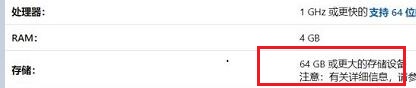 升级win11需要的C盘空间介绍Dec 23, 2023 am 08:57 AM
升级win11需要的C盘空间介绍Dec 23, 2023 am 08:57 AM众所周知,如果系统安装完成后占用系统盘太大,可能会导致系统运行卡顿、延迟,甚至是文件丢失。因此大家在安装win11系统之前,需要了解升级win11需要多大C盘空间,下面就跟着小编一起来看看吧。升级win11需要多大C盘空间:答:升级win11需要20-30GB的C盘空间。1、根据微软的win11配置要求可以看到,win11安装需要64GB的硬盘空间。2、但其实一般来说是不需要这么大的空间的。3、根据已经安装win11的用户反馈,win11升级大概需要20-30GB的C盘空间。4、但是如果我门只有

Hot AI Tools

Undresser.AI Undress
AI-powered app for creating realistic nude photos

AI Clothes Remover
Online AI tool for removing clothes from photos.

Undress AI Tool
Undress images for free

Clothoff.io
AI clothes remover

AI Hentai Generator
Generate AI Hentai for free.

Hot Article

Hot Tools

SublimeText3 Chinese version
Chinese version, very easy to use

Dreamweaver Mac version
Visual web development tools

WebStorm Mac version
Useful JavaScript development tools

Notepad++7.3.1
Easy-to-use and free code editor

SecLists
SecLists is the ultimate security tester's companion. It is a collection of various types of lists that are frequently used during security assessments, all in one place. SecLists helps make security testing more efficient and productive by conveniently providing all the lists a security tester might need. List types include usernames, passwords, URLs, fuzzing payloads, sensitive data patterns, web shells, and more. The tester can simply pull this repository onto a new test machine and he will have access to every type of list he needs.






