Home >Common Problem >What should I do if the wireless network icon in win7 is missing?
What should I do if the wireless network icon in win7 is missing?
- WBOYWBOYWBOYWBOYWBOYWBOYWBOYWBOYWBOYWBOYWBOYWBOYWBforward
- 2023-06-29 13:33:3312783browse
What should I do if the wireless network icon in win7 is missing? If we need to connect to the network when using a computer, we usually use the wireless network icon issued by the computer to select the network. However, some users find that the wireless network icon on their computer is missing, so how to solve this problem? Many friends do not know how to operate in detail. The editor below has compiled the steps to solve the problem of the wireless network icon missing under the desktop of win7 system. If you feel If you are interested, follow the editor and take a look below!

The wireless network icon at the bottom of the win7 system desktop is missing. Solution steps
1. Enter the win7 desktop, right-click the network icon, and select Properties to open.

2. In the Network and Sharing Center interface, click Change Adapter Configuration on the left side of the interface and proceed to the next step.
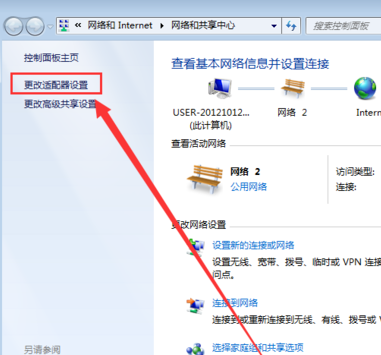
3. Double-click the wireless network connection icon in the opened interface to open it.
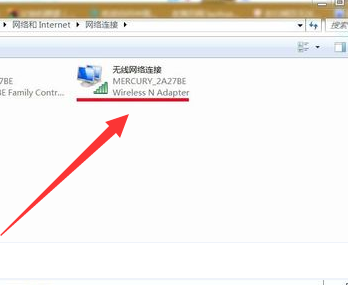
4. In the pop-up wireless network connection status window, click Properties to open it.
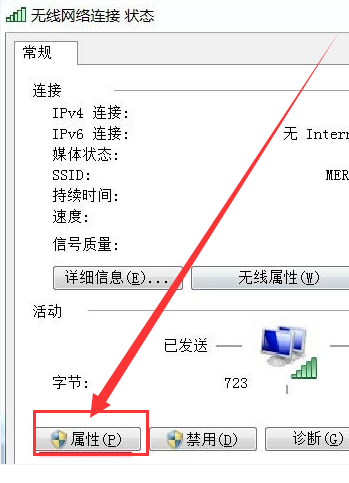
5. Then click the Configuration button in the new interface to enter the next step.
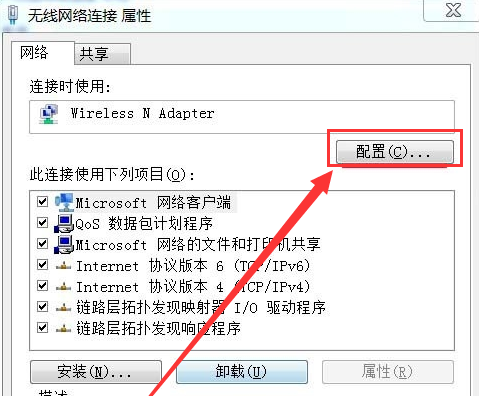
6. Uncheck Allow the computer to turn off this device to save power and click OK.
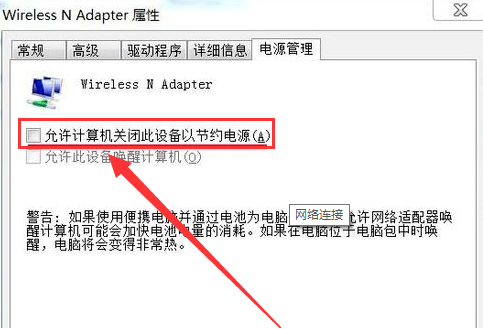
The above is the entire content of [What to do if the wireless network icon is missing in win7 - Steps to solve the problem that the wireless network icon is missing at the bottom of the win7 system desktop]. More exciting tutorials are on this site!
The above is the detailed content of What should I do if the wireless network icon in win7 is missing?. For more information, please follow other related articles on the PHP Chinese website!

