Home >Common Problem >How to create a power plan in Win11
How to create a power plan in Win11
- WBOYWBOYWBOYWBOYWBOYWBOYWBOYWBOYWBOYWBOYWBOYWBOYWBforward
- 2023-06-29 13:15:512647browse
How to create a power plan in Win11? A power plan is a collection of hardware and system settings that manage how your computer uses and conserves power. Recently, some users are asking how to create a power plan in Win11? In fact, the method is very simple. Friends who are not sure how to operate it can take a look at the following tips on customizing the power plan for Win11. I hope you will like it.

Tips for customizing power plans in Win11
Creating a custom power plan on Windows 11
Open the Start menu and type control panel .
Select Control Panel from the search results.
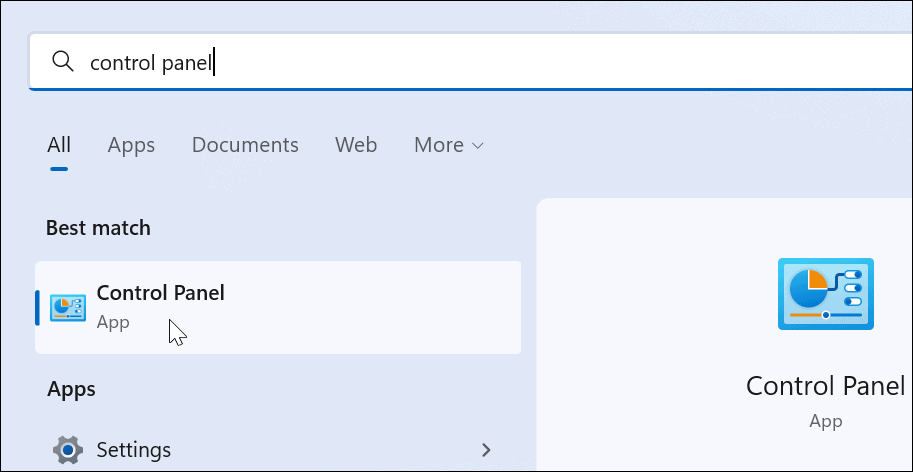
In Control Panel, change the View by option to Large icons.
Next, select the power option.
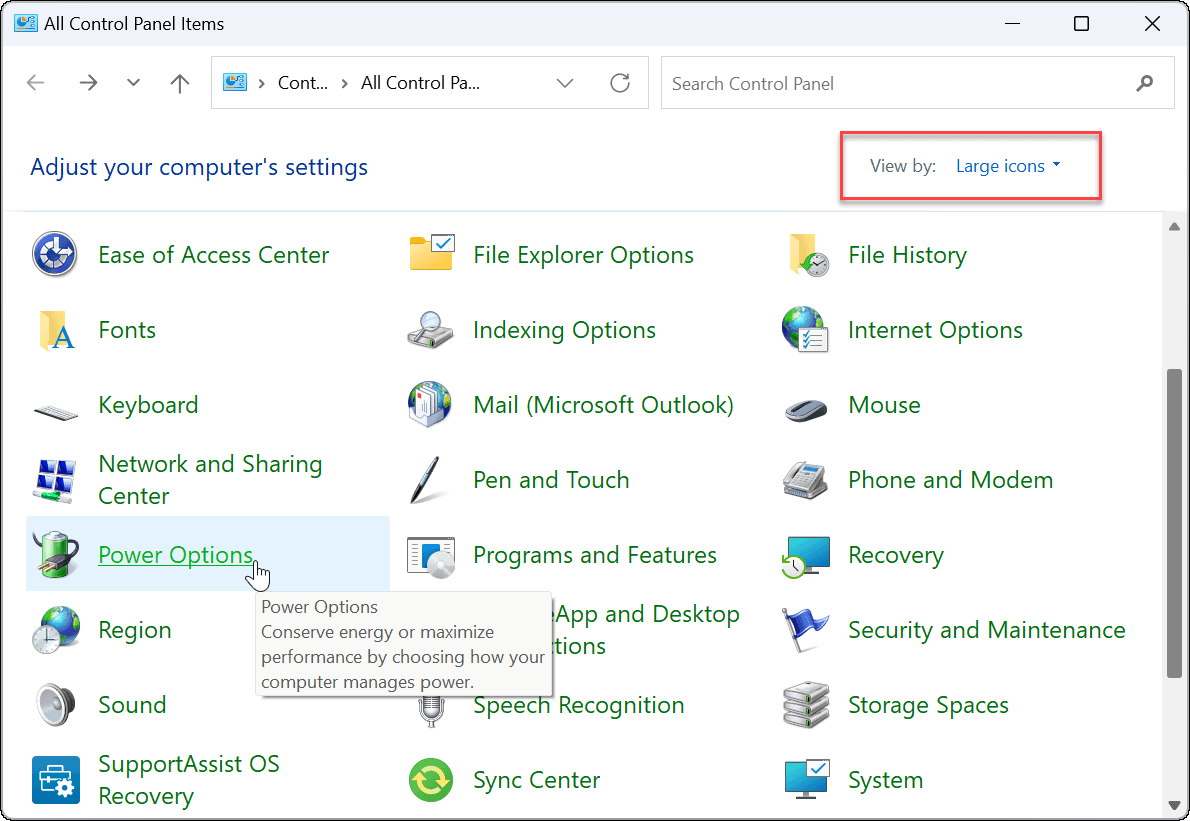
Click the Create Power Plan option in the Power Options menu.
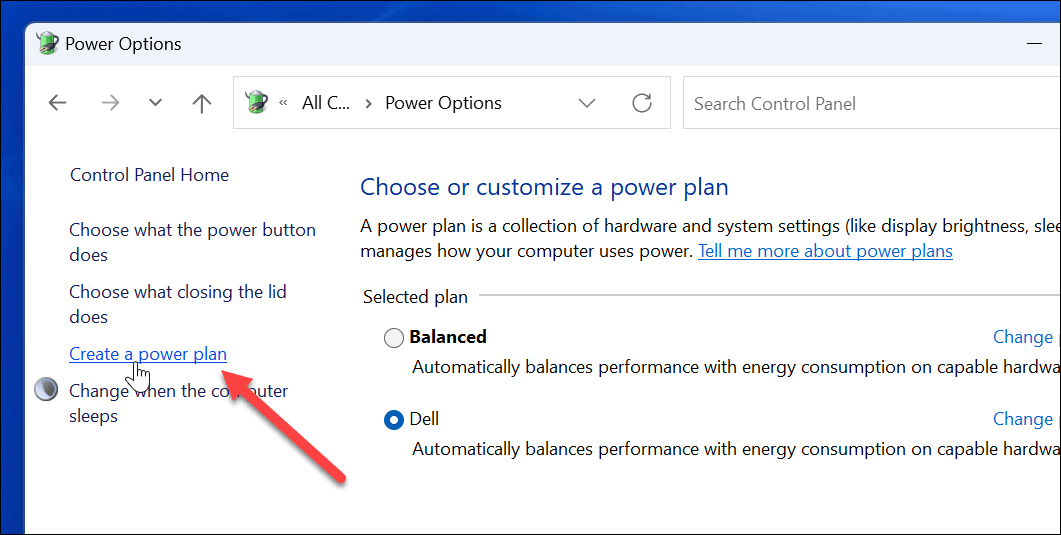
Select the basic power plan you want to use from the options provided.
Give it a descriptive name in the Plan Name field at the bottom.
Click Next.

Choose when to turn off the monitor and put the PC to sleep.
Click Create.
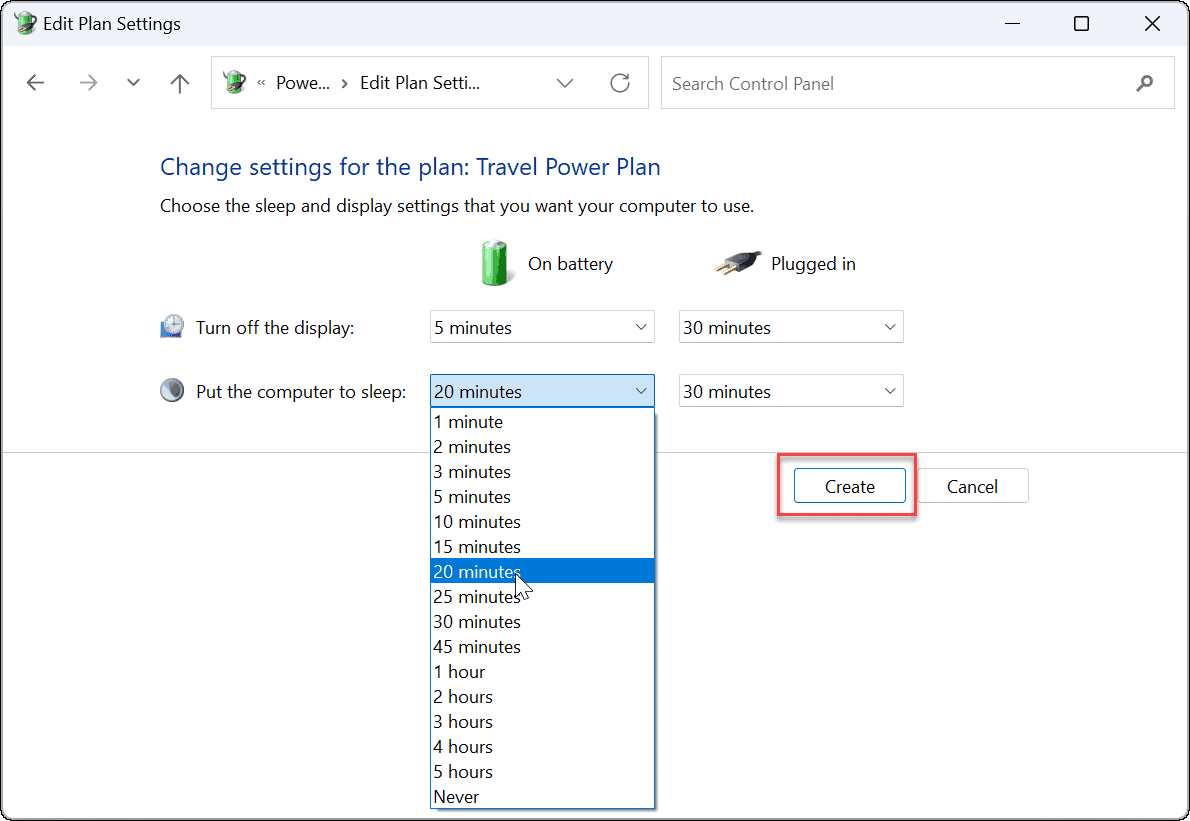
#The power plan you create will exist as an option in the "Power Options" section.
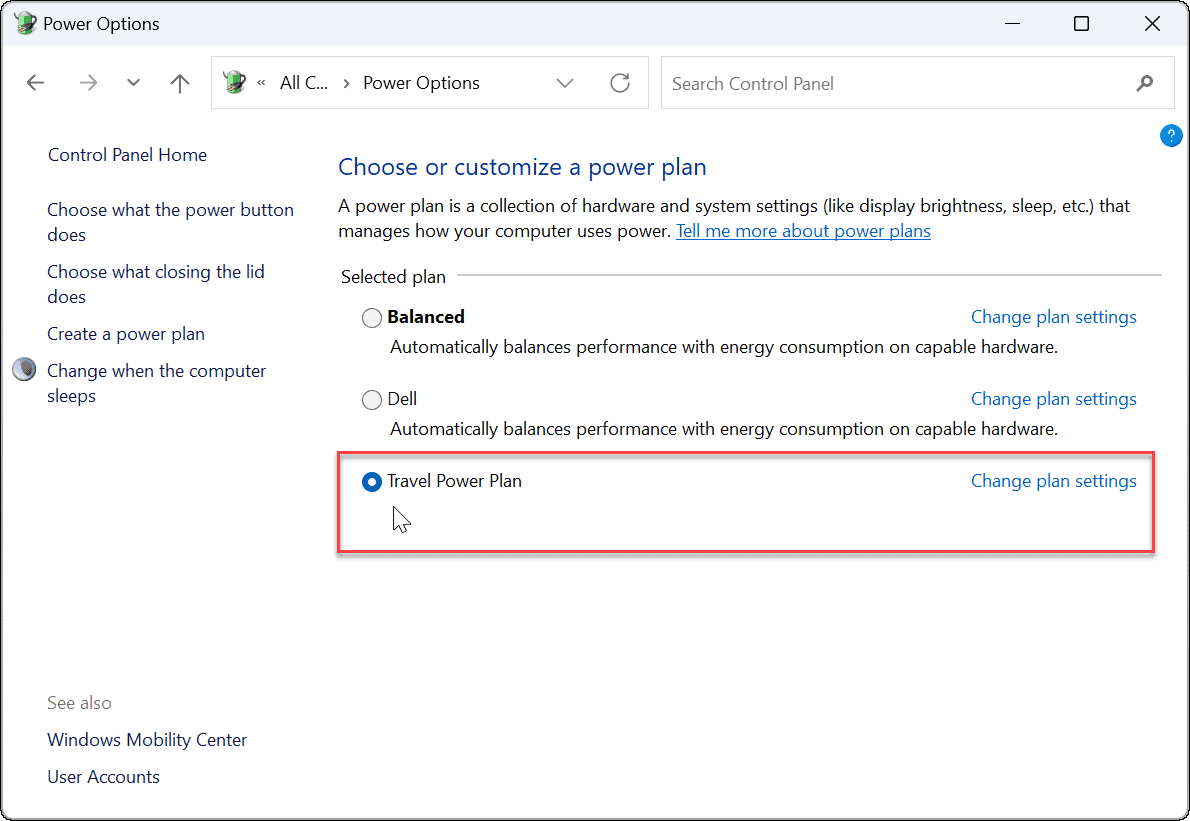
Customizing a power plan on Windows 11
Open the Start menu and search for Control Panel.
Select Control Panel from the search results.
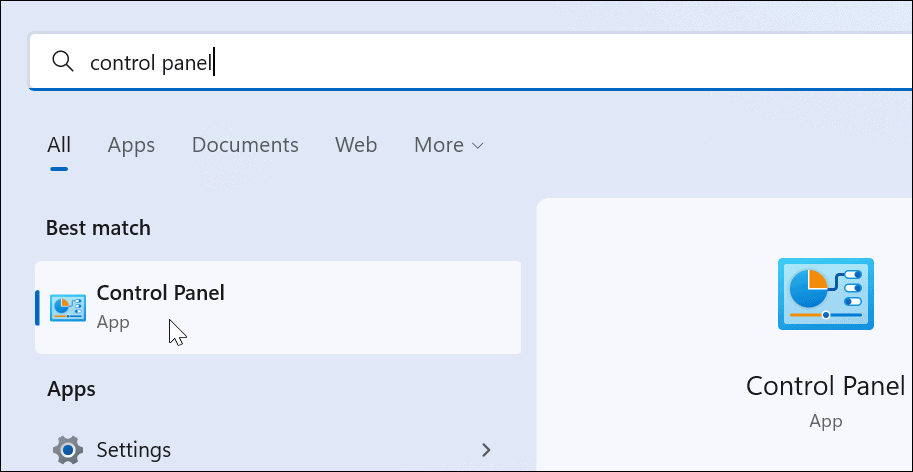
Next, click on Power Options in Control Panel.
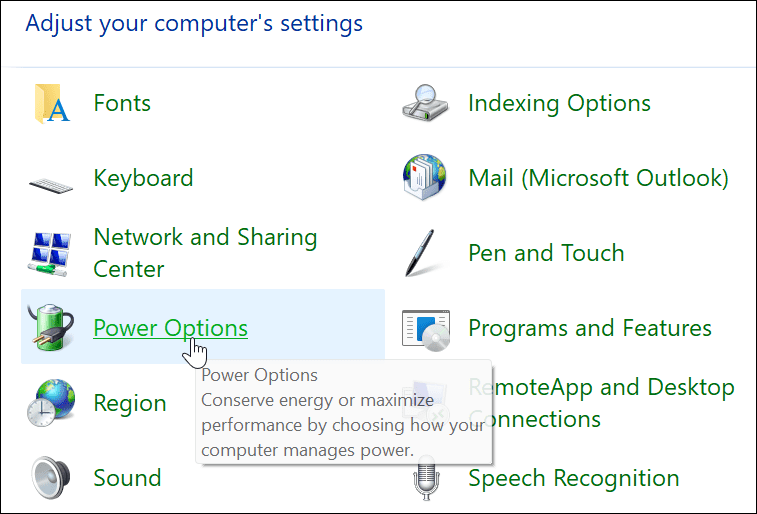
Find your power plan and click the Change plan settings option next to it.
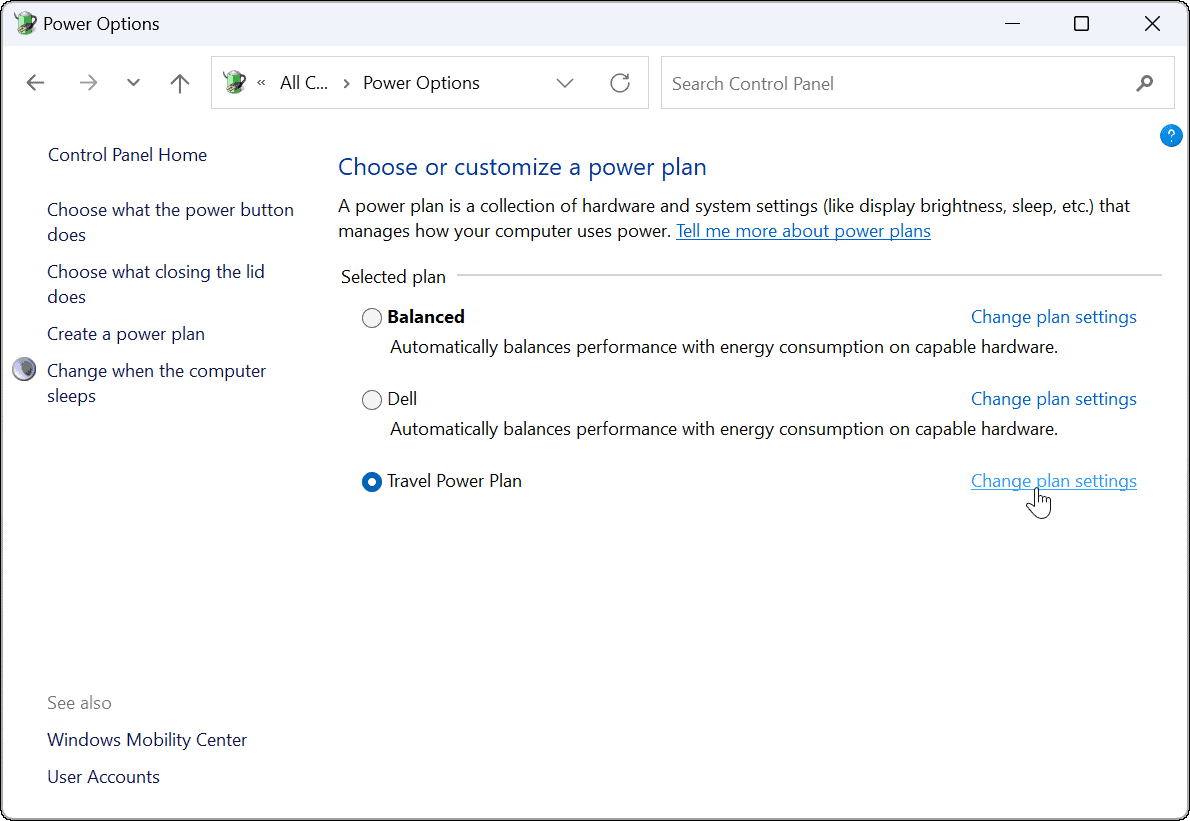
Click the Change advanced power settings option.
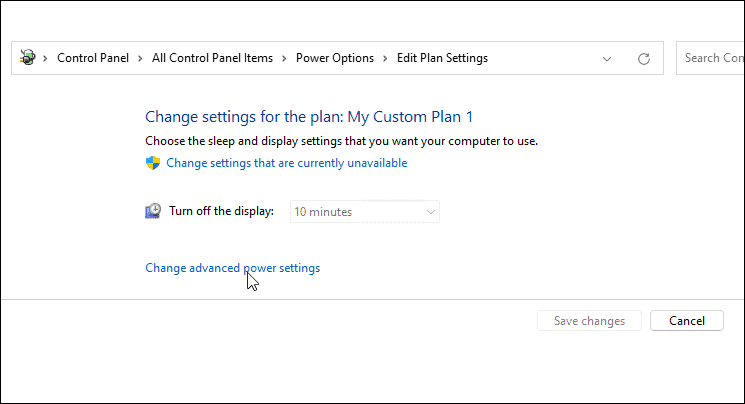
In the Advanced Settings window that opens, further configure your power settings.
To save changes, press OK.
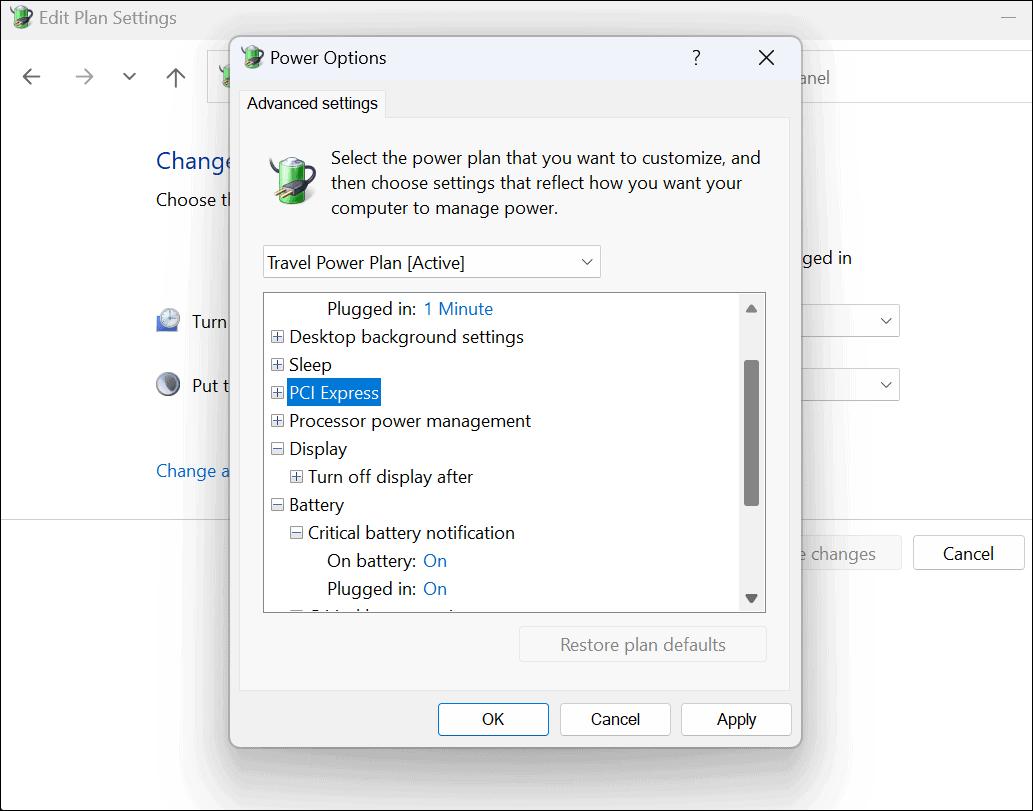
The above is the detailed content of How to create a power plan in Win11. For more information, please follow other related articles on the PHP Chinese website!

