Home >Common Problem >Why is Win10's font so thin and shallow?
Why is Win10's font so thin and shallow?
- 王林forward
- 2023-06-29 13:09:587605browse
Why is the font in Win10 so thin and shallow? Many friends reported that after installing win10, the fonts became thin and shallow, which looked very inconvenient. It also looked very uncomfortable when using the computer. They wanted to restore the fonts to normal, but they couldn't. If you know how to restore the font to normal, the editor below has compiled the steps to solve the problem of thin and shallow Win10 fonts. If you are interested, follow the editor to take a look below! 
Win10 font is thin and shallow Solution steps
1. Open the settings on our computer and click the menu in the lower left corner.
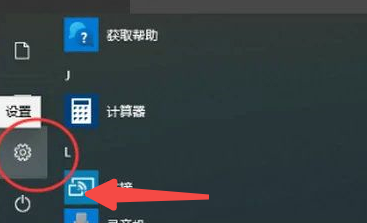
#2. Enter the home page settings and enter the font search.
3. After the search results come out, we select the font size and click, as shown in the picture.
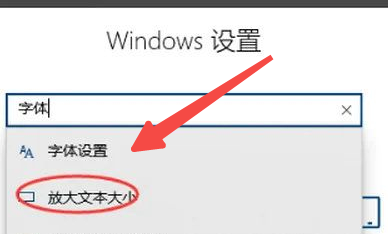
#4. After entering the font size setting, select the display on the left.
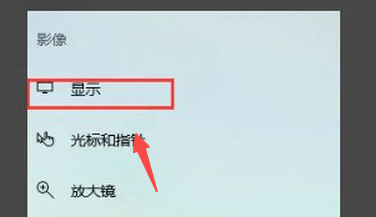
#5. There is a place to enlarge the font on the right side of the reality. Drag the scroll bar to zoom in or out, as shown in the picture.
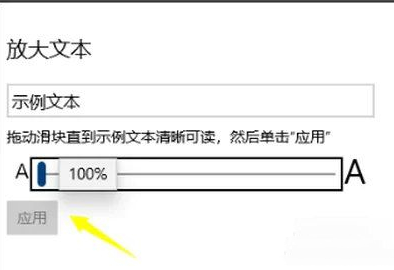
#6. Finally, you can adjust it through the application settings below, as shown in the figure.
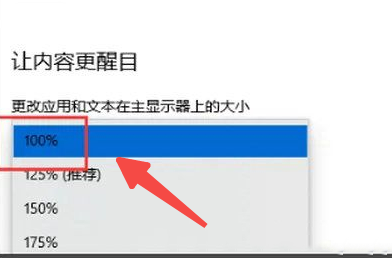
The above is the entire content of [Why Win10 fonts are thin and shallow - Steps to solve Win10 fonts are thin and shallow], more exciting tutorials are on this site !
The above is the detailed content of Why is Win10's font so thin and shallow?. For more information, please follow other related articles on the PHP Chinese website!

