How to solve the problem that Win8 start menu is not running? Run is a function in win8. We can open some applications through the run function, but some friends found that they could not find the run function when using the computer. This way they have no way to use it if you don't know how to solve it. The editor below has sorted out the steps for running the Win8 start menu. If you are interested, follow the editor and take a look below!

Win8 start menu does not run steps
1. Right-click the [Start] button and select [Properties], as shown in the figure;

2. Click the [Customize] button, as shown in the figure;

3. Pull the scroll bar to the bottom, check [Run Command], and click [OK], as shown in the figure;

4. Click [OK], as shown in the figure;

5. Click the [Start] button again, and you will find that [Run] appears, as shown in the figure.

The above is the entire content of [How to solve the problem of Win8 start menu not running - Win8 start menu not running steps], more exciting tutorials are on this site!
The above is the detailed content of How to solve the problem that Win8 start menu is not running. For more information, please follow other related articles on the PHP Chinese website!
 如何在Linux系统中执行.sh文件?Mar 14, 2024 pm 06:42 PM
如何在Linux系统中执行.sh文件?Mar 14, 2024 pm 06:42 PM如何在Linux系统中执行.sh文件?在Linux系统中,.sh文件是一种被称为Shell脚本的文件,用于执行一系列的命令。执行.sh文件是非常常见的操作,本文将介绍如何在Linux系统中执行.sh文件,并提供具体的代码示例。方法一:使用绝对路径执行.sh文件要在Linux系统中执行一个.sh文件,可以使用绝对路径来指定该文件的位置。以下是具体的步骤:打开终
 PyCharm使用教程:详细指引你运行操作Feb 26, 2024 pm 05:51 PM
PyCharm使用教程:详细指引你运行操作Feb 26, 2024 pm 05:51 PMPyCharm是一款非常流行的Python集成开发环境(IDE),它提供了丰富的功能和工具,使得Python开发变得更加高效和便捷。本文将为大家介绍PyCharm的基本操作方法,并提供具体的代码示例,帮助读者快速入门并熟练操作该工具。1.下载和安装PyCharm首先,我们需要前往PyCharm官网(https://www.jetbrains.com/pyc
 无法在Windows 7上运行exe文件的原因Feb 18, 2024 pm 08:32 PM
无法在Windows 7上运行exe文件的原因Feb 18, 2024 pm 08:32 PM为什么win7不能运行exe文件在使用Windows7操作系统时,许多用户可能会遇到一个常见的问题,即无法运行exe文件。exe文件是Windows操作系统中常见的可执行文件,它们通常用于安装和运行各种应用程序。然而,有些用户可能会发现,当他们尝试运行exe文件时,系统并不会响应或给出错误信息。造成这个问题的原因有很多。下面将列举一些常见的原因以及相应的解
 如何从Python中运行Javascript?Sep 07, 2023 pm 11:33 PM
如何从Python中运行Javascript?Sep 07, 2023 pm 11:33 PM在Python中,我们可以使用PyExecJS库或Python的js2py库来运行Javascript代码。PyExecJs库提供了一个一致的API,可以使用各种JavaScript引擎(包括Node.js、JavaScriptCore和Google的V8引擎)从Python中运行JavaScript代码。js2py库允许您通过解析JavaScript代码并在Python中解释它来在Python中执行JavaScript代码。本文将教我们如何使用PyExecJS库从Python中运行javasc
 为何无法在Windows 7上执行bat文件Feb 19, 2024 pm 03:19 PM
为何无法在Windows 7上执行bat文件Feb 19, 2024 pm 03:19 PM为什么win7不能运行bat文件最近,许多使用Windows7操作系统的用户反映他们无法运行.bat文件。这引发了广泛的讨论和疑惑。为什么一个良好运行的操作系统不能运行一个简单的.bat文件呢?首先,我们需要了解一下.bat文件的背景。.bat文件,也称为批处理文件,是一种纯文本文件,包含了一系列的命令,这些命令可以被Windows命令解释器(cmd.ex
 matlab怎么运行m文件-matlab运行m文件教程Mar 04, 2024 pm 02:13 PM
matlab怎么运行m文件-matlab运行m文件教程Mar 04, 2024 pm 02:13 PM大家知道matlab怎么运行m文件吗?下文小编就带来了matlab运行m文件的方法教程,希望对大家能够有所帮助,一起跟着小编来学习一下吧!1、首先打开matlab软件,选择左上角的“打开”,如下图所示。2、然后选择要运行的m文件,并且打开,如下图所示。3、在窗口按F5来运行程序,如下图所示。4、我们可以在命令行窗口和工作区看运行结果,如下图所示。5、直接点击“运行”也可以运行文件,如下图所示。6、最后可以在命令行窗口和工作区看m文件的运行结果,如下图所示。上面就是小编为大家带来的matlab怎么
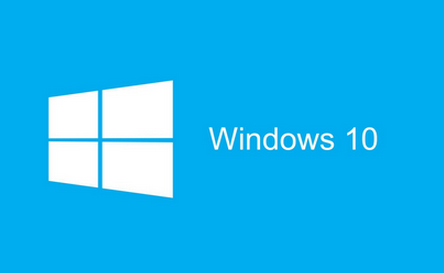 哪个win10版本运行速度最快Jan 05, 2024 pm 05:29 PM
哪个win10版本运行速度最快Jan 05, 2024 pm 05:29 PM对于微软公司的新系统windows10,小伙伴就想要知道win10系统哪个版本的操作系统运行的是最快最流畅的,版本的更新其实是对于系统内容功能的更新、缺陷的修复。win10哪个版本运行最快1、win10每个版本的的差别主要在各自功能上2、除了不同功能之外其它方面都是相同的3、在运行速度上win10各个版本都没有很大差别,主要还是看自身电脑的配置~win10家庭版:1、win10家庭版相当于win8.1的核心版,入门级的一个系统版本。2、win10家庭版特定国家版相当于win8.1的OEM中文版,

Hot AI Tools

Undresser.AI Undress
AI-powered app for creating realistic nude photos

AI Clothes Remover
Online AI tool for removing clothes from photos.

Undress AI Tool
Undress images for free

Clothoff.io
AI clothes remover

AI Hentai Generator
Generate AI Hentai for free.

Hot Article

Hot Tools

mPDF
mPDF is a PHP library that can generate PDF files from UTF-8 encoded HTML. The original author, Ian Back, wrote mPDF to output PDF files "on the fly" from his website and handle different languages. It is slower than original scripts like HTML2FPDF and produces larger files when using Unicode fonts, but supports CSS styles etc. and has a lot of enhancements. Supports almost all languages, including RTL (Arabic and Hebrew) and CJK (Chinese, Japanese and Korean). Supports nested block-level elements (such as P, DIV),

SublimeText3 Linux new version
SublimeText3 Linux latest version

Notepad++7.3.1
Easy-to-use and free code editor

PhpStorm Mac version
The latest (2018.2.1) professional PHP integrated development tool

Dreamweaver CS6
Visual web development tools








