Home >Common Problem >How to solve the problem that Win11 automatically prints photos when opening them
How to solve the problem that Win11 automatically prints photos when opening them
- PHPzforward
- 2023-06-29 11:50:321852browse
How to solve the problem when opening photos in Win11 and printing them automatically? When we use the win11 system, we often encounter some glitches. Recently, when a friend views a photo, it will automatically print. This happens every time when the photo is opened. It is very troublesome to use. Editor The following is a summary of the steps to solve the problem of automatically printing when opening photos in Win11. If you are interested, follow the editor to take a look below!

Win11 will automatically print when opening photos. Solution steps
1. First, right-click the photo you want to open and select "Open with", as shown in the picture.
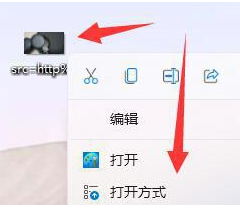
2. Then use "Paint" or "Photo" to open it, as shown in the picture.

3. If it cannot be used, you can try right-clicking the start menu to open "Settings", as shown in the picture.

4. Then go to "Applications" on the left and open "Default Applications", as shown in the picture.
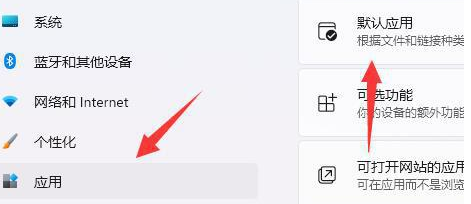
5. Then find the opening method you want to use, as shown in the picture.
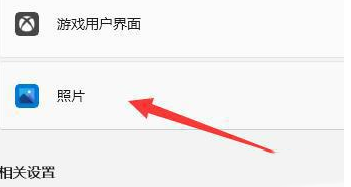
6. Set all picture formats to this software, as shown in the figure.
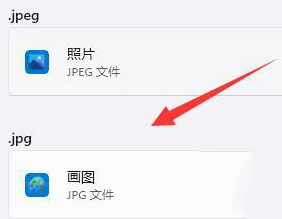
The above is the entire content of [How to solve the problem of automatic printing when opening photos in Win11 - steps to solve the problem of automatic printing when opening photos in Win11]. More exciting tutorials are on this site!
The above is the detailed content of How to solve the problem that Win11 automatically prints photos when opening them. For more information, please follow other related articles on the PHP Chinese website!

