Home >Common Problem >How to set win7 not to enter the hibernation interface
How to set win7 not to enter the hibernation interface
- 王林forward
- 2023-06-29 11:35:363411browse
How to set win7 not to enter the hibernation interface? During the use of Windows 7 system users, have you ever experienced a situation where your computer automatically sleeps after being left unmoving for a while? The computer's sleep mode is a way for the computer to protect system security. However, some friends will habitually idle the computer for a while while using the computer, but do not want the computer to enter the sleep interface. How should we operate in this case? ? Below, the editor will show you the win7 non-sleep mode setting method.

Win7 non-sleep mode setting method
1. Open the control panel
Click Start, find the Control Panel and open it.
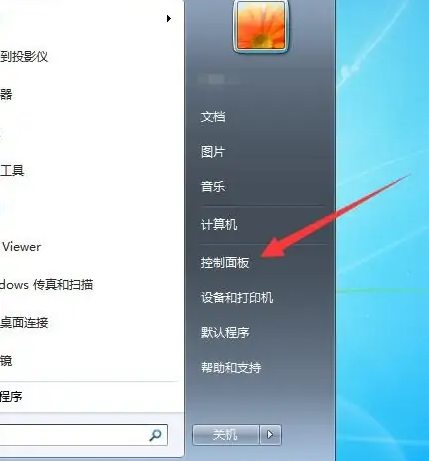
2. Open the power options
Find the power option and click to open it.
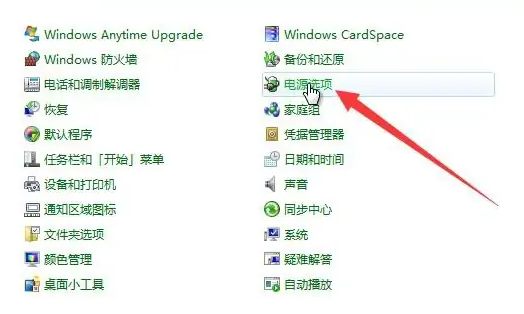
3.Change settings
Click Change Plan Settings on the right.
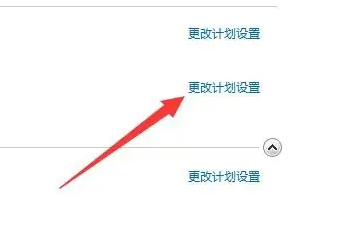
4. Set never close
Find Turn off display and set it to Never.
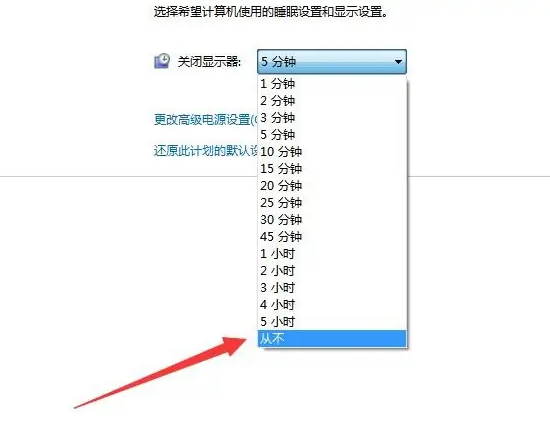
5. Open advanced power settings
Find Advanced Power Settings and click to open it.
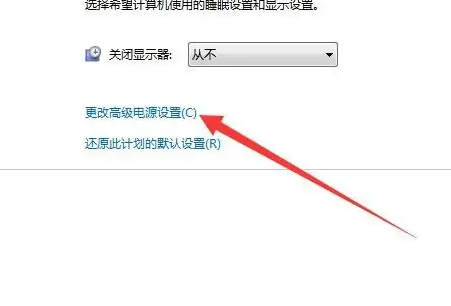
6. Click to sleep
Find the sleep option and click to open it.
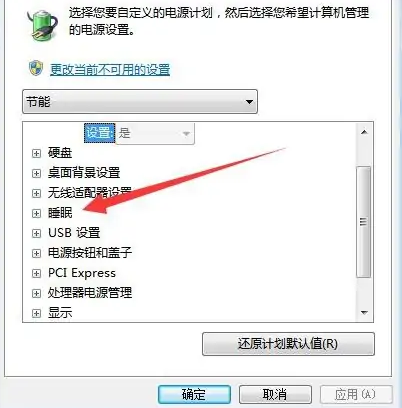
7.Set never
Find out how to sleep after this time and set it to Never.
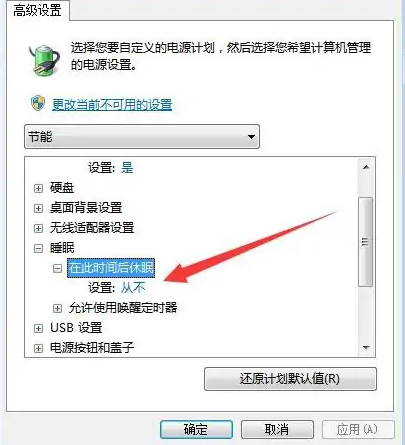
The above is about How to set win7 not to enter the hibernation interface? The entire content of win7 non-sleep mode setting method is here. For more information about computer browsers, please pay attention to this site.
The above is the detailed content of How to set win7 not to enter the hibernation interface. For more information, please follow other related articles on the PHP Chinese website!

