Home >Common Problem >How to stop system update in win10
How to stop system update in win10
- 王林forward
- 2023-06-29 11:29:052253browse
How to stop system update in win10? win10 system is the most popular Windows system among users. It has many high-quality and unique designs, which can bring users an extremely high-quality computer experience. However, the system update that comes with win10 is very annoying. Not only does it consume a lot of resources every time, but it also takes a very long time to update. Many friends want to use the computer during the update process and want to know how to stop the system update. , the editor will give you the win10 system update abort tutorial below.

win10 system update abort tutorial
1. First of all, when we update the system, we will see the interface in the picture below. Click download to start the update. Some systems do not need to click download. After booting It will then be updated.
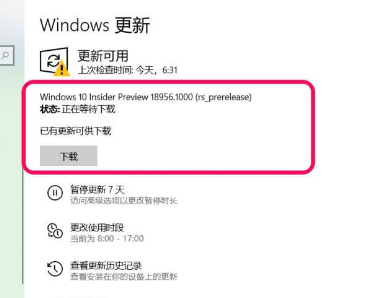
2. If you want to stop the update after clicking download, you need to enter the service interface of the computer, find and double-click the "Windows update" service.
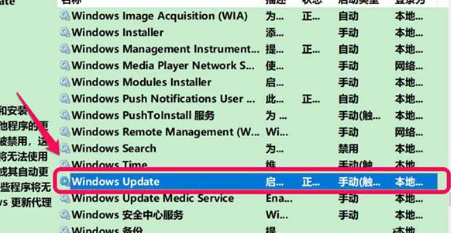
3. Then in the properties interface of Windows update, we set the startup type to "Disabled", and it is enough when the service status is "Stopped".
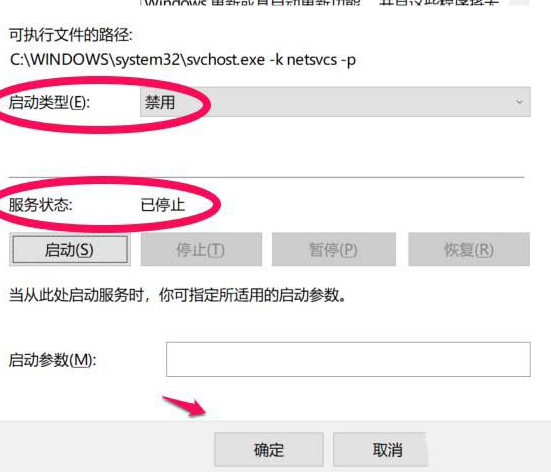
4. The next step needs to be in the C:WindowsSoftware DistributionDownload folder and C:WindowsSoftware Delete all files in the DistributionDataStore folder.
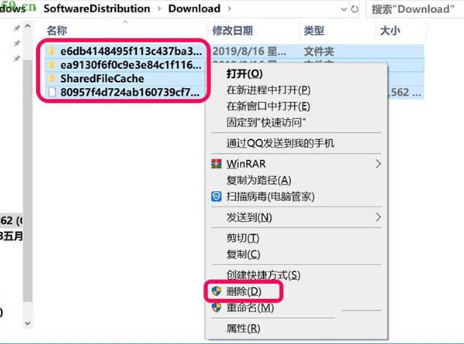
5. After completing the operation, restart the computer and enter the update and security interface of Windows settings again. We will find a prompt that Windows update failed, and then we click Retry.
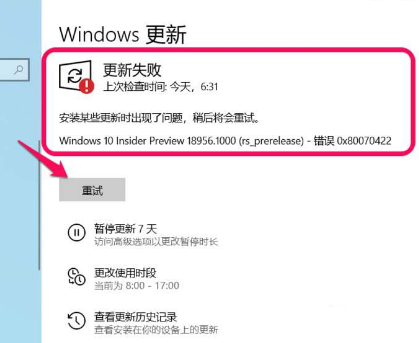
6. Click Retry and wait for the operation to complete. The interface will display "You are using the latest version." This means that we have stopped the system update. Do not click "Check for Updates".
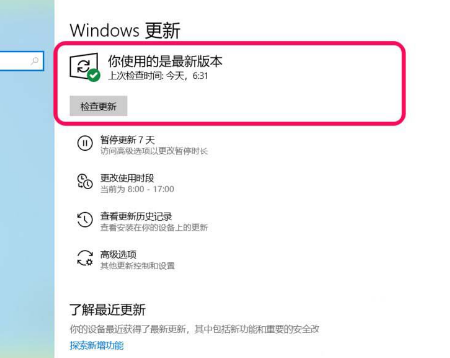
The above isHow to stop system update in win10? The entire content of win10 system update abort tutorial is here. If you want to know more about computer browser related content, please pay attention to this site.
The above is the detailed content of How to stop system update in win10. For more information, please follow other related articles on the PHP Chinese website!

