While Steam natively supports various controllers, connecting or having Steam recognize a PS4/PS5 controller may cause some errors. As much as you try, you most likely won't be able to get Steam to detect your PS controller. Therefore, these suggestions can help you resolve controller issues with the Steam client.
Solution –
1. Make sure Bluetooth on your computer is connected and turned on. You can do this directly from the notification panel.

#2. Make sure the controller is charged correctly. A low controller battery may cause frequent disconnections.
3. If you already plugged in the controller using a USB cable, try plugging it into another port on your system.
Fix 1 – Enable Steam Input for PS Controller
You must enable Steam Input for PS Controller.
Step 1 –Open the Steam application and maximize it if it is already open.
Step 2 –Click directly on “Steam” and then click on “Settings” to open it.

Step 3 –Go to Controllers to open the Controller settings.
Step 4 –Here, on the other side of the page, you have to switch “Enable Steam Input for PlayStation Controller” to On mode.

Close Steam Settings and test the controller again.
Fix 2 – Uninstalling the Controller
You must uninstall the controller from the system.
Step 1 –Search directly for “Device Manager”.
Step 2 –Click “Device Manager” at the top of the search results.

Step 3 – Click once on “Sound, Video, and Other Controllers” to view the controllers.
Step 4 – Otherwise, you can also expand the Other Devices section to find the controller. Next, right-click on the controller and click "Uninstall Driver".

Step 5 –When the uninstall process asks for your confirmation. Click "Uninstall".

Don't worry. The driver will be reinstalled the next time the system starts.
Exit the current window and restart the computer.
This should help you resolve your issue.
Fix 3 – Update Controller Driver
Update the controller driver and test.
Step 1 –Use the Windows and R keys simultaneously.
Step 2 – Type this shortcut and click “OK”.
devmgmt.msc

Step 3 –Find the controller driver in Device Manager.
Step 4 –Next, right-click on the device and use the “Update Driver” option.

Step 5 –Use the first option “Search automatically for drivers”.

This way, Windows will install the best driver for the controller.
Open Steam and try using the Dual Impact Controller again.
Related articles
-

How to fix the problem that WordPad cannot be opened in Windows 11/10
WordPad is the successor to Notepad The fastest tool to jot down your colorful thoughts. But what if you can't open WordPad on your computer? WordPad generally works well and opens very quickly. However, if your system is missing any important WordPad components, you will not be able to use WordPad
-

How to Default "Show More Options" in Windows 11's Right-Click Menu
One of the most annoying changes that we users never want is in the right-click menu Click "Show more options" included in the context menu. However, you can remove this menu and restore the classic context menu in Windows 11. No more multiple clicks and looking for these ZIP shortcuts in context menus. Follow this guide...
-

#How to Fix Diablo 4 Blue Screen Error Encountering Blue Screen Issues While Playing Diablo 4 on Windows 11/10 ? Well, you're not the only one complaining about this issue on Reddit or other forums. The blue screen will only appear when certain critical system components are unable to meet the requirements of Diablo 4. Therefore, we recommend you to follow these solutions to quickly resolve...
- Top 5 Ways to Delete User Account from Windows 10/11[2023]

Have multiple outdated accounts on your Windows PC? Or are you stuck in deleting these accounts from your system due to some errors? Regardless of the reason, you should delete unused user accounts from your computer as soon as possible. This way you will save a lot of space and fix things in your system...
The above is the detailed content of Steam doesn't recognize PS11/PS10 controller in Windows 4/5 fix. For more information, please follow other related articles on the PHP Chinese website!
 Windows 11 上正确校准 Xbox One 控制器的方法Sep 21, 2023 pm 09:09 PM
Windows 11 上正确校准 Xbox One 控制器的方法Sep 21, 2023 pm 09:09 PM由于Windows已成为首选的游戏平台,因此确定其面向游戏的功能就显得尤为重要。其中之一是能够在Windows11上校准XboxOne控制器。借助内置的手动校准,您可以摆脱漂移、随机移动或性能问题,并有效地对齐X、Y和Z轴。如果可用选项不起作用,您可以随时使用第三方XboxOne控制器校准工具。让我们来了解一下!如何在Windows11上校准我的Xbox控制器?在继续操作之前,请确保将控制器连接到电脑并更新XboxOne控制器的驱动程序。当您使用它时,还要安装任何可用的固件更新。1.使用Wind
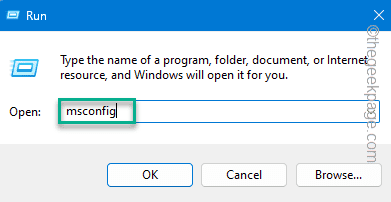 如何修复暗黑破坏神4蓝屏错误在Windows 11 / 10Jun 27, 2023 pm 01:16 PM
如何修复暗黑破坏神4蓝屏错误在Windows 11 / 10Jun 27, 2023 pm 01:16 PM玩暗黑破坏神4时遇到蓝屏问题?好吧,您不是唯一一个在Reddit或其他论坛上抱怨此问题的人。只有当某些关键的系统组件无法承受暗黑破坏神4的要求时,蓝屏才会出现。因此,我们建议您按照这些解决方案快速解决问题并开始享受游戏。修复1–确保您的系统具有最少的支持暗黑破坏神4是一款对图形要求非常高的游戏,即使是最低的系统要求也令人困惑。这些是运行暗黑破坏神4的最低、推荐和超4k要求。最低要求–操作系统:64位Windows®10版本1909或更高版本处理器:英特尔®酷睿i5-2500K或AMDFX-835
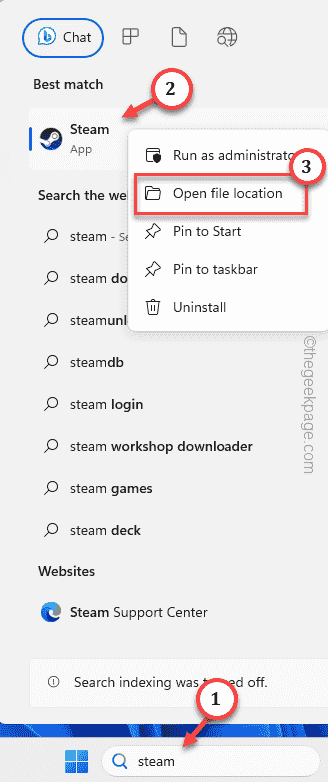 如何在 Windows PC 上修复 Steam 登录错误 E84Jun 28, 2023 am 08:20 AM
如何在 Windows PC 上修复 Steam 登录错误 E84Jun 28, 2023 am 08:20 AMSteam登录错误E84是Steam用户在多次登录尝试中遇到的常见登录。如果您无法登录Steam,则无法执行任何有用的操作。如果您不先处理此E84登录错误,您将面临大量问题。初步解决方法–1.如果您是第一次在Steam中遇到此E84错误,重新启动系统可能会修复它。关闭Steam应用程序。将其从系统托盘中退出。然后,重新启动系统并重试整个过程。2.检查互联网连接是否有故障。如果您的互联网连接速度较慢,Steam登录可能会引发E84。修复1–将noreactlogin添加到Steam可执行文件您必须
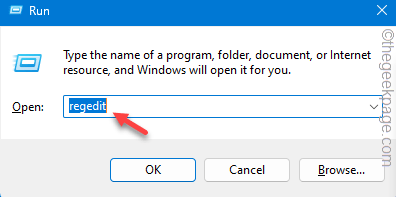 如何修复写字板在 Windows 11/10 中无法打开的问题Jun 28, 2023 am 08:51 AM
如何修复写字板在 Windows 11/10 中无法打开的问题Jun 28, 2023 am 08:51 AM写字板是继记事本之后最快的工具,可以记下您丰富多彩的想法。但是,如果无法在计算机上打开写字板怎么办?写字板通常运行良好,并且打开速度非常快。但是,如果您的系统中缺少任何关键的写字板组件,写字板将无法打开。按照以下几组解决方案修复计算机上的问题。注意-由于写字板预安装在Windows上,因此您无法像执行任何其他本机应用商店应用程序那样直接重置或修复它。因此,只有一组最少的解决方案可用于解决问题。修复1–直接运行写字板您可以直接从安装目录运行写字板,并检查这是否有助于解决问题。步骤1–您需要打开文件
![如何为您的 Windows lComputer 设置首选频段 [2023]](https://img.php.cn/upload/article/000/465/014/168773917841923.png) 如何为您的 Windows lComputer 设置首选频段 [2023]Jun 26, 2023 am 08:26 AM
如何为您的 Windows lComputer 设置首选频段 [2023]Jun 26, 2023 am 08:26 AM几乎所有最新品牌的笔记本电脑都配备了双品牌WiFi。您可以将WiFi设置为5GHz或2.4GHz带宽。但是,事情并没有那么简单。笔记本电脑上的此功能很好地隐藏在设备管理器中,您无法从“设置”页面执行此操作。按照我们的指南为您的笔记本电脑、PC设置首选频段。注意–要切换到5GHz带宽WiFi,您需要WiFi路由器和设备都支持双频WiFi。如果它们中的任何一个都没有支持,则无法更改WiFi带宽。如何在设备上设置首选的WiFi频段设置首选频段以充分利用您的WiFi非常容易。方式1–设置首选频段步骤1–
![从 Windows 10/11 中删除用户帐户的 5大方法 [2023]](https://img.php.cn/upload/article/000/465/014/168782606547724.png) 从 Windows 10/11 中删除用户帐户的 5大方法 [2023]Jun 27, 2023 am 08:34 AM
从 Windows 10/11 中删除用户帐户的 5大方法 [2023]Jun 27, 2023 am 08:34 AM您的WindowsPC上有多个过时的帐户?或者,由于某些错误,您是否在从系统中删除这些帐户时陷入困境?无论出于何种原因,您都应该尽快从计算机中删除那些未使用的用户帐户。这样,您将节省大量空间并修复系统中可能的漏洞点。在本文中,我们通过详细步骤详细阐述了多种用户帐户删除方法。方法1–使用设置这是从系统中删除任何帐户的标准方法。步骤1–按Win+I键应打开“设置”窗口。步骤2–转到“帐户”。第3步–找到“其他用户”将其打开。第4步–您将在屏幕右侧找到所有帐户。步骤5–只需在那里扩展帐户即可。在帐户和
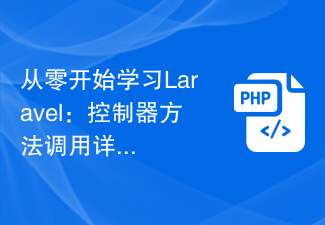 从零开始学习Laravel:控制器方法调用详解Mar 10, 2024 pm 05:03 PM
从零开始学习Laravel:控制器方法调用详解Mar 10, 2024 pm 05:03 PM从零开始学习Laravel:控制器方法调用详解在Laravel的开发中,控制器是一个非常重要的概念。控制器起到了连接模型和视图的桥梁作用,负责处理来自路由的请求,并返回相应的数据给视图展示。控制器中的方法可以被路由调用,这篇文章将详细介绍如何编写并调用控制器中的方法,同时会提供具体的代码示例。首先,我们需要创建一个控制器。可以使用Artisan命令行工具来生
 php如何使用CodeIgniter4框架?May 31, 2023 pm 02:51 PM
php如何使用CodeIgniter4框架?May 31, 2023 pm 02:51 PMPHP是一种非常流行的编程语言,而CodeIgniter4是一种常用的PHP框架。在开发Web应用程序时,使用框架是非常有帮助的,它可以加速开发过程、提高代码质量、降低维护成本。本文将介绍如何使用CodeIgniter4框架。安装CodeIgniter4框架CodeIgniter4框架可以从官方网站(https://codeigniter.com/)下载。下

Hot AI Tools

Undresser.AI Undress
AI-powered app for creating realistic nude photos

AI Clothes Remover
Online AI tool for removing clothes from photos.

Undress AI Tool
Undress images for free

Clothoff.io
AI clothes remover

AI Hentai Generator
Generate AI Hentai for free.

Hot Article

Hot Tools

SublimeText3 Mac version
God-level code editing software (SublimeText3)

Dreamweaver Mac version
Visual web development tools

PhpStorm Mac version
The latest (2018.2.1) professional PHP integrated development tool

ZendStudio 13.5.1 Mac
Powerful PHP integrated development environment

SublimeText3 Chinese version
Chinese version, very easy to use










