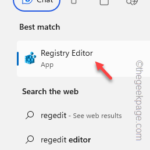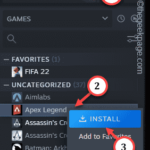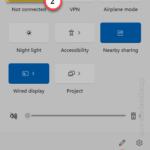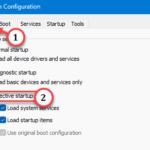Home >Common Problem >How to fix Steam login error E84 on Windows PC
How to fix Steam login error E84 on Windows PC
- WBOYWBOYWBOYWBOYWBOYWBOYWBOYWBOYWBOYWBOYWBOYWBOYWBforward
- 2023-06-28 08:20:217938browse
The E84 error code is a common problem that Steam users often encounter when trying to log in multiple times. If you can't log into Steam, you can't do anything useful. If you don't deal with this E84 login error first, you will face a lot of problems.
Initial workaround –
1. If this is the first time you encounter this E84 error in Steam, restarting your system may fix it. Close the Steam application. Exit it from the system tray. Then, restart the system and retry the entire process.
2. Check if the Internet connection is faulty. If you have a slow internet connection, Steam login may trigger an E84.
Fix 1 – Add noreactlogin to Steam executable
You have to add specific modifiers to the main Steam executable startup file for older ones. This should resolve it for you E84 login issue faced.
Step 1 –Search for the “Steam” application using the search box, or you can find the Steam icon on your desktop.
Step 2 –You must find the application in the installation directory. So, right-click on "Steam" and click on "Open file location".
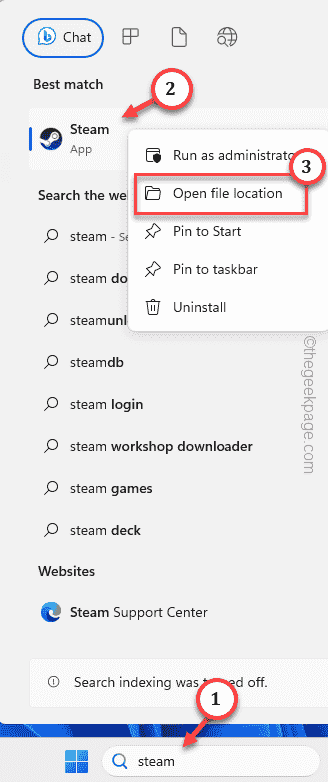
Step 3 –When this does direct you to the Steam directory, look for “Steam” there executable file.
Step 4 –Next, right-click on it and click on “Properties”.
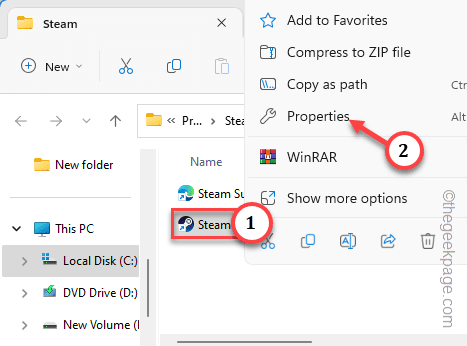
Step 5 –On the Steam Properties page, go to the “Shortcuts” tab.
Step 6 – Give a space and append this modifier at the end of the "Target" box.
-noreactlogin
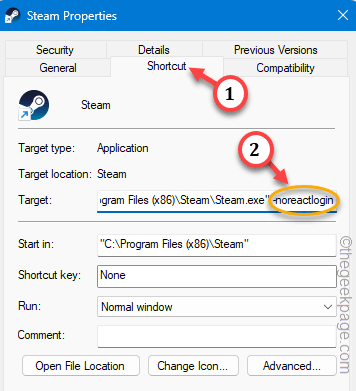
Step 7 –Finally, you can click “Apply” and “OK ” to save this modifier change.
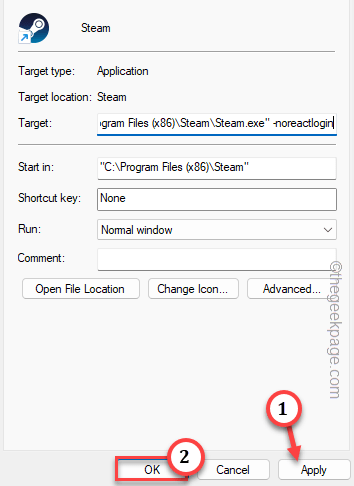
Launch the Steam app after this. Compared with the new ReactJS login console, it will call the old Steam login interface.
Fix 2 – Forgot Steam Password
Alternatively, you can use Steam’s “Forgot Password” option to reset your password for logging into Steam.
Step 1 –Try to launch the Steam application. Wait for the login console to appear.
Step 2 –Click “Help, I can’t log in”.
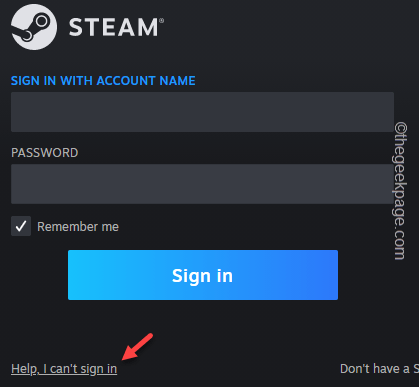
Step 3 –Use "I forgot my Steam account name or password" to continue.
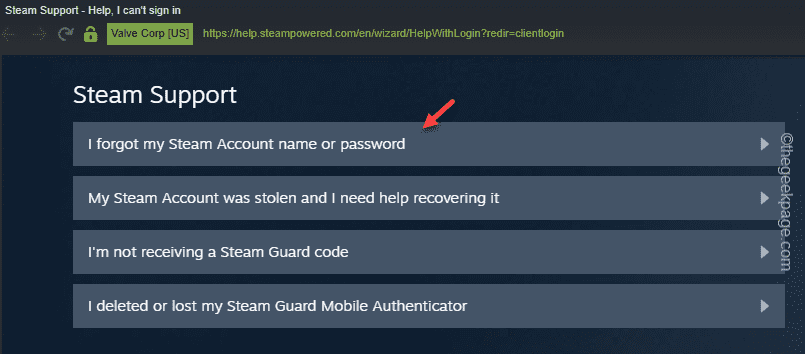
Step 4 – Then, simply enter your Steam email ID in the box and complete “## "#我是不狠" Verification code.
Step 5 –Next, click Search to search for associated email addresses.

Step 6 –Steam Once you find the associated account, use the “Email Account Verification Code” option to verify it.
Step 7 –Complete the verification process by entering the verification code. In the recovery email, use the "RecoveryRecovery" option.
Step 8 –Next, click on the “Reset My Password” option so that you can reset your Steam password.
Step 9 –In the last part of the process, enter the new password for your account twice to change your password.
This way, you can easily log into your Steam account without seeing the E84 issue. Fix 3 – Delete Steam Cache FolderClearing the Steam application cache should help you resolve this issue.Step 1 – After using Win R keys together, write it in the box. %localappdata%
Then, click “OK” to open the Application Data folder.
第 3 步 –此文件夹包含其中所有与应用相关的数据。查找“Steam”文件夹并
第 4 步 –使用“删除”键将其从系统中删除。
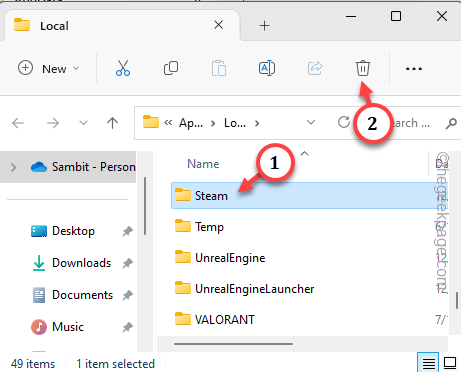
重新启动系统。此外,启动 Steam 并亲自测试。
修复4 –删除所有临时存储的缓存
损坏的存储缓存可能会导致此 Steam E84 错误。
步骤 1 –只需右键单击Windows图标并使用“运行”框即可。
步骤 2 –接下来,在那里输入“temp”。点击“确定”。
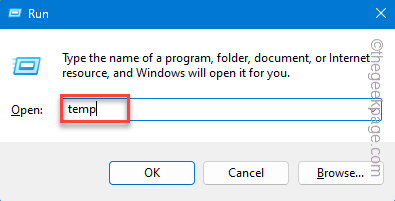
第 3 步 –进入 Temp 文件夹后,选择那里的所有内容,然后使用 Delete 键删除所有内容。
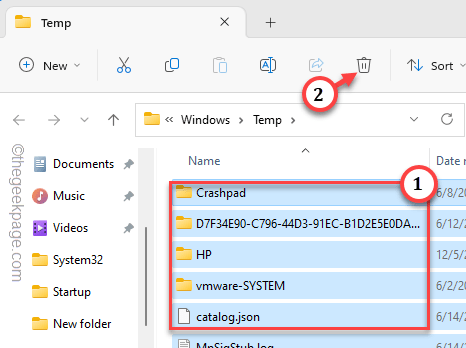
第 4 步 –下一步涉及使用另一个“运行”框。所以打开一个。
步骤 5 –然后,把它放在盒子里。按回车键打开本地中的临时文件夹。
%temp%
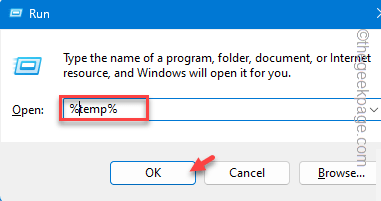
步骤 6 –一起使用 Ctrl+A 快捷键选择此处的所有内容。点击垃圾箱图标以删除所有内容。
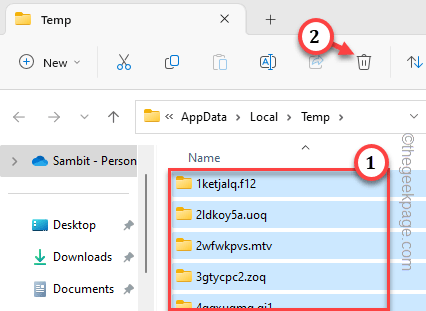
在此之后退出文件夹。
重新启动系统并进行测试。
修复5 –更改互联网连接
在常规网络连接无效的情况下,您可以尝试使用另一个网络连接登录 Steam。例如,如果您使用的是普通以太网连接,则可以连接到移动热点。
相关文章
-

如何修复写字板在 Windows 11/10 中无法打开的问题
写字板是继记事本之后最快的工具,可以记下您丰富多彩的想法。如果无法在电脑上启动记事本,该怎么办?通常情况下记事本功能稳定且启动速度非常快。如果您的系统中缺少任何关键的组件,写字板无法正常工作
-

麦克风在 Windows 11/10 中的 Xbox 应用程序上无法正常工作
您的麦克风在 Xbox 应用中是否无法正常工作?一些用户抱怨这种突然的异常情况,他们无法在Xbox应用程序中使用麦克风。当 Xbox 应用无法访问您的麦克风时,会出现此问题。您可以在计算机上按照这些简单的修复程序...
-

如何在Windows 11的右键单击菜单中默认“显示更多选项”
我们最不希望出现的一项令人烦恼的更改是在右键单击上下文菜单中添加"显示更多选项"选项。您可以删除该菜单并恢复到 Windows 11 中的传统上下文菜单。不再需要多次单击并在上下文菜单中查找这些ZIP快捷方式。按照本指...
-

如何轻松解决Steam磁盘使用缓慢的问题
游戏在您的系统上的 Steam 客户端中下载速度是否非常慢?当谈论下载游戏或更新游戏时,Steam 占据了榜首。因此,您的网络或下载游戏的磁盘存在一些问题。这些是一些保持 Steam 下载峰值速度的解决方案。 修复1 –...
The above is the detailed content of How to fix Steam login error E84 on Windows PC. For more information, please follow other related articles on the PHP Chinese website!