Vue is a commonly used JavaScript framework that provides very convenient and powerful tools for processing form input. Vue provides reactive properties and events that allow us to easily handle form input, validation, and submission. This article will introduce how to implement responsive forms and custom form components under Vue.
1. Implementation of Vue responsive form
- Form model binding
Vue provides a very simple way to input form data and automatic responses. Through the v-model directive, we can bind each input field on the form to the data attributes on the Vue instance to achieve two-way data binding.
For example: We can implement a simple form through the following code, in which the input value is bound to the message attribute in data through v-model. When we enter content in the input box, the content in the input box and the message attribute value in the data will be updated simultaneously:
<template>
<div>
<input type="text" v-model="message" />
<p>{{ message }}</p>
</div>
</template>
<script>
export default {
data() {
return {
message: "",
};
},
};
</script>- Form verification
Form verification is An inevitable task in our daily web development. Vue also provides a unique way to handle form validation. By using the computed attribute and watcher attribute in conjunction with the v-model directive, we can easily implement form value validation.
For example: We can implement a simple form verification through the following code. When the user enters a password, we verify the password through the computed attribute and watcher attribute, and then prompt the user for the strength of the password:
<template>
<div>
<label>请输入密码:</label>
<input type="password" v-model="password" />
<p>{{ message }}</p>
</div>
</template>
<script>
export default {
data() {
return {
password: "",
};
},
computed: {
message() {
let pwd = this.password;
if (pwd.length <= 5) return "密码强度较弱";
if (pwd.length <= 9) return "密码强度一般";
return "密码强度较高";
},
},
watch: {
password(newVal, oldVal) {
console.log(newVal, oldVal);
if (newVal.length >= 10) {
alert("密码长度不能超过10");
this.password = oldVal;
}
},
},
};
</script>- Form submission
Form submission is a core function of Vue. Through the v-on directive and methods attribute, we can bind a Vue method to the form submission event. When the user fills out the form and clicks the submit button, Vue will call this method and pass the form data as a parameter. We can process the data submitted by the user in this method.
For example: We can implement a simple form submission through the following code. When the user clicks the submit button, we can format the form data in JSON and output it in the console:
<template>
<div>
<label>请输入用户名:</label>
<input type="text" v-model="username" />
<label>请输入密码:</label>
<input type="password" v-model="password" />
<button v-on:click="submitForm">提交</button>
</div>
</template>
<script>
export default {
data() {
return {
username: "",
password: "",
};
},
methods: {
submitForm() {
let formData = {
username: this.username,
password: this.password,
};
console.log(JSON.stringify(formData));
},
},
};
</script>2. Implementation of custom form components
In addition to the built-in form components provided by Vue, we can also define some custom form components according to our own needs to achieve code reuse and logic.
Vue provides the Vue.component() method to define a custom component. We only need to define a component through the Vue.component() method, and then use this component in the template.
The following is an example of a simple custom component, which contains a user-defined form field component and a built-in button button component. In this component, we put the user-defined form field component and the built-in button component in the same form. When the user clicks the button, a request to submit data will be issued.
<template>
<form>
<custom-input v-model="username" label="用户名:" />
<custom-input v-model="password" label="密码:" />
<button type="button" v-on:click="submitForm">提交</button>
</form>
</template>
<script>
Vue.component("custom-input", {
props: ["label", "value"],
template: `
<div>
<label>{{ label }}</label>
<input type="text" v-bind:value="value" v-on:input="$emit('input', $event.target.value)" />
</div>
`,
});
export default {
data() {
return {
username: "",
password: "",
};
},
methods: {
submitForm() {
let formData = {
username: this.username,
password: this.password,
};
console.log(JSON.stringify(formData));
},
},
};
</script>Summary:
Implementing responsive forms and custom form components under Vue is one of the essential skills in our web development. Through the two-way data binding of the v-model directive, the form validation of the computed attribute, the form input control of the watcher attribute and the custom form component definition of the Vue.component() method, we can easily implement an efficient, powerful, and easy-to-maintain Form processing system.
The above is the detailed content of How to implement responsive forms and custom form components under Vue?. For more information, please follow other related articles on the PHP Chinese website!
 如何使用Vue表单处理实现表单的递归嵌套Aug 11, 2023 pm 04:57 PM
如何使用Vue表单处理实现表单的递归嵌套Aug 11, 2023 pm 04:57 PM如何使用Vue表单处理实现表单的递归嵌套引言:随着前端数据处理和表单处理的复杂性不断增加,我们需要通过一种灵活的方式来处理复杂的表单。Vue作为一种流行的JavaScript框架,为我们提供了许多强大的工具和特性来处理表单的递归嵌套。本文将向大家介绍如何使用Vue来处理这种复杂的表单,并附上代码示例。一、表单的递归嵌套在某些场景下,我们可能需要处理递归嵌套的
 Vue中如何进行表单数据的动态绑定和更新Oct 15, 2023 pm 02:24 PM
Vue中如何进行表单数据的动态绑定和更新Oct 15, 2023 pm 02:24 PMVue中如何进行表单数据的动态绑定和更新随着前端开发的不断发展,表单是我们经常使用到的一种交互元素。在Vue中,表单的动态绑定和更新是一个常见的需求。本文将介绍Vue中如何进行表单数据的动态绑定和更新,并提供具体的代码示例。一、表单数据的动态绑定Vue提供了v-model指令来实现表单数据的双向绑定。通过v-model指令,我们可以将表单元素的值与Vue实例
 如何使用Vue表单处理实现表单字段的文件上传Aug 11, 2023 pm 09:52 PM
如何使用Vue表单处理实现表单字段的文件上传Aug 11, 2023 pm 09:52 PM如何使用Vue表单处理实现表单字段的文件上传前言:在Web应用程序中,文件上传是一个很常见的需求。有时候,我们需要用户上传文件作为表单字段的一部分,例如上传用户头像、上传评论中的图片等。使用Vue来处理并实现表单字段的文件上传是非常简单的。在本文中,我们将介绍如何使用Vue表单处理实现文件上传,并提供代码示例。创建Vue组件首先,我们需要为文件上传创建一个V
 如何使用Vue表单处理实现表单的禁用与启用控制Aug 11, 2023 am 11:45 AM
如何使用Vue表单处理实现表单的禁用与启用控制Aug 11, 2023 am 11:45 AM如何使用Vue表单处理实现表单的禁用与启用控制在Web开发中,表单是不可或缺的组件之一。有时,我们需要根据特定的条件来控制表单的禁用与启用状态。Vue提供了一种简洁且有效的方式来处理这种情况,本文将详细介绍如何使用Vue来实现表单的禁用与启用控制。首先,我们需要创建一个基本的Vue实例和一个表单。以下是基本的HTML和Vue代码示例:<divid=&
 如何在Vue表单处理中实现表单的图片上传与预览Aug 10, 2023 am 11:57 AM
如何在Vue表单处理中实现表单的图片上传与预览Aug 10, 2023 am 11:57 AM如何在Vue表单处理中实现表单的图片上传与预览引言:在现代Web应用程序中,表单处理是一个非常常见的需求。其中一个常见的需求是,允许用户上传图片并在表单中预览这些图片。Vue.js作为前端框架,为我们提供了丰富的工具和方法来实现这个需求。在本文中,我将向您展示如何在Vue表单处理中实现图片上传和预览的功能。步骤一:定义Vue组件首先,我们需要定义一个Vue组
 如何利用Vue表单处理实现复杂表单布局Aug 11, 2023 pm 11:57 PM
如何利用Vue表单处理实现复杂表单布局Aug 11, 2023 pm 11:57 PM如何利用Vue表单处理实现复杂表单布局在开发Web应用程序中,表单是非常常见的一种元素。而在某些情况下,我们需要实现一些更为复杂的表单布局,以满足业务需求。使用Vue.js作为前端框架,我们可以很方便地处理复杂表单布局,并且实现数据的双向绑定。在本文中,我们将介绍如何利用Vue表单处理实现复杂表单布局,并附上相应的代码示例。使用Vue组件化思想在处理复杂表单
 如何使用Vue表单处理实现表单字段的条件验证Aug 10, 2023 pm 06:01 PM
如何使用Vue表单处理实现表单字段的条件验证Aug 10, 2023 pm 06:01 PM如何使用Vue表单处理实现表单字段的条件验证在Web开发中,表单是用户与应用交互的重要方式之一。而表单的输入校验在保证数据的准确性和完整性方面起着重要的作用。Vue是一种流行的JavaScript框架,它提供了一种简单而强大的方法来处理前端表单验证。本文将介绍如何利用Vue表单处理实现表单字段的条件验证。Vue提供了一系列的指令和表达式来实现表单字段的条件验
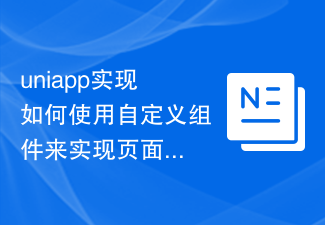 uniapp实现如何使用自定义组件来实现页面复用Oct 20, 2023 am 08:38 AM
uniapp实现如何使用自定义组件来实现页面复用Oct 20, 2023 am 08:38 AMUniApp是一个基于Vue.js的跨平台开发框架,可以同时开发小程序、H5、App等多个平台的应用。在UniApp中,我们可以使用自定义组件来实现页面复用,提高开发效率。下面将介绍如何使用自定义组件来实现页面复用,并提供代码示例。一、创建自定义组件首先,在UniApp项目的components目录下新建一个文件夹,命名为custom-


Hot AI Tools

Undresser.AI Undress
AI-powered app for creating realistic nude photos

AI Clothes Remover
Online AI tool for removing clothes from photos.

Undress AI Tool
Undress images for free

Clothoff.io
AI clothes remover

AI Hentai Generator
Generate AI Hentai for free.

Hot Article

Hot Tools

Safe Exam Browser
Safe Exam Browser is a secure browser environment for taking online exams securely. This software turns any computer into a secure workstation. It controls access to any utility and prevents students from using unauthorized resources.

SublimeText3 Linux new version
SublimeText3 Linux latest version

SublimeText3 Chinese version
Chinese version, very easy to use

Notepad++7.3.1
Easy-to-use and free code editor

SublimeText3 Mac version
God-level code editing software (SublimeText3)






