Introduction:
Recently there is a requirement for a company project. In the Weibo client, a button on the h5 page can interact with native to call up the camera, scan the QR code and parse it. In non-Weibo clients (WeChat or native browsers, such as Safari), call up the system's photo or upload picture button, and parse the QR code by taking a photo or uploading a picture.
The second solution requires parsing the QR code in front-end js. This relies on a third-party parsing library jsqrcode. This library already supports the operation of calling the camera on the browser side, but it relies on a property called getUserMedia. Mobile browsers do not support this attribute very well, so the QR code can only be parsed indirectly by uploading images.
GetUserMedia attribute compatible browser list:
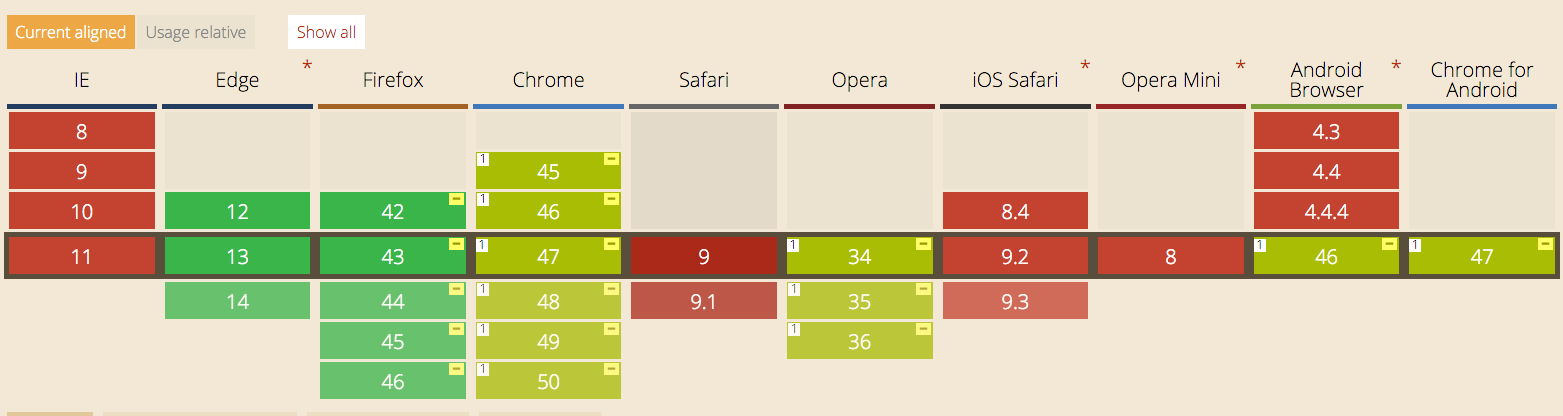
First of all, I would like to thank the developer of jsqrcode for providing such an excellent code for parsing QR codes, which has reduced my workload a lot. jsqrcode address: Click me
My code library address: Click me
1. Problems solved:
1. Able to The Weibo client calls up the camera to scan the QR code and parse it;
2. Can scan the QR code and parse it in the native browser and WeChat client;
2. Advantages:
The web side or h5 side can directly complete the work of scanning the QR code;
3. Disadvantages:
The picture is not clear and it is easy to fail to parse (taking pictures to scan the picture requires the lens to be away from the QR code) (very close distance), there will be a 1-2 second delay compared to the native call camera analysis.
Note:
This plug-in needs to be used with zepto.js or jQuery.js
Instructions for use:
1. Where you need to use it The page imports the js files in the lib directory in the following order
2. Customize the html style of the button
Because the plug-in needs to use , the html structure has a fixed display style on the web page. In order to customize the button style, we can nest the code according to the following sample code structure
Then set the css of the input button to hide the button, for example, I use the attribute Selector
input[node-type=jsbridge ]{
visibility: hidden;
}
Here we only need to define the style of class="qr-btn" according to our own needs.
3. Initialize the Qrcode object on the page
//Initialize the scan QR code button and pass in the custom node-type attribute
$(function() {
Qrcode.init($('[node-type= jsbridge]'));
});
Main code analysis
(function($) {
var Qrcode = function(tempBtn) {
//This object only supports parsing under the Weibo domain, which means that it is not only for pages under the Weibo domain. The second solution can be used to parse the QR code
if (window.WeiboJSBridge) {
$(tempBtn).on('click', this.weiBoBridge);
} else {
$( tempBtn).on('change', this.getImgFile);
}
};
Qrcode.prototype = {
weiBoBridge: function() {
WeiboJSBridge.invoke('scanQRCode' , null, function(params) {
//Get the result of scanning the QR code
location.href=params.result;
});
},
getImgFile: function() {
var _this_ = this;
var imgFile = $(this)[0].files;
var oFile = imgFile[0];
var oFReader = new FileReader();
var rFilter = /^(?:image/bmp|image/cis-cod|image/gif|image/ief|image/jpeg|image/jpeg|image/jpeg|image/pipeg|image/png|image/svg xml|image /tiff|image/x-cmu-raster|image/x-cmx|image/x-icon|image/x-portable-anymap|image/x-portable-bitmap|image/x-portable-graymap|image/x -portable-pixmap|image/x-rgb|image/x-xbitmap|image/x-xpixmap|image/x-xwindowdump)$/i;
if (imgFile.length === 0) {
return;
}
if (!rFilter.test(oFile.type)) {
alert("Choose the correct image format!");
return;
}
/ /Code executed after successfully reading the image
oFReader.onload = function(oFREvent) {
qrcode.decode(oFREvent.target.result);
qrcode.callback = function(data) {
//Get the result of scanning the QR code
location.href = data;
};
};
oFReader.readAsDataURL(oFile);
},
destory: function() {
$(tempBtn).off('click');
}
};
//Initialization
Qrcode.init = function(tempBtn) {
var _this_ = this;
var inputDom;
tempBtn.each(function() {
new _this_($(this));
});
$('[node-type=qr-btn] ').on('click', function() {
$(this).find('[node-type=jsbridge]')[0].click();
});
};
window.Qrcode = Qrcode;
})(window.Zepto ? Zepto : jQuery);
Sample display
1. Call Previous page

2. The page after calling up
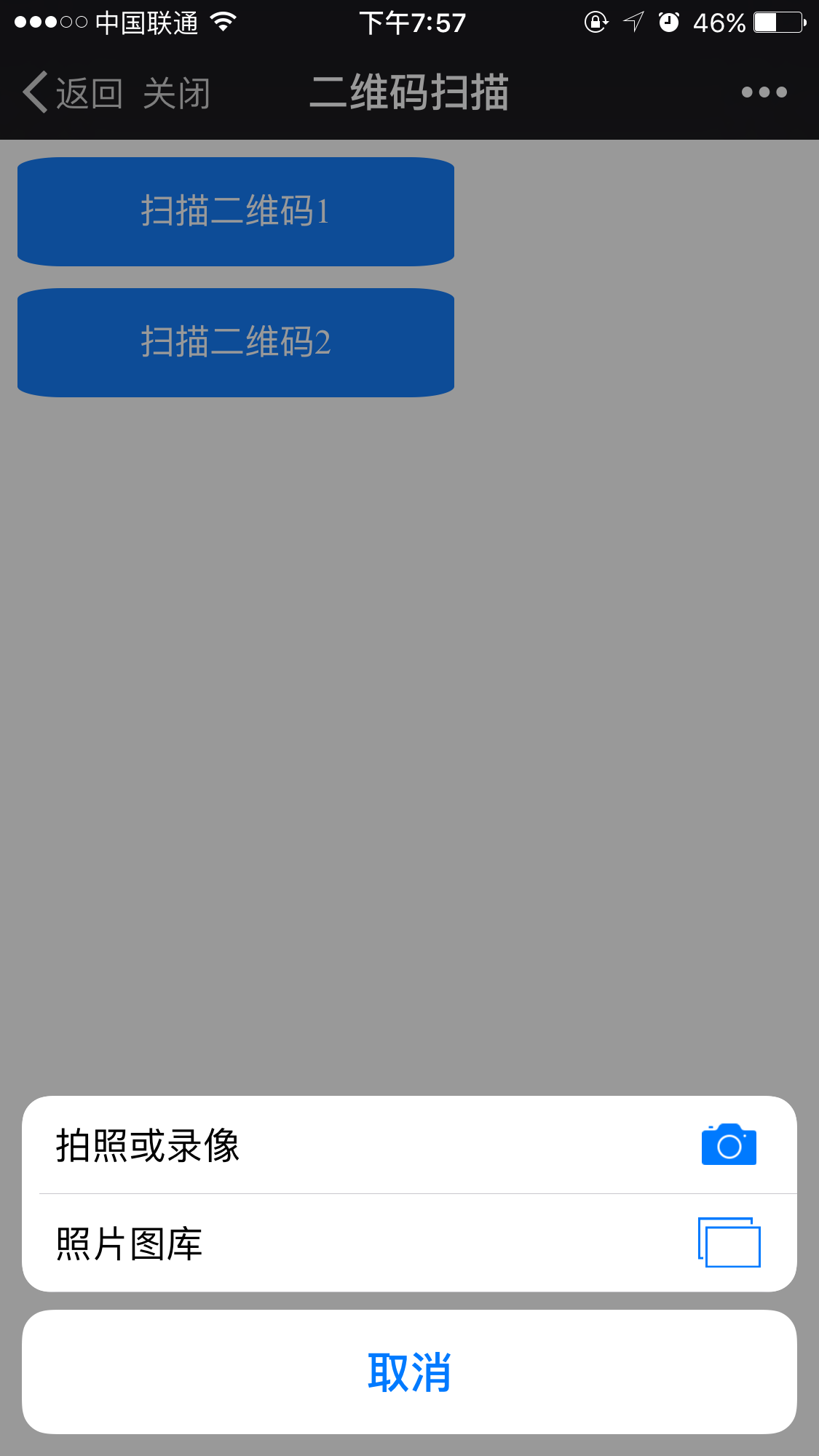
 HTML5: The Standard and its Impact on Web DevelopmentApr 27, 2025 am 12:12 AM
HTML5: The Standard and its Impact on Web DevelopmentApr 27, 2025 am 12:12 AMThe core features of HTML5 include semantic tags, multimedia support, offline storage and local storage, and form enhancement. 1. Semantic tags such as, etc. to improve code readability and SEO effect. 2. Simplify multimedia embedding with labels. 3. Offline storage and local storage such as ApplicationCache and LocalStorage support network-free operation and data storage. 4. Form enhancement introduces new input types and verification properties to simplify processing and verification.
 H5 Code Examples: Practical Applications and TutorialsApr 25, 2025 am 12:10 AM
H5 Code Examples: Practical Applications and TutorialsApr 25, 2025 am 12:10 AMH5 provides a variety of new features and functions, greatly enhancing the capabilities of front-end development. 1. Multimedia support: embed media through and elements, no plug-ins are required. 2. Canvas: Use elements to dynamically render 2D graphics and animations. 3. Local storage: implement persistent data storage through localStorage and sessionStorage to improve user experience.
 The Connection Between H5 and HTML5: Similarities and DifferencesApr 24, 2025 am 12:01 AM
The Connection Between H5 and HTML5: Similarities and DifferencesApr 24, 2025 am 12:01 AMH5 and HTML5 are different concepts: HTML5 is a version of HTML, containing new elements and APIs; H5 is a mobile application development framework based on HTML5. HTML5 parses and renders code through the browser, while H5 applications need to run containers and interact with native code through JavaScript.
 The Building Blocks of H5 Code: Key Elements and Their PurposeApr 23, 2025 am 12:09 AM
The Building Blocks of H5 Code: Key Elements and Their PurposeApr 23, 2025 am 12:09 AMKey elements of HTML5 include,,,,,, etc., which are used to build modern web pages. 1. Define the head content, 2. Used to navigate the link, 3. Represent the content of independent articles, 4. Organize the page content, 5. Display the sidebar content, 6. Define the footer, these elements enhance the structure and functionality of the web page.
 HTML5 and H5: Understanding the Common UsageApr 22, 2025 am 12:01 AM
HTML5 and H5: Understanding the Common UsageApr 22, 2025 am 12:01 AMThere is no difference between HTML5 and H5, which is the abbreviation of HTML5. 1.HTML5 is the fifth version of HTML, which enhances the multimedia and interactive functions of web pages. 2.H5 is often used to refer to HTML5-based mobile web pages or applications, and is suitable for various mobile devices.
 HTML5: The Building Blocks of the Modern Web (H5)Apr 21, 2025 am 12:05 AM
HTML5: The Building Blocks of the Modern Web (H5)Apr 21, 2025 am 12:05 AMHTML5 is the latest version of the Hypertext Markup Language, standardized by W3C. HTML5 introduces new semantic tags, multimedia support and form enhancements, improving web structure, user experience and SEO effects. HTML5 introduces new semantic tags, such as, ,, etc., to make the web page structure clearer and the SEO effect better. HTML5 supports multimedia elements and no third-party plug-ins are required, improving user experience and loading speed. HTML5 enhances form functions and introduces new input types such as, etc., which improves user experience and form verification efficiency.
 H5 Code: Writing Clean and Efficient HTML5Apr 20, 2025 am 12:06 AM
H5 Code: Writing Clean and Efficient HTML5Apr 20, 2025 am 12:06 AMHow to write clean and efficient HTML5 code? The answer is to avoid common mistakes by semanticizing tags, structured code, performance optimization and avoiding common mistakes. 1. Use semantic tags such as, etc. to improve code readability and SEO effect. 2. Keep the code structured and readable, using appropriate indentation and comments. 3. Optimize performance by reducing unnecessary tags, using CDN and compressing code. 4. Avoid common mistakes, such as the tag not closed, and ensure the validity of the code.
 H5: How It Enhances User Experience on the WebApr 19, 2025 am 12:08 AM
H5: How It Enhances User Experience on the WebApr 19, 2025 am 12:08 AMH5 improves web user experience with multimedia support, offline storage and performance optimization. 1) Multimedia support: H5 and elements simplify development and improve user experience. 2) Offline storage: WebStorage and IndexedDB allow offline use to improve the experience. 3) Performance optimization: WebWorkers and elements optimize performance to reduce bandwidth consumption.


Hot AI Tools

Undresser.AI Undress
AI-powered app for creating realistic nude photos

AI Clothes Remover
Online AI tool for removing clothes from photos.

Undress AI Tool
Undress images for free

Clothoff.io
AI clothes remover

Video Face Swap
Swap faces in any video effortlessly with our completely free AI face swap tool!

Hot Article

Hot Tools

Atom editor mac version download
The most popular open source editor

SAP NetWeaver Server Adapter for Eclipse
Integrate Eclipse with SAP NetWeaver application server.

Dreamweaver Mac version
Visual web development tools

VSCode Windows 64-bit Download
A free and powerful IDE editor launched by Microsoft

WebStorm Mac version
Useful JavaScript development tools






