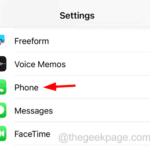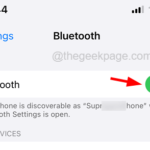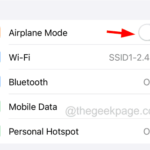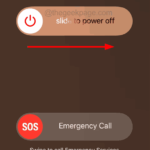Home >Common Problem >How to force restart your iPhone step by step
How to force restart your iPhone step by step
- WBOYWBOYWBOYWBOYWBOYWBOYWBOYWBOYWBOYWBOYWBOYWBOYWBforward
- 2023-06-27 11:58:251917browse
Nowadays, many iPhone users have encountered several types of problems. iPhone users don’t understand why some difficult-to-solve problems suddenly appear on their phones.
The main cause of major iPhone problems is software errors/technical glitches. To solve these problems, users need to force restart the iPhone to clear the technical glitches.
If you are looking forward to knowing how to force restart your iPhone, this article will explain how to do it using the following simple steps.
How to force restart your iPhone
Step 1: First, you should press the Volume Up button on the side of your iPhone and release it.

Step 2: After that, try pressing the Volume Down button and leave immediately.

Step 3: Once completed, you should now press and hold the Power button on the other side of your iPhone.

#Step 4: After some time, when you see the Apple logo logo on your iPhone screen, release the power button.
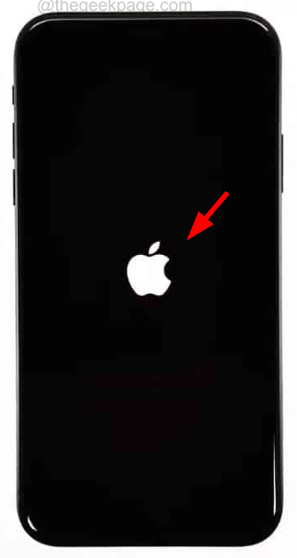
Step 5: This will force restart your iPhone.
Related articles
-

Can’t find a Bluetooth device on your iPhone? Try these fixes
Bluetooth is one of the best technologies we can be grateful for, as it allows us to connect headphones, audio speakers, and other devices. Connect wirelessly to your smartphone. Recent reports indicate that some iPhone users are unable to discover surrounding Bluetooth devices on their devices. This has caused frustration among iPhone users...
-

How to Fix Speech to Text Not Working on iPhone
Many users who use iPhone will use Speech to text function, this function can convert speech into text form. They can use it to search for content online, send text messages, and more. Recently, several iPhone users have shared their experiences regarding an issue where they are unable to use the speech-to-text feature on their iPhone...
-

How to Improve Wi-Fi on iPhone -Fi Speed
To use the latest gadgets, you need a reliable internet connection on your device. It is a must-have and is capable of performing many tasks like watching/streaming movies, downloading large files, conducting video conferencing, etc. Recently, many iPhone users have reported that the Wi-Fi speed of their iPhone connection...
-

Your account has been disabled in the App Store and iTunes [has been Fix]
Many iPhone users reported that they received an error message when trying to download any app, music file, video file, etc. on their iPhone through the App Store. The error message they received is as follows. Your App Store and iTunes accounts have been disabled. This error message is behind...
The above is the detailed content of How to force restart your iPhone step by step. For more information, please follow other related articles on the PHP Chinese website!