The reasons why the laptop cannot connect to wifi are: 1. The WiFi switch is not turned on; 2. There is a problem with the network card driver and WiFi service; 3. The network is disabled; 4. The IP is not obtained automatically.

The operating environment of this tutorial: Windows 10 system, DELL G3 computer.
Recently, friends around me are always complaining that their laptops are always unable to connect to wifi. They were able to connect to it before, but they don’t know what happened. Today, the editor will bring you a tutorial on why the laptop cannot connect to wifi. I hope it can help you.
Method 1: Check whether the WiFi switch is turned on
1. Some laptops will have a hardware switch for the wireless network. If it is turned off, just turn it on;

2. Of course, laptops also have shortcut keys for controlling wireless networks. We can check whether the F function key on our computer has a WiFi icon or is in airplane mode. Mine is F12. Press Fn F12 to turn on the wireless network.

Method 2: Check whether there are any problems with the network card driver and WiFi service
1. Right-click the computer icon and select Manage;

2. Open the window, select Device Manager, and check if the network adapter has a yellow icon. If so, you need to reinstall the network card driver;

3. If there is no problem with the driver, expand Services and Applications, click Services, find WLAN AutoConfig, and then click on the upper left to start this service.

Method 3: Check whether the network is disabled
1. [win i] Open settings and click Network and Internet;

2. Click Change Adapter Options on the right;

3. In the window that opens, right-click the used WiFi connection, select Enable.

Method 4: Check whether the IP is automatically obtained
1. Click win10 [Menu], and then open [Settings].

2. Find [Network and internet] in the settings interface.

#3. After entering, find [Change Adapter Options] and click to enter.

#4. After opening the window, double-click [WLAN] to open the network connection interface.

#5. After opening the WLAN status interface, click [Properties] in the lower left corner to enter.

#6. Then double-click the mouse to enter [Internet Protocol Version 4 (TCP/IPv4)].

#7. In the properties interface that opens, click [Advanced] in the lower right corner and enter.
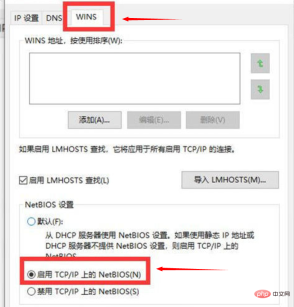
8. Then switch to [WINS] in the upper tab bar, then check [Enable NetBIOS over TCP/IP] below, and then click [OK].

9. At this time, when the status of [ipv4 connection] shows [internet], it means that the network can be used.
The above is the detailed content of Why can't my laptop connect to wifi?. For more information, please follow other related articles on the PHP Chinese website!

Hot AI Tools

Undresser.AI Undress
AI-powered app for creating realistic nude photos

AI Clothes Remover
Online AI tool for removing clothes from photos.

Undress AI Tool
Undress images for free

Clothoff.io
AI clothes remover

Video Face Swap
Swap faces in any video effortlessly with our completely free AI face swap tool!

Hot Article

Hot Tools

Dreamweaver Mac version
Visual web development tools

WebStorm Mac version
Useful JavaScript development tools

MinGW - Minimalist GNU for Windows
This project is in the process of being migrated to osdn.net/projects/mingw, you can continue to follow us there. MinGW: A native Windows port of the GNU Compiler Collection (GCC), freely distributable import libraries and header files for building native Windows applications; includes extensions to the MSVC runtime to support C99 functionality. All MinGW software can run on 64-bit Windows platforms.

EditPlus Chinese cracked version
Small size, syntax highlighting, does not support code prompt function

SAP NetWeaver Server Adapter for Eclipse
Integrate Eclipse with SAP NetWeaver application server.





